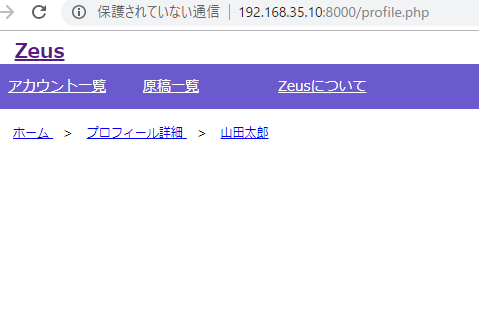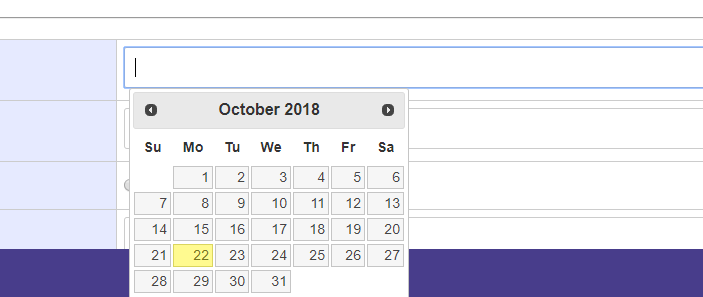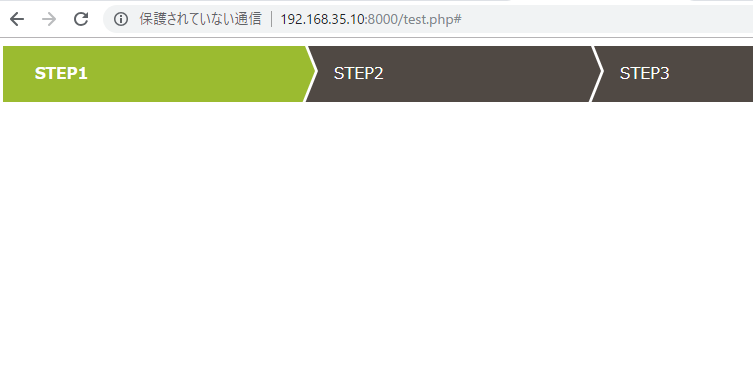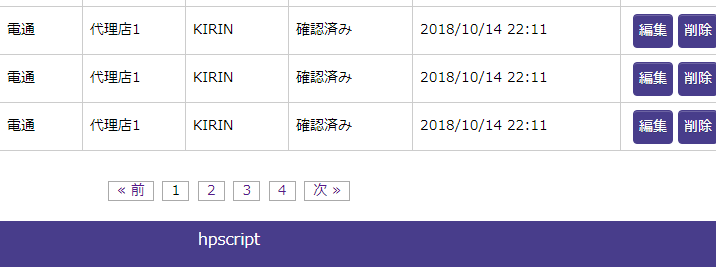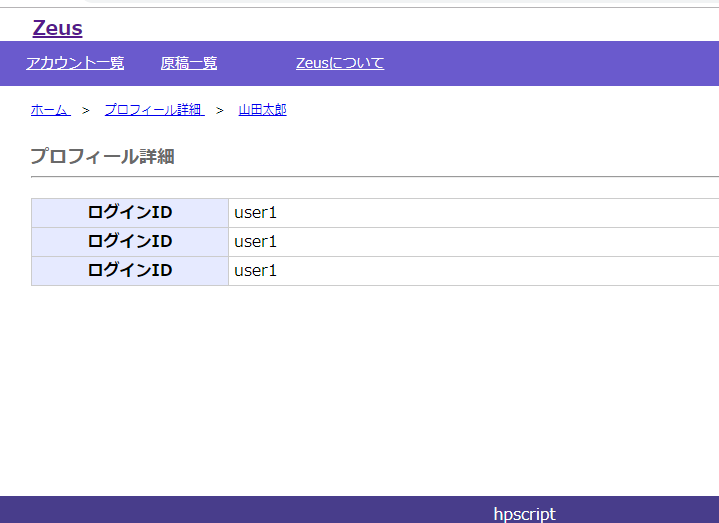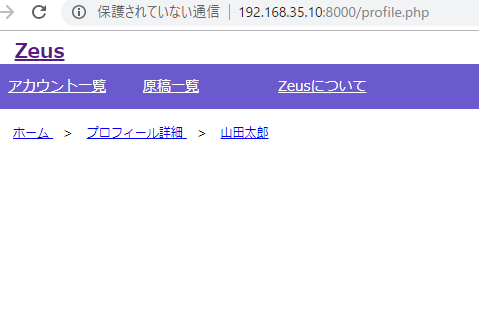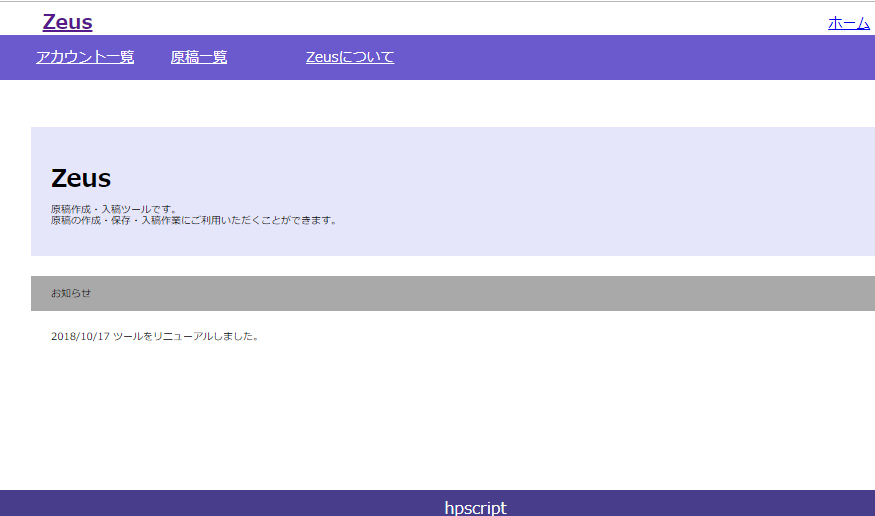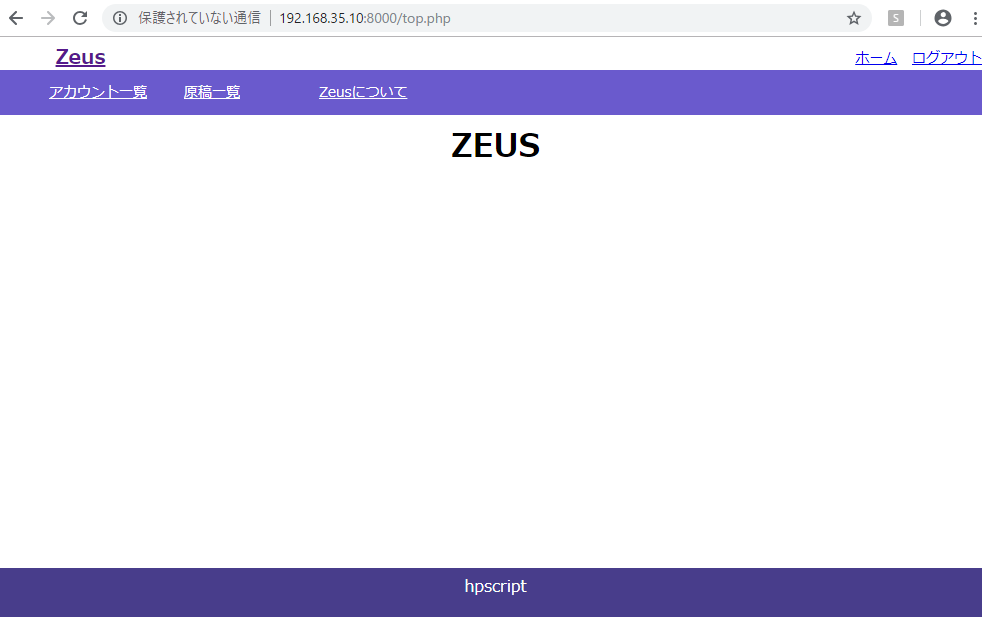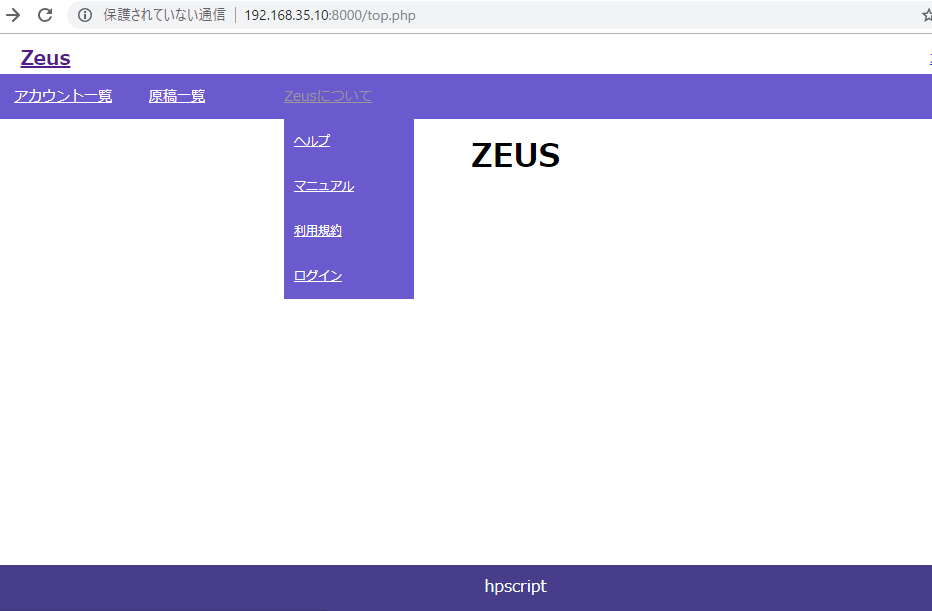まずhtml
<!-- パンくず -->
<ul class="breadcrumb">
<li itemscope="itemscope" itemtype="http://data-vocabulary.org/Breadcrumb" >
<a href="/top" itemprop="url">
<span itemprop="title">ホーム</span>
</a>
</li>
<li itemscope="itemscope" itemtype="http://data-vocabulary.org/Breadcrumb" >
<a href="/top" itemprop="url">
<span itemprop="title">プロフィール詳細</span>
</a>
</li>
</ul>
<!-- / パンくず -->
続いてcss
:before、content:none なんて書き方あるんですな。ひょえーーーーーーーーー
ul.breadcrumb {
margin-left:10px;
}
ul.breadcrumb li{
display: inline;
margin-left: 10px;
font-size: 12px;
}
ul.breadcrumb li:before{
margin-right: 10px;
content:" > ";
}
ul.breadcrumb li:first-child:before{
content: none;
}
view

cssは触らずhtmlだけ編集します。
<!-- パンくず -->
<ul class="breadcrumb">
<li itemscope="itemscope" itemtype="http://data-vocabulary.org/Breadcrumb" >
<a href="/top" itemprop="url">
<span itemprop="title">ホーム</span>
</a>
</li>
<li itemscope="itemscope" itemtype="http://data-vocabulary.org/Breadcrumb" >
<a href="/top" itemprop="url">
<span itemprop="title">プロフィール詳細</span>
</a>
</li>
<li itemscope="itemscope" itemtype="http://data-vocabulary.org/Breadcrumb" >
<a href="/top" itemprop="url">
<span itemprop="title">山田太郎</span>
</a>
</li>
</ul>
<!-- / パンくず -->
ほーーーーーーーー