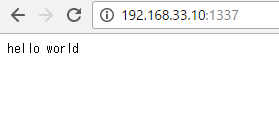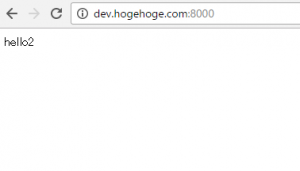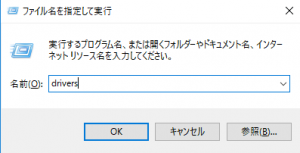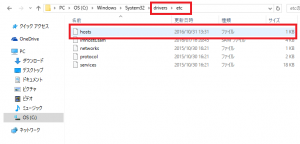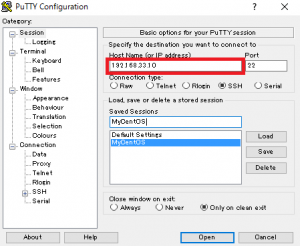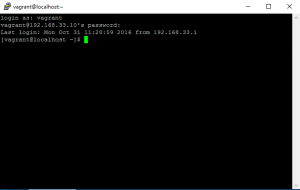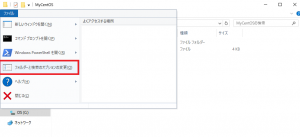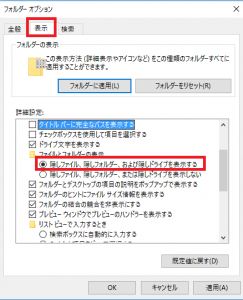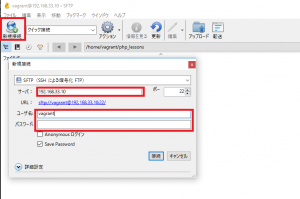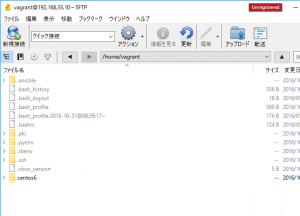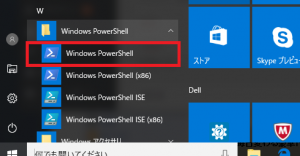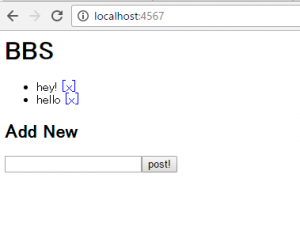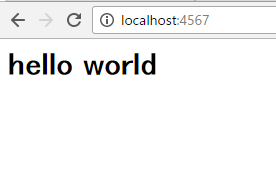ここでは、Windows10でのローカル環境構築のセットアップを紹介します。
まず、VirtualBox、Vagrantをそれぞれ公式サイトからダウンロードし、インストールしましょう。
・Virtual box
※Platform PackageのVirtualBox 5.1.8 for Windows hosts x86/amd64のリンクです。インストール後のSetupで、CustomSetupを聞かれますが、チェックボックスは一番下のRegister Associationだけにしておきましょう。
・Vagrant
※Windows Universal(32 – 64bit)です。
VirtualBoxとは、PC上に仮想的なPCを作成し、別のOSをインストール・実行できるフリーのPC仮想化ソフトです。例えば、VirtualBoxを使って自分のPCにLinuxOSを入れることにより、簡単にPC内に仮想のサーバー環境を構築することができます。Railsをテストする場合は、標準でWEBrickというWebサーバー用フレームワークがついているので、必要ありません。また、WindowsOSの中に、MaxOSを入れることも可能です。
Vagrantは、テスト用の仮想マシン作成やその環境設定などを自動化するツールです。Vagrantをインストールすることで、VirtualBoxの操作がコマンドラインで簡単にできるようになり、楽になります。
インストールが完了したら、WindowsPowerShellを立ち上げて、VirualBoxで、CentOSをPCに入れます。
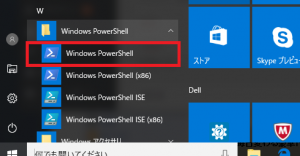
コマンドラインには、以下の順に入力してください。
# vagrantの便利なプラグインを導入
vagrant plugin install vagrant-vbguest
mkdir MyVagrant
cd MyVagrant
mkdir MyCentOS
cd MyCentOS
vagrant init bento/centos-6.8
そうしたら、C:/ユーザー/hoge/MyVagrant/MyCentOS に行き、Vagrantfileをテキストファイルでよいので開きます。
仮想マシンのIPアドレスを192.168.33.10にするために、config.vm.networkの#をはずして保存します。
config.vm.network “private_network”, ip: “192.168.33.10”
そしたら、再度WindowsPowerShellに行き、以下のように打ち込んでください。
vagrant up
vagrant status
これで、コマンドラインにrunningと表示されていればひとまずOKです。続いて、仮想環境をリモートコントロールする方法を書きます。