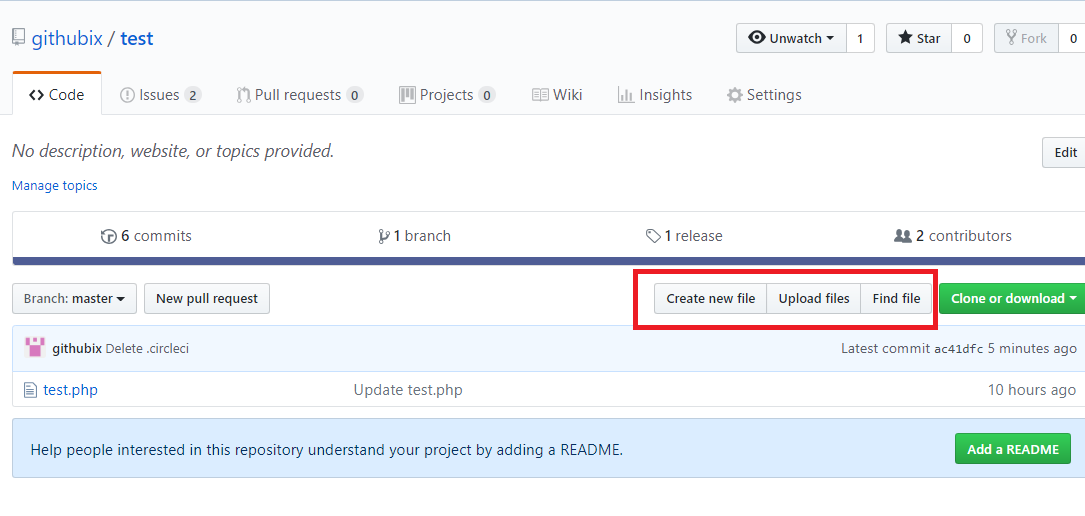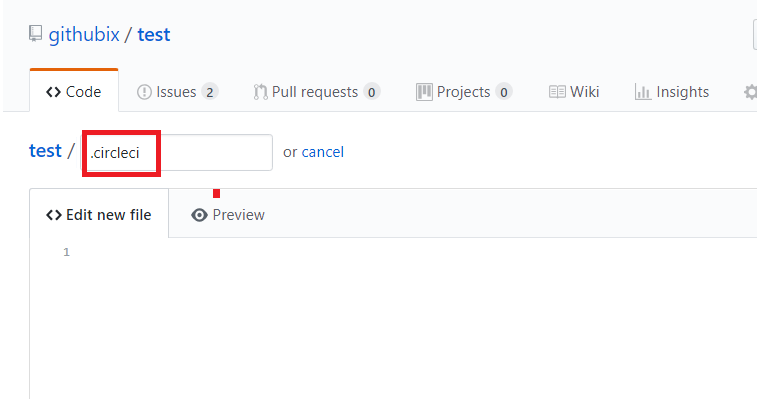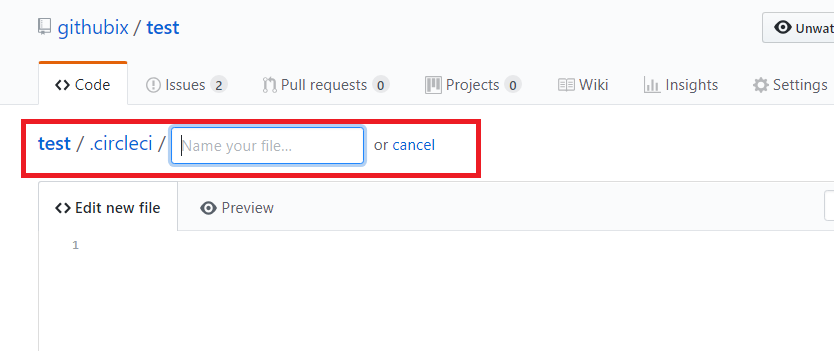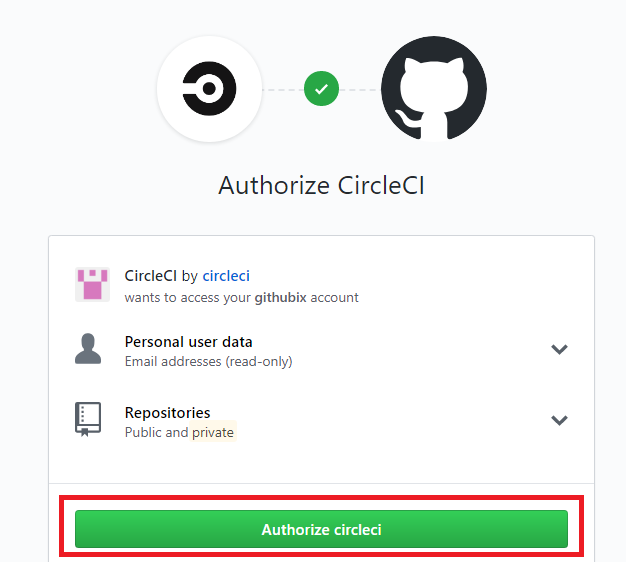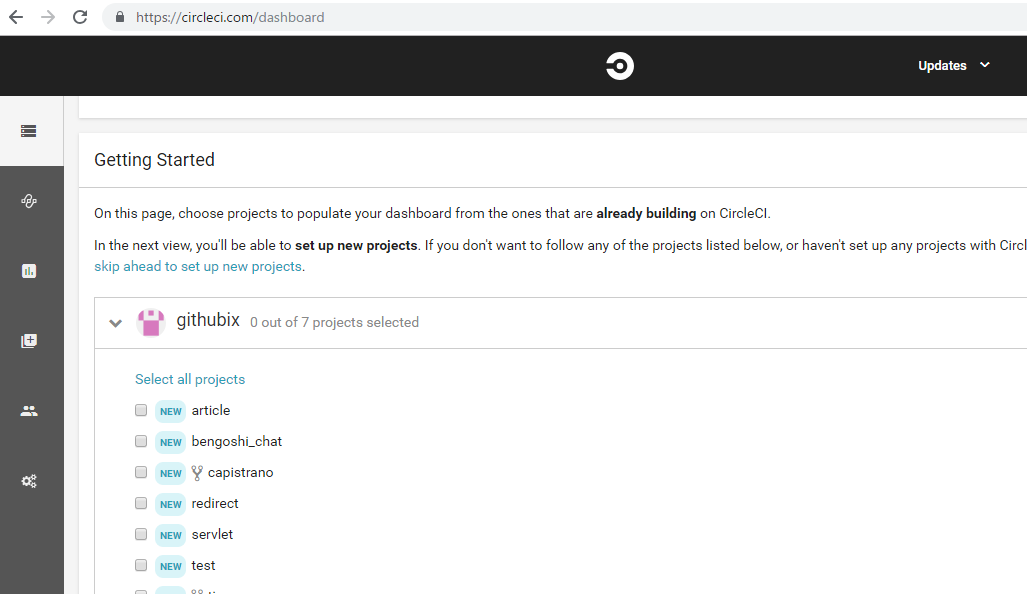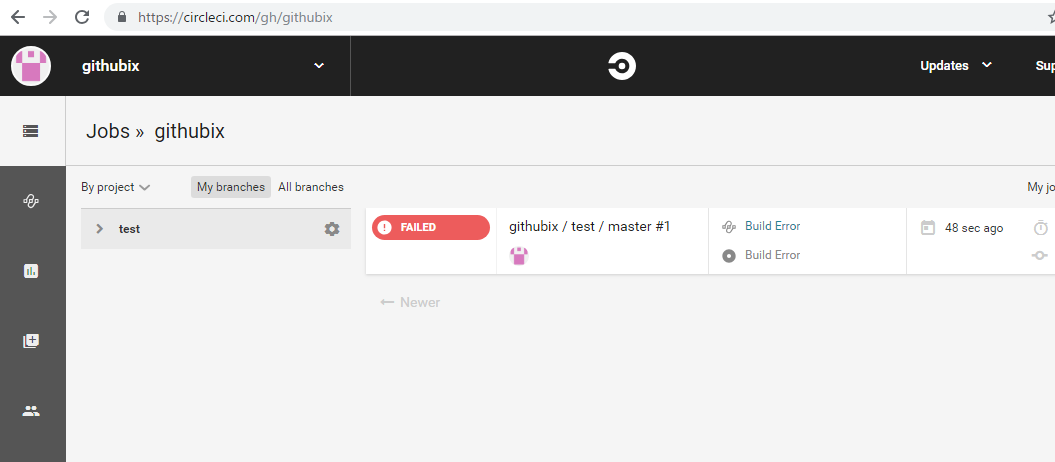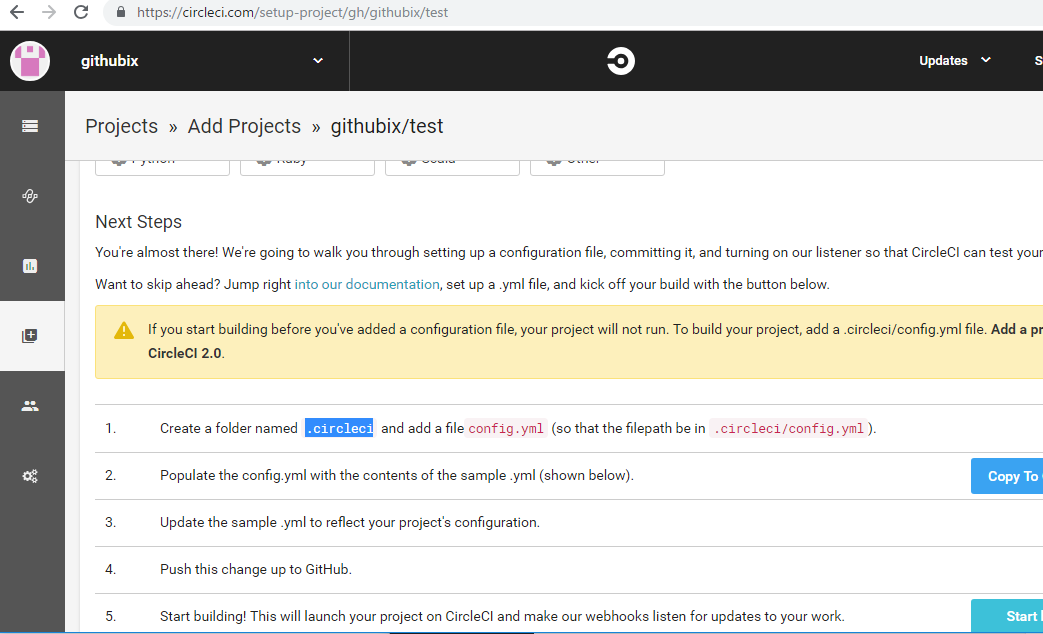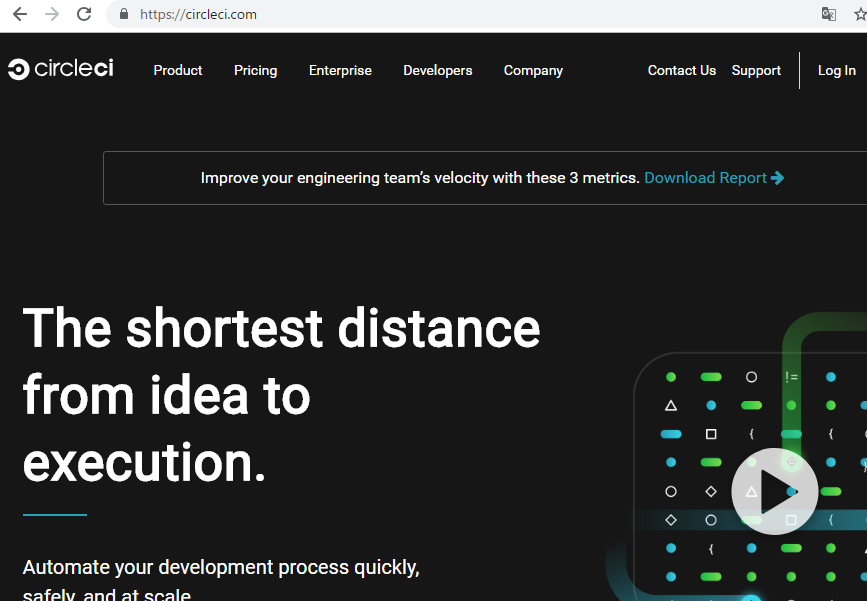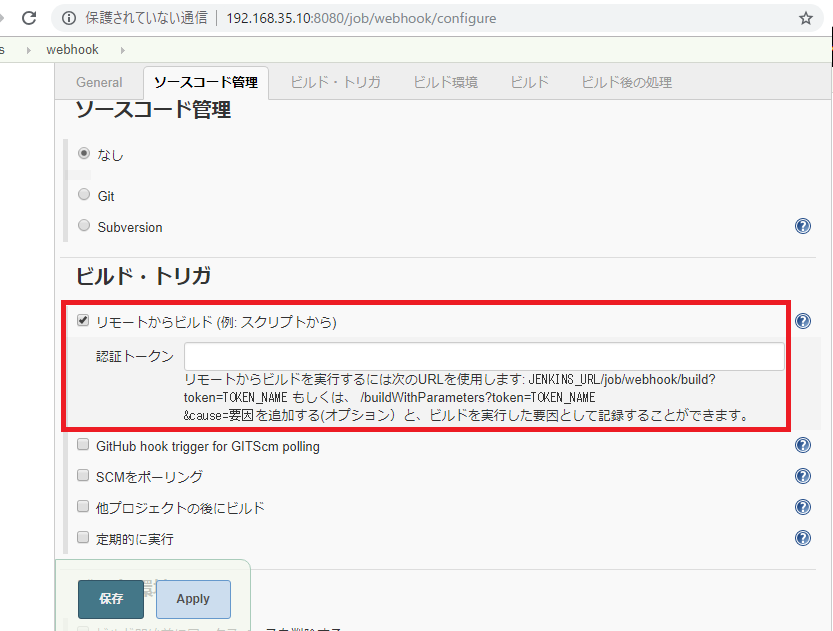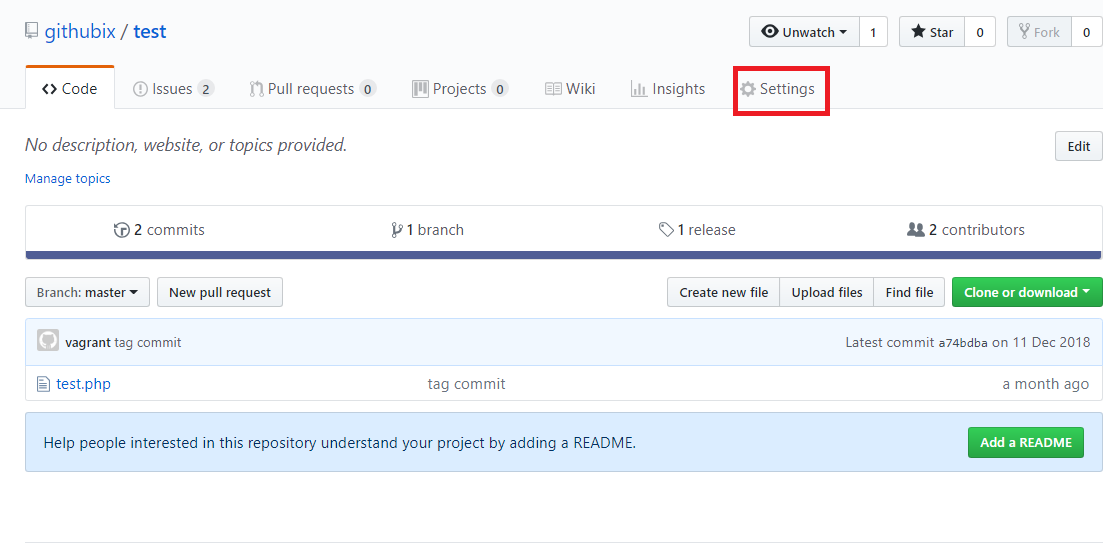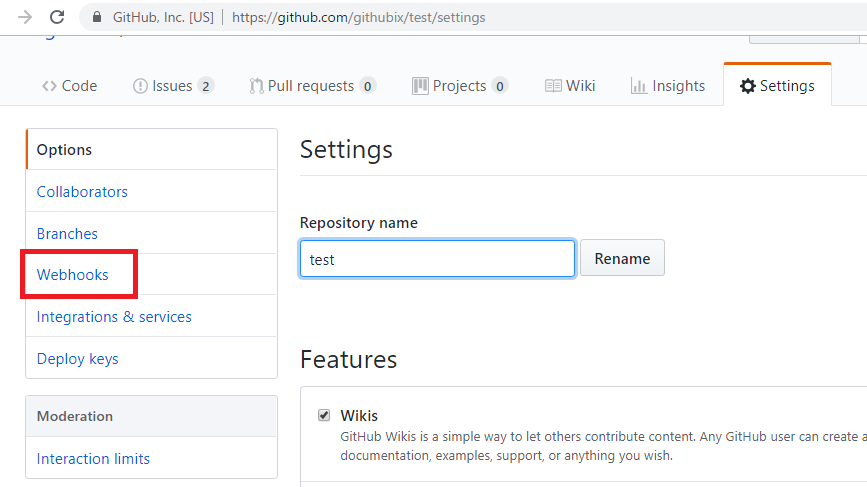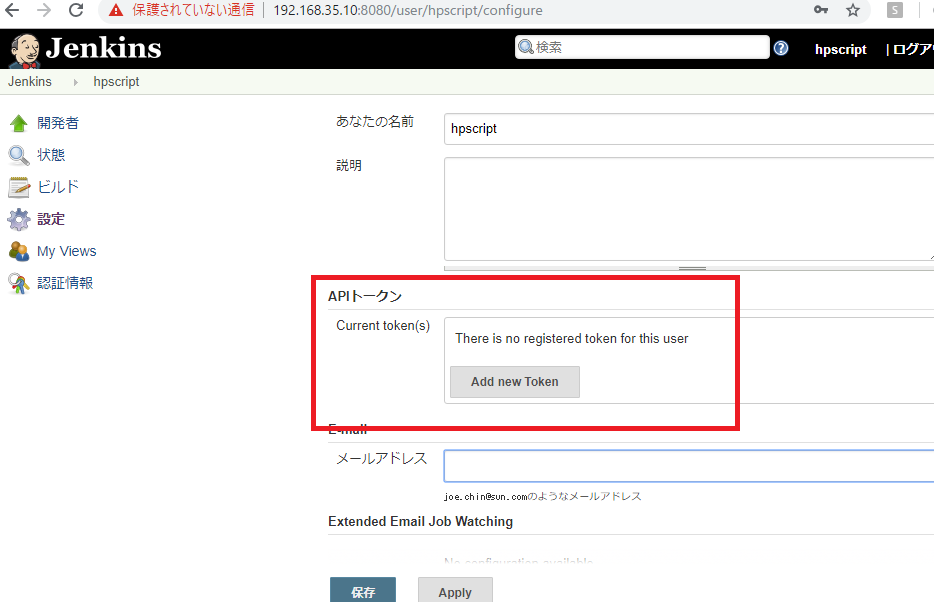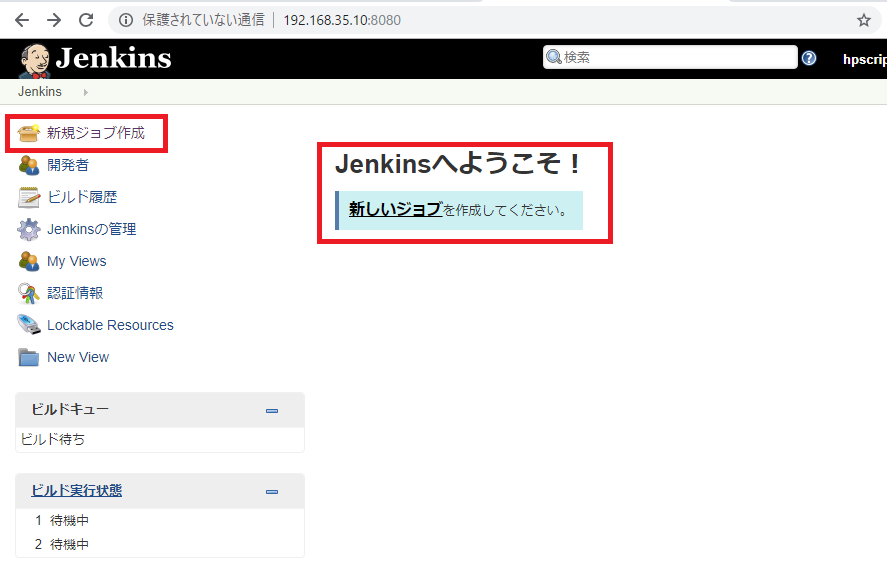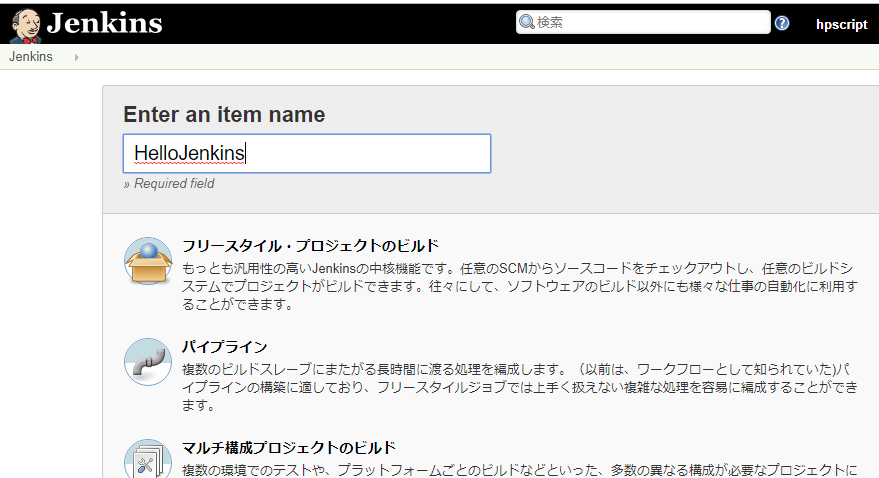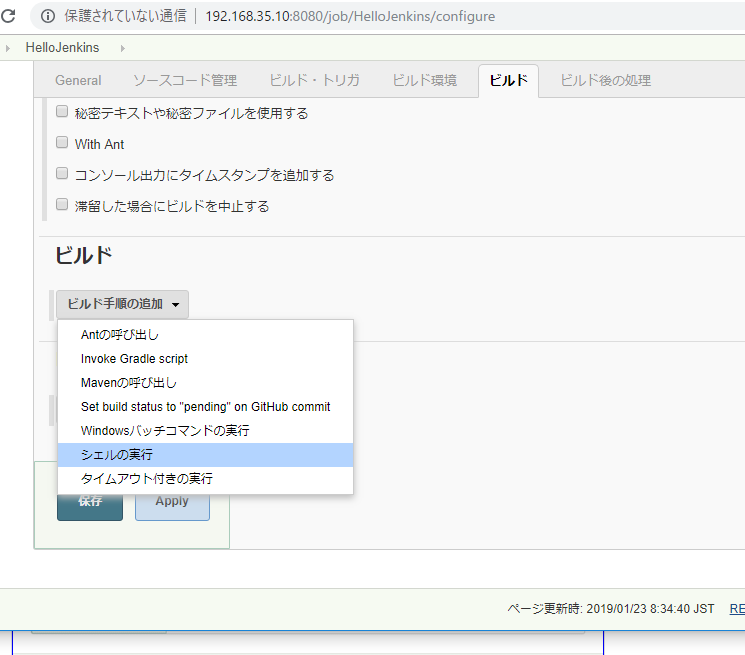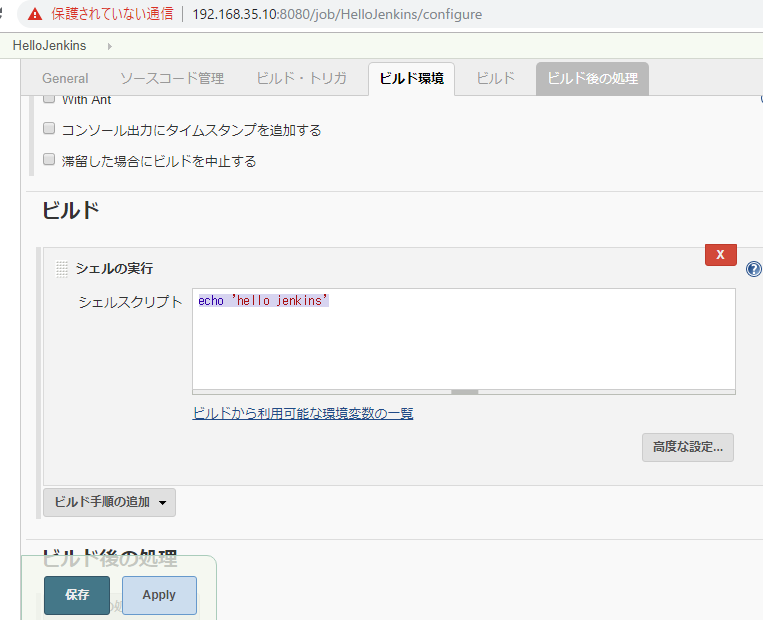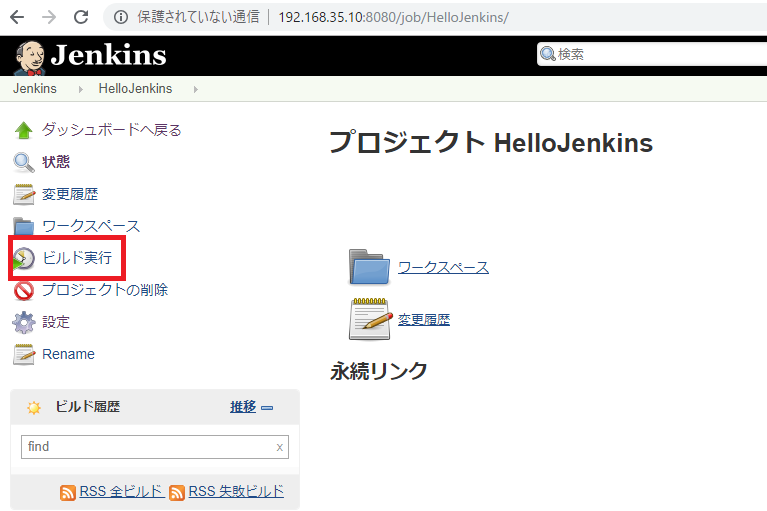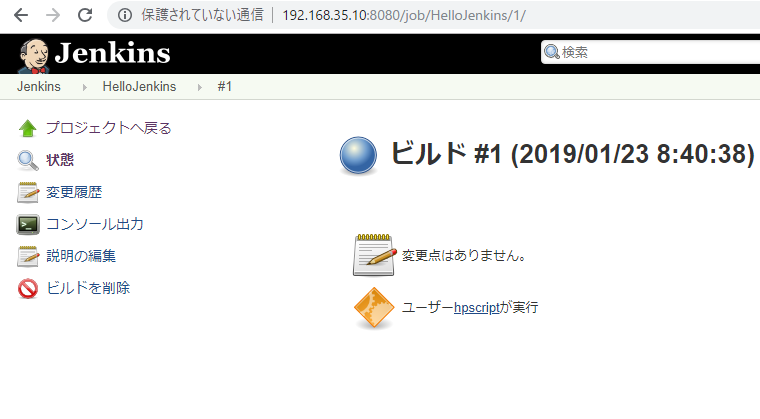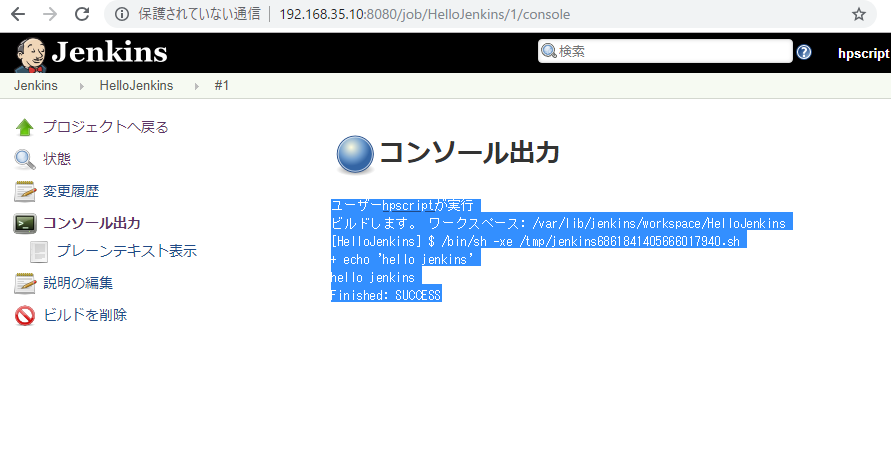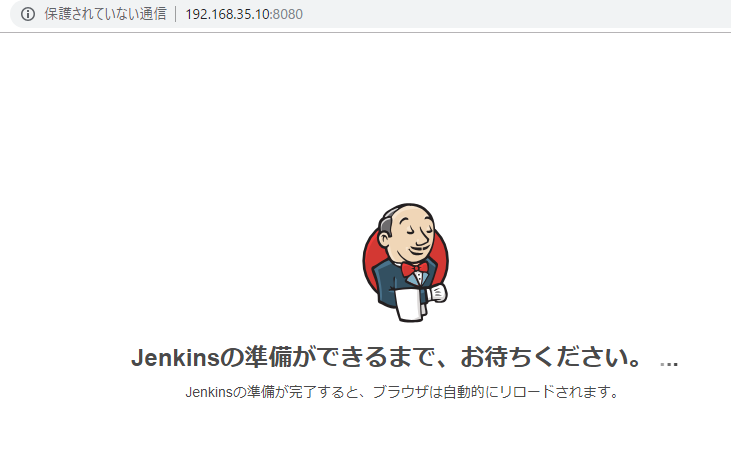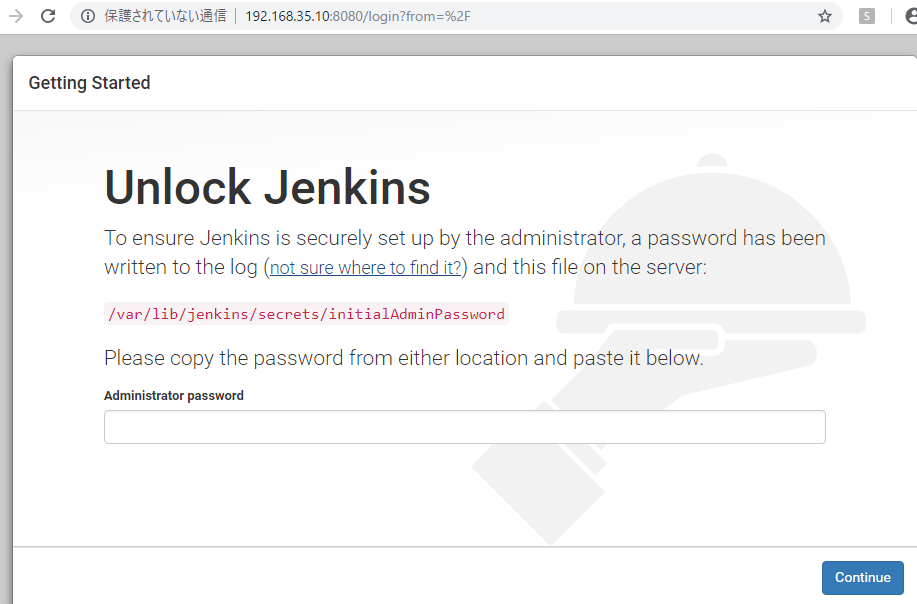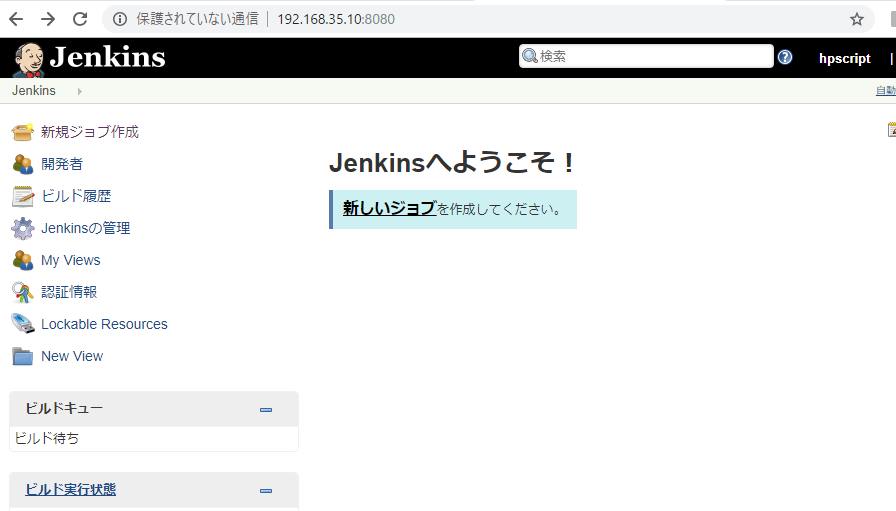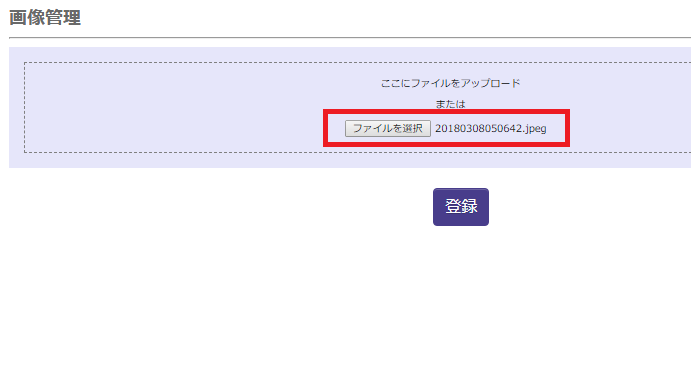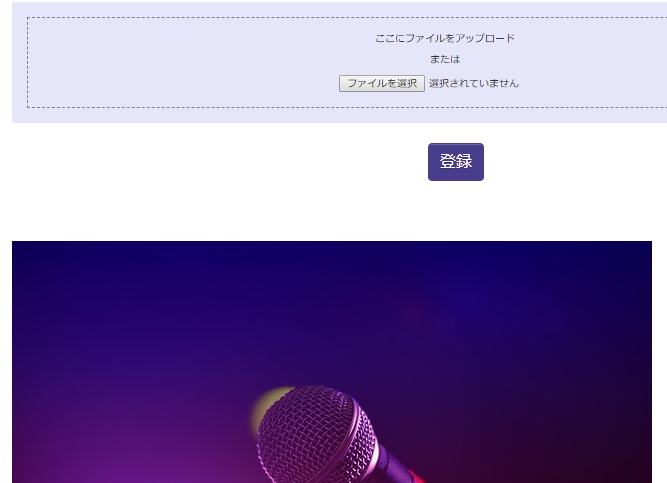create new folder “.circleci” and new file “config.yml” followed instruction of CircleCI add Projects for target Github repository.
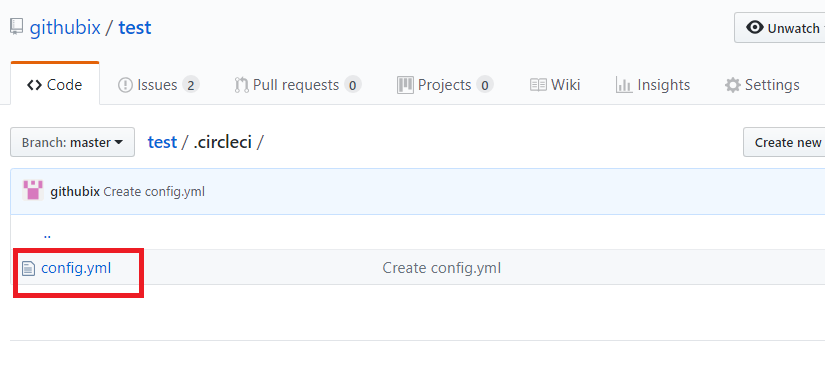
Here is config.yml
# PHP CircleCI 2.0 configuration file
#
# Check https://circleci.com/docs/2.0/language-php/ for more details
#
version: 2
jobs:
build:
docker:
# specify the version you desire here
- image: circleci/php:7.1-browsers
# Specify service dependencies here if necessary
# CircleCI maintains a library of pre-built images
# documented at https://circleci.com/docs/2.0/circleci-images/
# - image: circleci/mysql:9.4
working_directory: ~/repo
steps:
- checkout
# Download and cache dependencies
- restore_cache:
keys:
- v1-dependencies-{{ checksum "composer.json" }}
# fallback to using the latest cache if no exact match is found
- v1-dependencies-
- run: composer install -n --prefer-dist
- save_cache:
paths:
- ./vendor
key: v1-dependencies-{{ checksum "composer.json" }}
# run tests!
- run: phpunit
Update project file
echo "This is circle ci test3!"
build
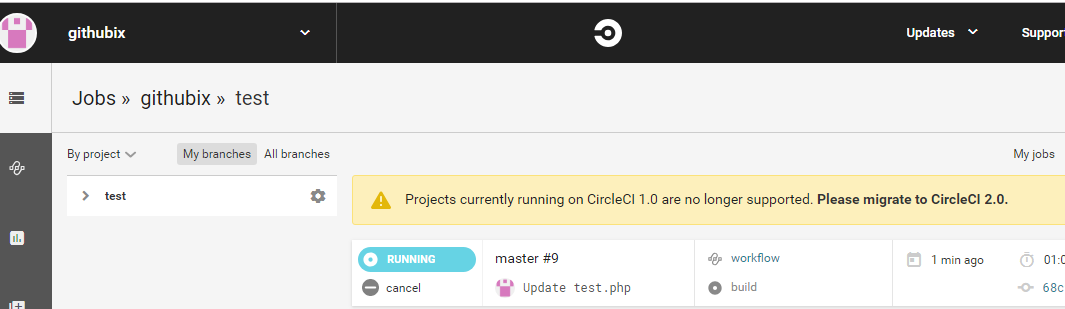
Somehow it seems like I understand or do not understand.
Now, we will start to touch Travis CI.