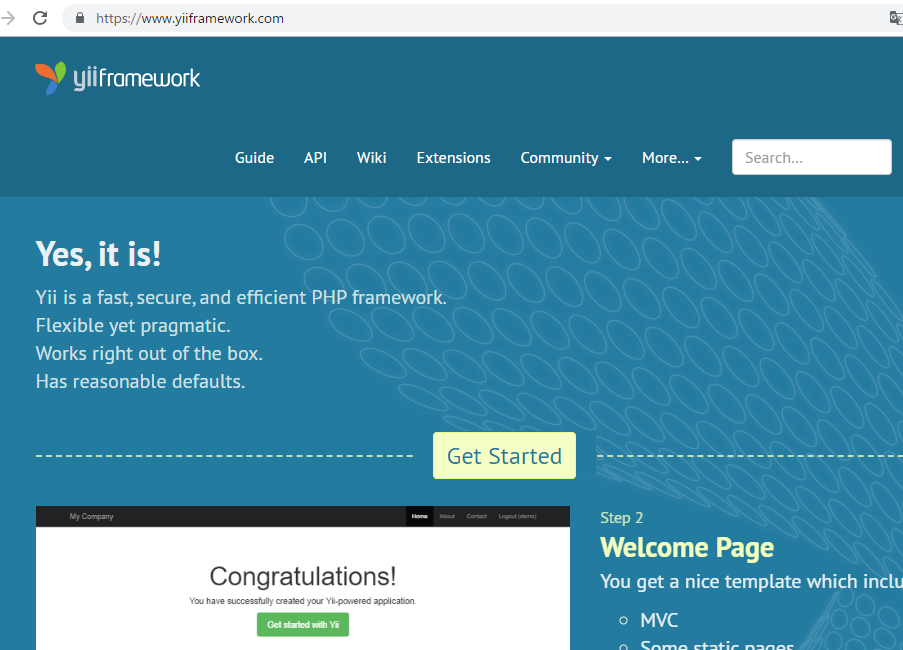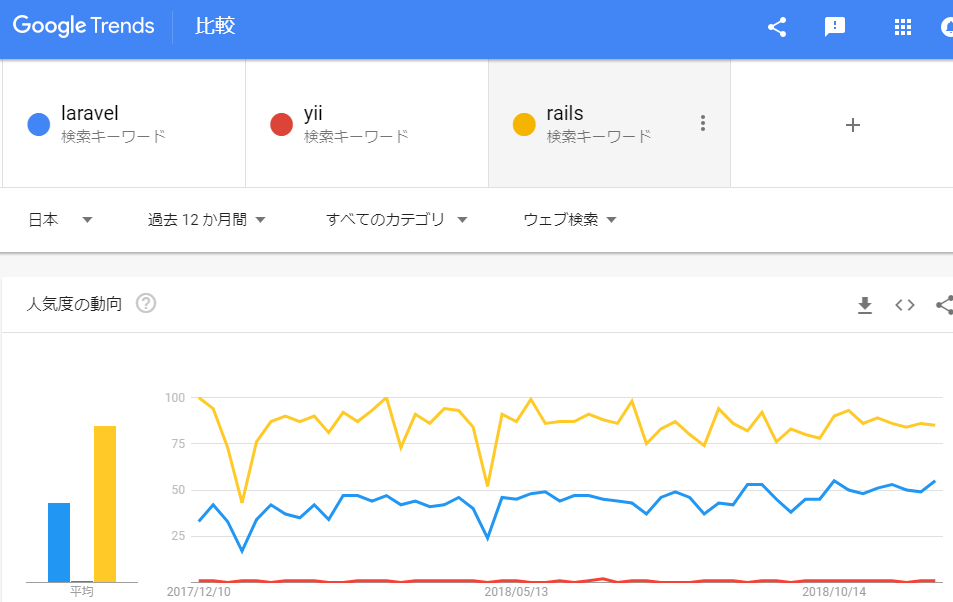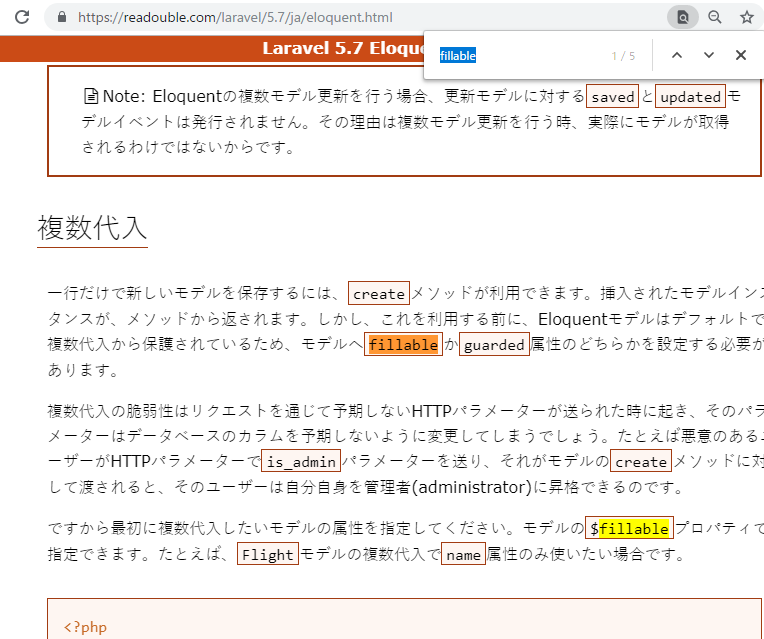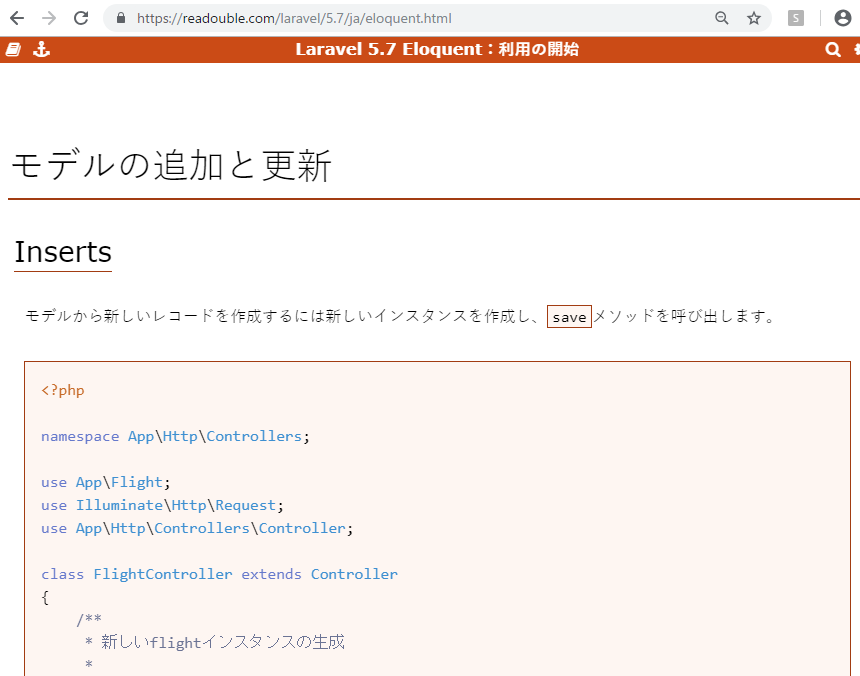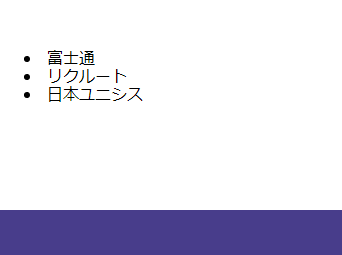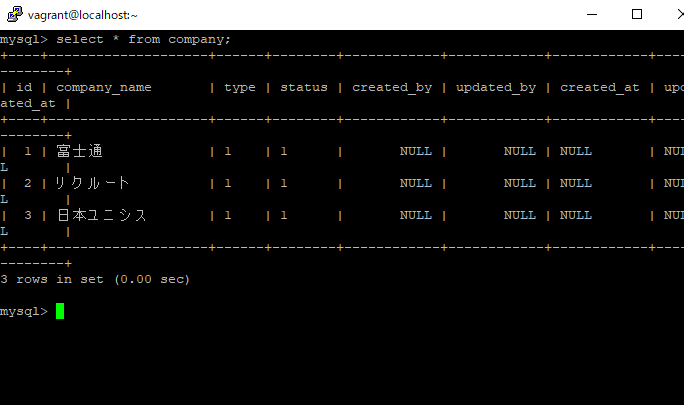エンジニアの休日は何をしているのか? どう過ごしたら良いか迷います。
大体、「休日はだいたい〇〇してます」なんてのは眉唾ものだ。私も結構な頻度で聞かれるが、答えに困る。あまりに困った場合、たまに映画に行ってるとか答えることもあるが、実際には1年に1回も行かなかったりします。
で、実際になにをすればよい?
というより、何をするのが最も効率がいいのか?

検討項目
1. 仕事に関連したプロダクトを作る:◎
2. 仕事の復習、来週以降の予習:◎
3. プライベートプロジェクト(趣味の開発):△
4. 新しい技術の勉強:△
5. 飲みに行く:×
6. ショッピング:×
7. 筋トレ、ランニングをする:〇
8. 仕事に関連した投資:◎
9. その他の投資:〇
9. Youtubeを見る:×××
10. 副業(物販):×
11. ネットサーフィン:××
比較してみよう。
あれ、ちょっと待て。
エンジニアというと、「土日は趣味で開発しています」というイメージがあるが、
今置かれている環境のレバレッジを最大に活かすなら、仕事に関連した時間の使い方の方が100%効率がいい
趣味の開発は一見、エンジニアという職業選択の上で良さそうだか、立ち止まって考える必要がある。果たして、効率がいいか?ゼロスクラッチは大事。でも、それが一番いい選択かというと、レバレッチがあまり効かない
「新しい技術の勉強」というのもエンジニアとしてはあるあるだが、今のプロジェクトの関連技術を深めた方が結果的に効率が良さそう。技術の勉強は絶対必要。
一見、副業も良さそうに見えるが、副業も誰も同じことを考えるので、転売など畑違いの事は、効率・競争力が落ちる。Googleの5%ルールや、儲かってます系の動画などに毒されすぎだ。。そんなものは今のプロジェクトが終わって暇になったらやればいい。副業やったって直ぐには成果はでない。時間がかかる。それなら、今の仕事に時間を投下して、それを金に変えた方がリターンが大きそう。
エンジニアたるもの、生産性・効率が一番大事。常識は一切無視。
社蓄というバズワードは?
社蓄とは、つまり会社に都合のいいように使われている、と軽蔑したワード
主に投資家や会社に不満のある人が使う。会社に不満がない人はそこまで会社を批判しない。が、確かに考える必要はある。
で、まとめてみると、、、
あれ、土日も全部仕事やないか!?でも、冷静に考えたらこれが一番効率がいい。
——————
1. 仕事に関連したプロダクトを作る:◎
2. 仕事の復習、来週以降の予習:◎
3. 仕事に関連した投資:◎
4. 筋トレ、ランニングをする:〇
まとめると、趣味の開発、プログラミングの勉強、副業は一旦切り捨ててOK!
土日も、仕事のプロジェクトに関係することに100%使う。これで良し。まずはレバレッジを優先。勉強会などもいいかもしれませんが、関わってるプロジェクトに関連させた方が、相乗効果が出るはず。
(※実際、今のところ仕事は上手くいきつつあり、若干余裕が出てくる。その余裕を土日も更に仕事にベット。再投資しまくれ!)