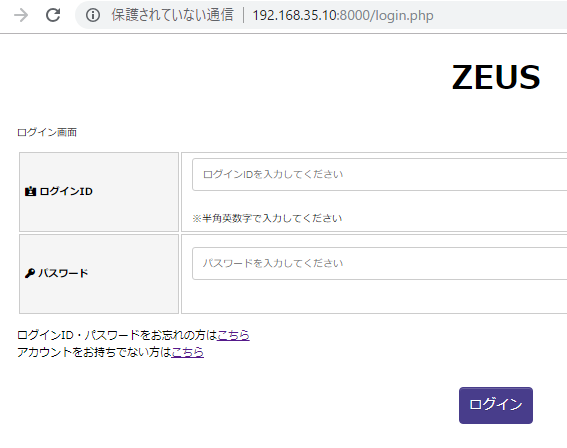-IE8以前をサポートするかどうか
-2.X系と3.X系ではサポートしているブラウザに違いはなし。設計が見直し
3系
非推奨になっていたAPIが削除
IE9 以降
Chrome、Edge、Firefox、Safari の最新版とそのひとつ前のバージョン
Operaの最新版
iOS 7 以上のモバイルSafari
Android 4.0以上
ほう~
随机应变 ABCD: Always Be Coding and … : хороший
-IE8以前をサポートするかどうか
-2.X系と3.X系ではサポートしているブラウザに違いはなし。設計が見直し
3系
非推奨になっていたAPIが削除
IE9 以降
Chrome、Edge、Firefox、Safari の最新版とそのひとつ前のバージョン
Operaの最新版
iOS 7 以上のモバイルSafari
Android 4.0以上
ほう~
まず、質問1がある。
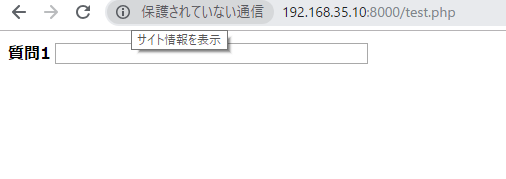
<div id="app">
<table>
<tr>
<th>質問1</th><td><input type="text" size="40" value="" v-model="message"></td>
</tr>
<tr v-if="message">
<th>質問2</th><td><input type="text" size="40" value=""></td>
</tr>
</table>
</div>
<script src="https://cdn.jsdelivr.net/npm/vue/dist/vue.js"></script>
<script src="asset/js/main.js"></script>
(function(){
'use strict';
var vm = new Vue({
el: '#app',
data: {
message: ""
}
});
})();
質問1に値を入力すると、質問2が表示される。
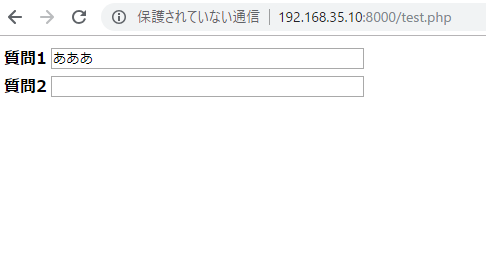
天才!
同様に、権限を入力すると、担当者名が表示される。
<div id="content">
<h2>アカウント登録</h2>
<hr>
<form action="" method="post" id="form1">
<table id="tbl">
<tr>
<th>ログインID</th><td><input type="text" name="login" size="40" value=""></td>
</tr>
<tr>
<th>権限</th><td><input type="text" name="password" size="40" value="" v-model="message"></td>
</tr>
<tr v-if="message">
<th>担当者名</th><td><div id="app"><input type="text" name="password" size="40" value="" ></div></td>
</tr>
</table>
おおおおおおおおおおおおおおお
おもろいやんけ!
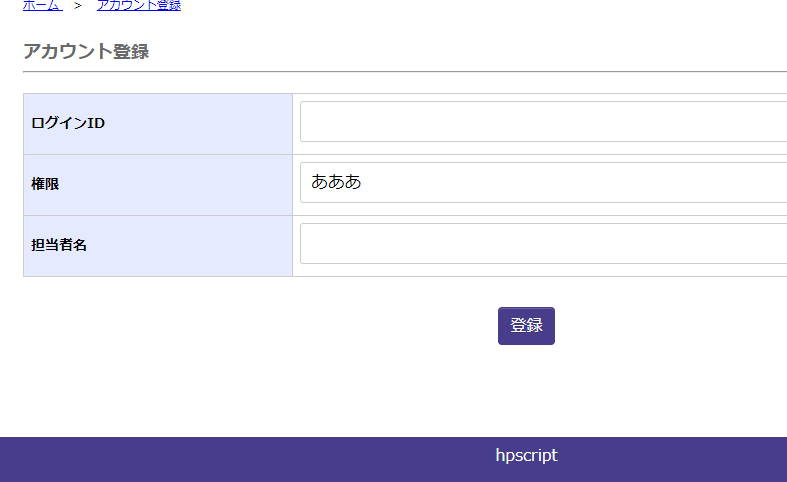
OKOK!
vue.jsでやりたいこと
– 新規登録画面で入力fromに値が入力されたら、別のフォームを表示する
main.jsをつくる
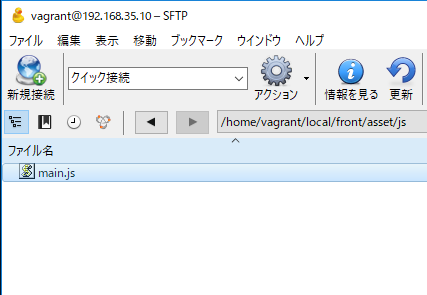
bodyの閉じタグの前で、vue.jsのcdnとmain.jsを読み込みます。
<!-- 共通フッター -->
<footer>
hpscript
</footer>
<!-- / 共通フッター -->
<script src="https://cdn.jsdelivr.net/npm/vue/dist/vue.js"></script>
<script src="js/main.js"></script>
</body>
vue.jsを書いていきます。
<div id="app">
<p>Hello {{ name}} </p>
<p><input type="text" v-model="name"></p>
</div>
main.js
(function(){
'use strict';
var vm = new Vue({
el: '#app',
data: {
name: 'yoshi'
}
});
})();
とりあえずvue.jsが動くところまではきました。
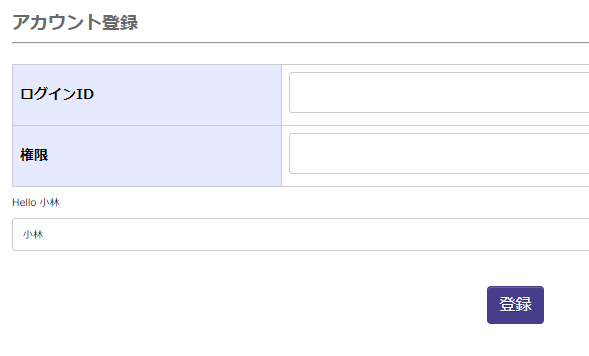
html
<!-- ページネーション -->
<div class="pageNav">
<ul class="pageNav01">
<li><a href="">« 前</a></li>
<li><span>1</span></li>
<li><a href="">2</a></li>
<li><a href="">3</a></li>
<li><a href="">4</a></li>
<li><a href="">次 »</a></li>
</ul>
</div>
<!-- / ページネーション -->
css
ul.pageNav01 {
margin: 0 0 10px;
padding: 10px 10px 5px;
text-align: center;
}
ul.pageNav01 li{
display: inline;
margin: 0 2px;
padding: 0;
}
ul.pageNav01 li span,
ul.pageNav01 li a{
display: inline-block;
margin-bottom:5px;
padding: 1px 8px;
background: #fff;
border: 1px solid #aaa;
text-decoration: none;
vertical-align: middle;
}
ul.pageNav01 li a:hover{
background: #eeeff7;
border-color: #00f;
}
うーん、border solidはいらない気もするが、まーいいか。
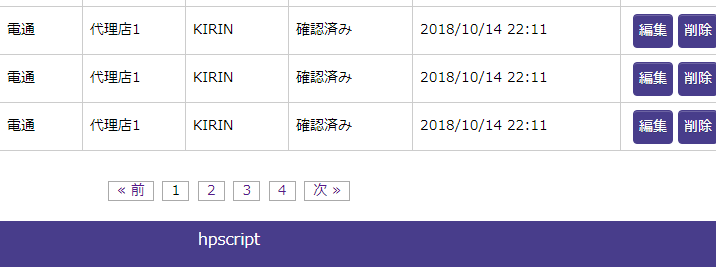
まずhtml
<div id="content">
<h2>プロフィール詳細</h2>
<hr>
<table id="tbl">
<tr>
<th>ログインID</th><td>user1</td>
</tr>
<tr>
<th>ログインID</th><td>user1</td>
</tr>
<tr>
<th>ログインID</th><td>user1</td>
</tr>
</table>
</div>
css
#content table#tbl{
width:100%;
margin: 20px 0;
border-top: 1px solid #ccc;
border-left: 1px solid #ccc;
border-spacing: 0;
}
#content table#tbl tr th,
#content table#tbl tr td{
border-bottom: 1px solid #ccc;
border-right: 1px solid #ccc;
border-spacing: 0.5em;
padding: 5px;
}
#content table#tbl tr th {
background: #e6eaff;
width:20%;
}
あれ、おかしい、思ったより悪くない。。それはそれでなんかあかんな
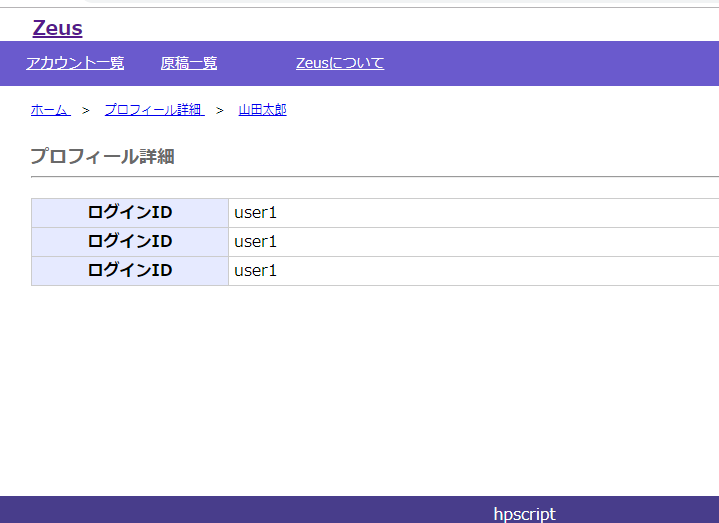
とりあえずlaravelをイメージしながら仮データを入れていきます。
まずhtml
<!-- パンくず -->
<ul class="breadcrumb">
<li itemscope="itemscope" itemtype="http://data-vocabulary.org/Breadcrumb" >
<a href="/top" itemprop="url">
<span itemprop="title">ホーム</span>
</a>
</li>
<li itemscope="itemscope" itemtype="http://data-vocabulary.org/Breadcrumb" >
<a href="/top" itemprop="url">
<span itemprop="title">プロフィール詳細</span>
</a>
</li>
</ul>
<!-- / パンくず -->
続いてcss
:before、content:none なんて書き方あるんですな。ひょえーーーーーーーーー
ul.breadcrumb {
margin-left:10px;
}
ul.breadcrumb li{
display: inline;
margin-left: 10px;
font-size: 12px;
}
ul.breadcrumb li:before{
margin-right: 10px;
content:" > ";
}
ul.breadcrumb li:first-child:before{
content: none;
}
view

cssは触らずhtmlだけ編集します。
<!-- パンくず -->
<ul class="breadcrumb">
<li itemscope="itemscope" itemtype="http://data-vocabulary.org/Breadcrumb" >
<a href="/top" itemprop="url">
<span itemprop="title">ホーム</span>
</a>
</li>
<li itemscope="itemscope" itemtype="http://data-vocabulary.org/Breadcrumb" >
<a href="/top" itemprop="url">
<span itemprop="title">プロフィール詳細</span>
</a>
</li>
<li itemscope="itemscope" itemtype="http://data-vocabulary.org/Breadcrumb" >
<a href="/top" itemprop="url">
<span itemprop="title">山田太郎</span>
</a>
</li>
</ul>
<!-- / パンくず -->
ほーーーーーーーー
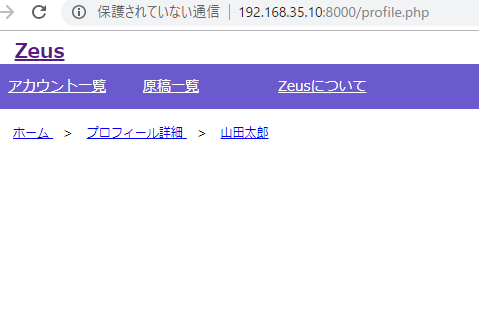
#content #top-main {
margin-top: 80px;
background-color: #e6e6fa;
padding: 20px;
}
#content #top-main h2 {
margin-bottom: 5px;
}
#news_h {
margin-top: 20px;
padding-left: 20px;
padding-top: 2px;
padding-bottom: 2px;
background-color:#a9a9a9;
}
#news_t {
margin-top: 20px;
padding-left: 20px;
}
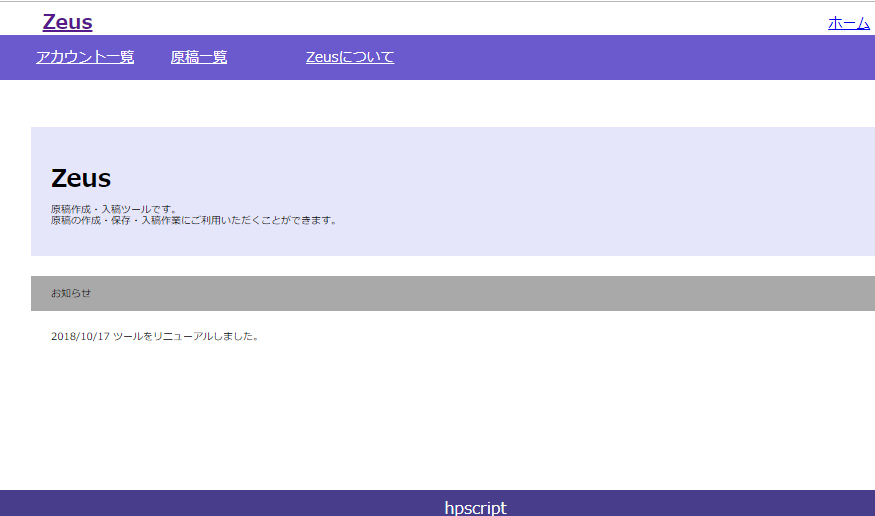
あら、topページできました。
続いて、詳細ページテンプレートを作っていきます。
CSSはハイフン(foo-bar)1、JavaScriptはCamel(fooBar)、Rubyはsnake(foo_bar)文化。
ということで、ハイフンで書いていきます。
<div id="content">
<div id="top-main">
<h2>Zeus</h2>
<p>hogehoge。</p>
</div>
</div>
チャンネルを作っていきます。
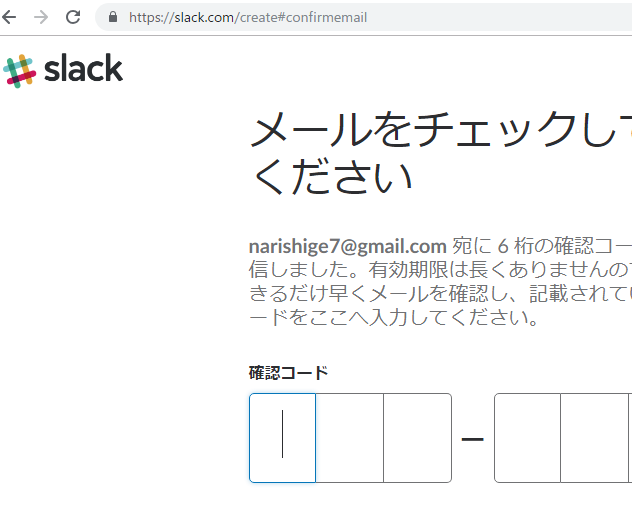
チャンネルができました。
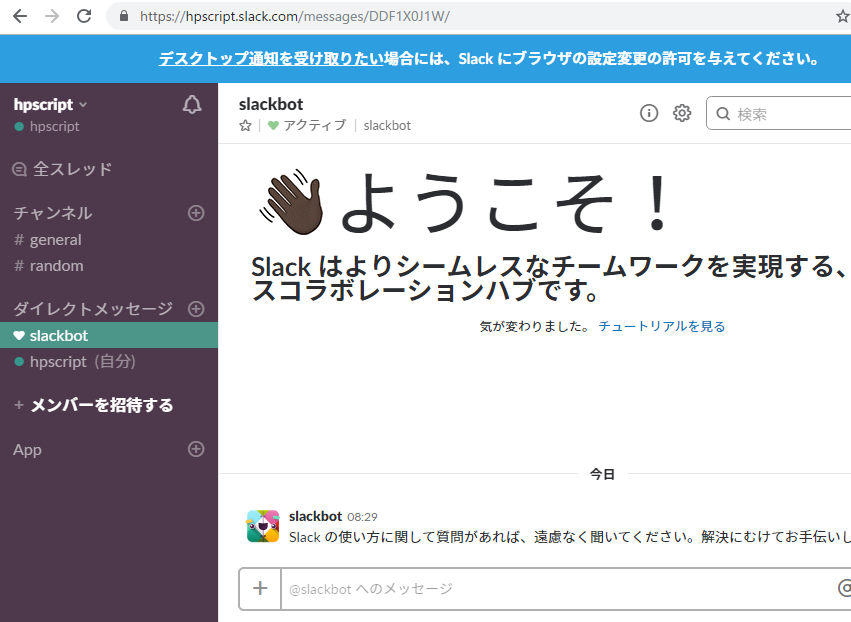
web hook用のURLを取得する為に、以下のURLを叩く
https://slack.com/services/new/incoming-webhook
ほうほう、簡単に取得できそうです。
Incoming Webhooks are a simple way to post messages from external sources into Slack. They make use of normal HTTP requests with a JSON payload, which includes the message and a few other optional details described later.
Message Attachments can also be used in Incoming Webhooks to display richly-formatted messages that stand out from regular chat messages.
curl -X POST --data-urlencode "payload={\"channel\": \"#general\", \"username\": \"webhookbot\", \"text\": \"これは webhookbot という名のボットから #general に投稿されています。\", \"icon_emoji\": \":ghost:\"}" https://hooks.slack.com/services/hoge/hoge/hogehoge
vagrantからpostします。
[vagrant@localhost ~]$ curl -X POST –data-urlencode “payload={\”channel\”: \”#general\”, \”username\”: \”webhookbot\”, \”text\”: \”これは webhookbot という名のボットから #general に投稿されています。\”, \”icon_emoji\”: \”:ghost:\”}” https://hooks.slack.com/services/hoge/hoge/hogehoge
ok
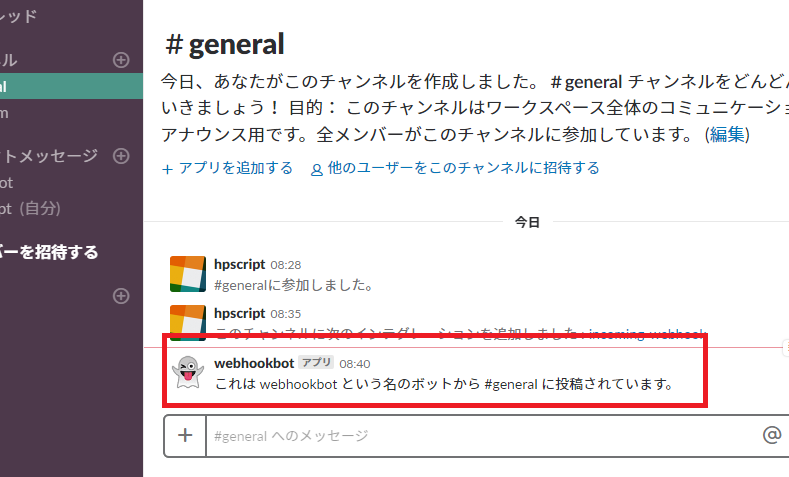
通知されました!Wow!素晴らしい!
<body>
<h1>ZEUS</h1>
<div id="content">
<p>ログイン画面</p>
<form action="" method="post" id="form">
<table>
<tr>
<th><label for="login"><i class="fas fa-id-card-alt"></i> ログインID</label></th>
<td><input type="text" name="login" size="40" placeholder="ログインIDを入力してください"><br>※半角英数字で入力してください</td>
</tr>
<tr>
<th><label for="password"><i class="fas fa-key"></i> パスワード</label></th>
<td><input type="text" name="password" size="40" placeholder="パスワードを入力してください"></td>
</tr>
</table>
<p class="sm">ログインID・パスワードをお忘れの方は<a href="">こちら</a><br>
アカウントをお持ちでない方は<a href="">こちら</a></p><br>
<div class="button_wrapper">
<button type="submit" value="送信" id="square_btn">ログイン</button>
</div>
</form>
</div>
<footer>
hpscript
</footer>
</body>
なるほど、思ったより全然いい感じじゃないっすか~パイセン