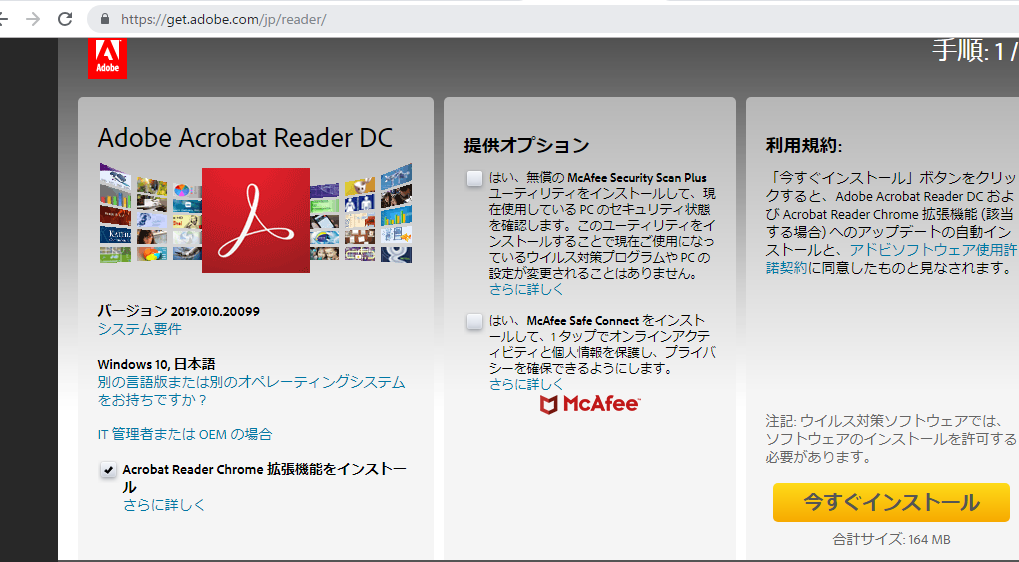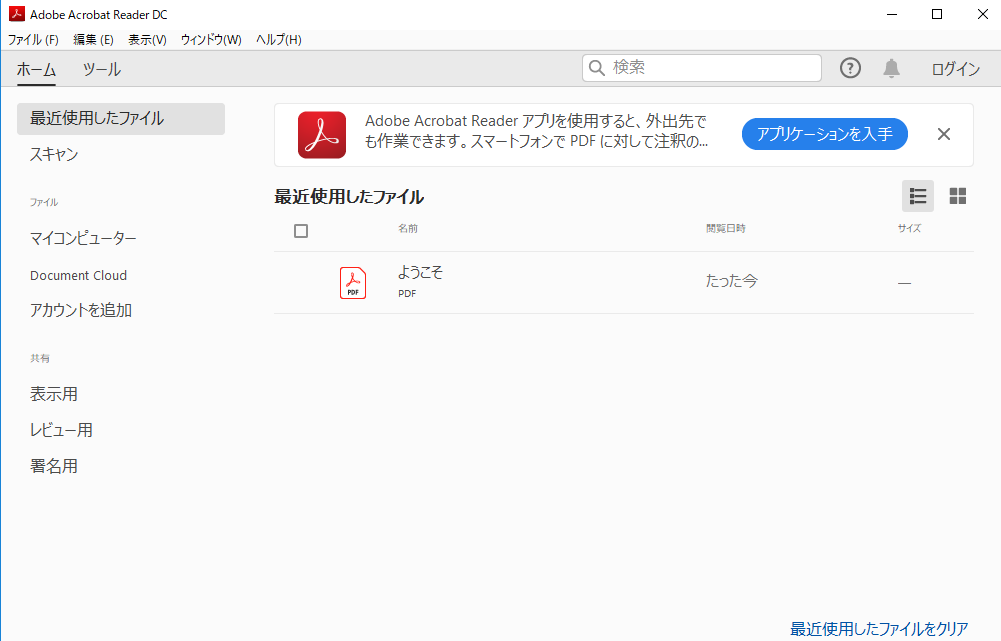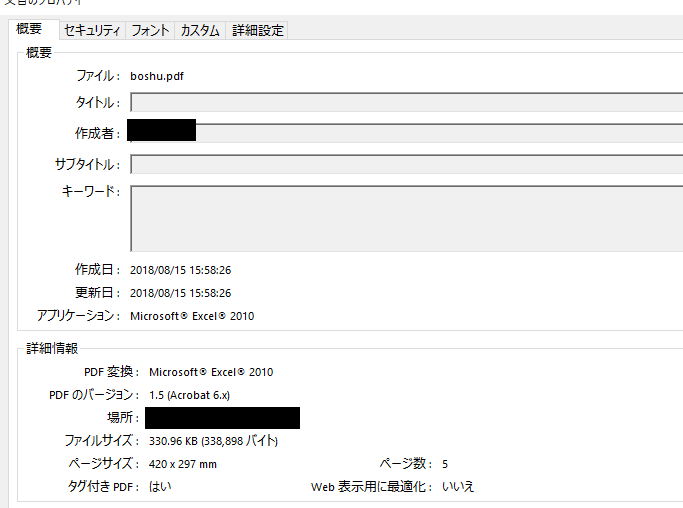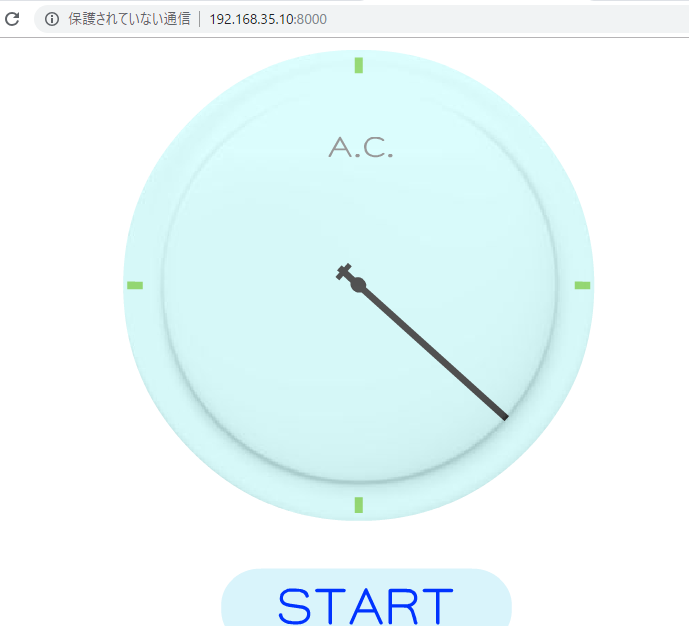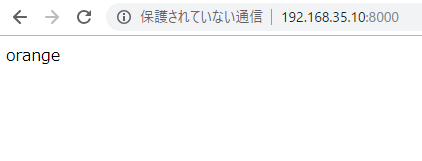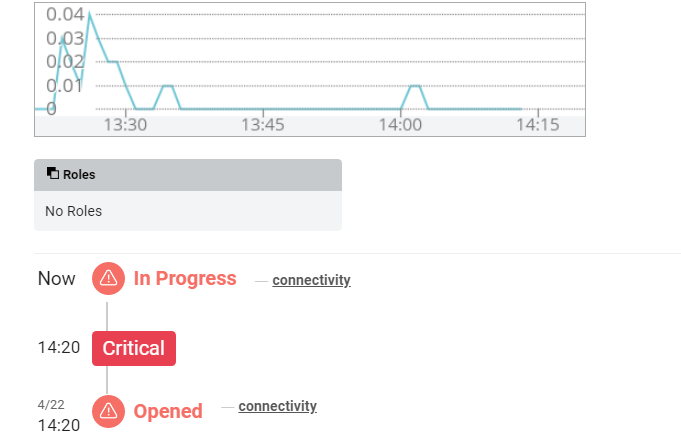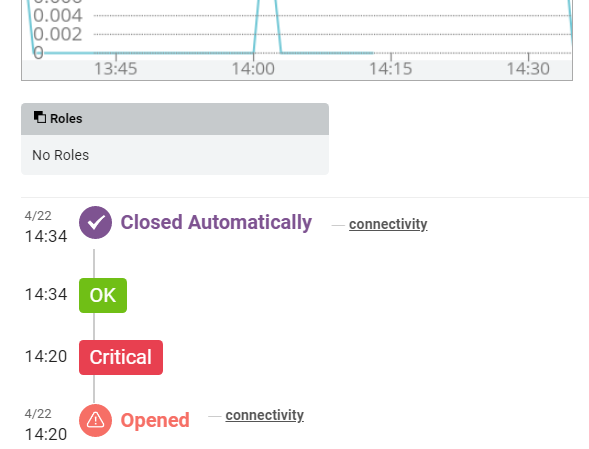[vagrant@localhost tea]$ php artisan -V
Laravel Framework 5.8.11
[vagrant@localhost tea]$ ls
app composer.lock package.json resources tests
artisan composer.phar phpunit.xml routes vendor
bootstrap config public server.php webpack.mix.js
composer.json database readme.md storage
[vagrant@localhost tea]$ php composer.phar require barryvdh/laravel-dompdf
Using version ^0.8.4 for barryvdh/laravel-dompdf
./composer.json has been updated
Loading composer repositories with package information
Updating dependencies (including require-dev)
Package operations: 5 installs, 0 updates, 0 removals
– Installing sabberworm/php-css-parser (8.1.0): Downloading (100%)
proc_open(): fork failed – Cannot allocate memory
The archive may contain identical file names with different capitalization (which fails on case insensitive filesystems)
Unzip with unzip command failed, falling back to ZipArchive class
Installation failed, reverting ./composer.json to its original content.
The following exception is caused by a lack of memory or swap, or not having swap configured
Check https://getcomposer.org/doc/articles/troubleshooting.md#proc-open-fork-failed-errors for details
PHP Warning: proc_open(): fork failed – Cannot allocate memory in phar:///home/vagrant/local/app/laravel/tea/composer.phar/vendor/symfony/console/Application.php on line 952
Warning: proc_open(): fork failed – Cannot allocate memory in phar:///home/vagrant/local/app/laravel/tea/composer.phar/vendor/symfony/console/Application.php on line 952
[ErrorException]
proc_open(): fork failed – Cannot allocate memory
require [–dev] [–prefer-source] [–prefer-dist] [–no-progress] [–no-suggest] [–no-update] [–no-scripts] [–update-no-dev] [–update-with-dependencies] [–update-with-all-dependencies] [–ignore-platform-reqs] [–prefer-stable] [–prefer-lowest] [–sort-packages] [-o|–optimize-autoloader] [-a|–classmap-authoritative] [–apcu-autoloader] [–] [
なにいいいいいいいいいいいいいいいいいいいいいいい