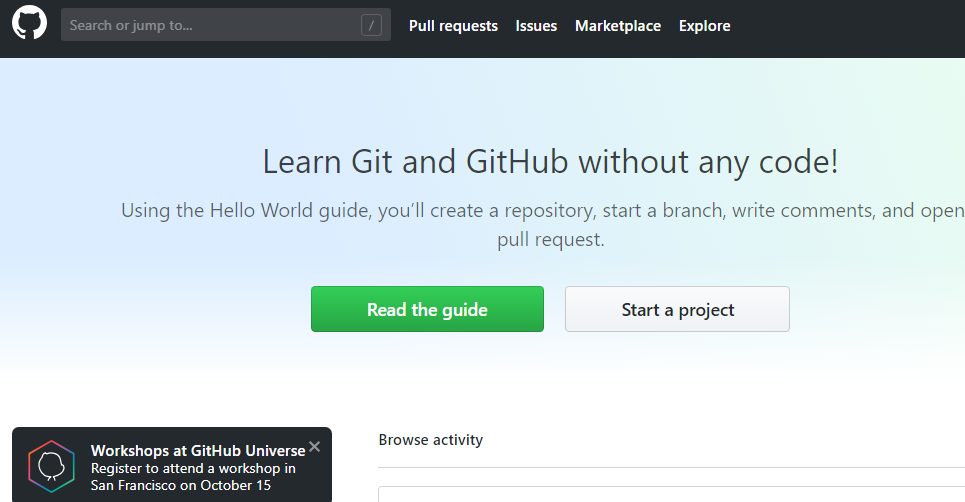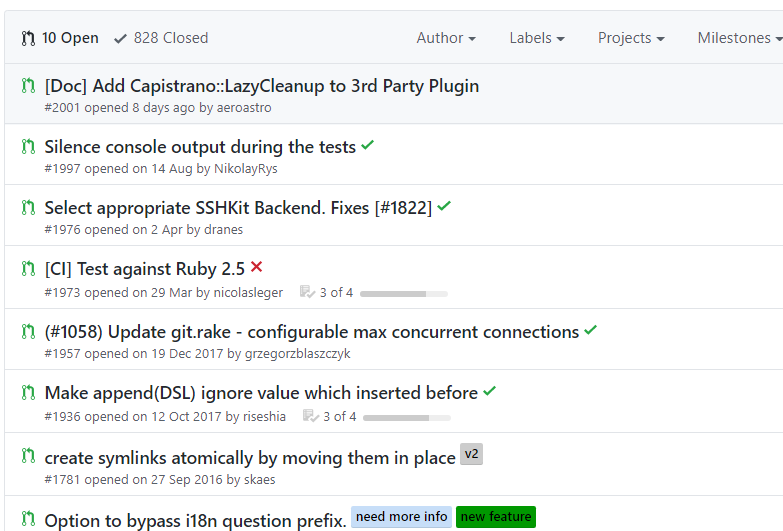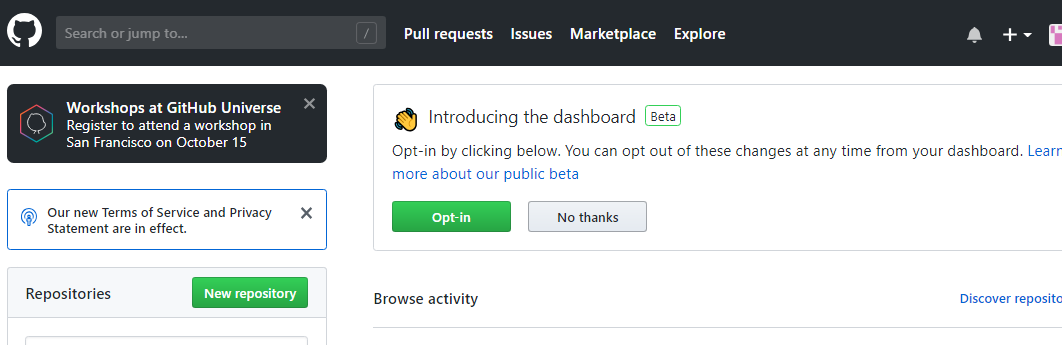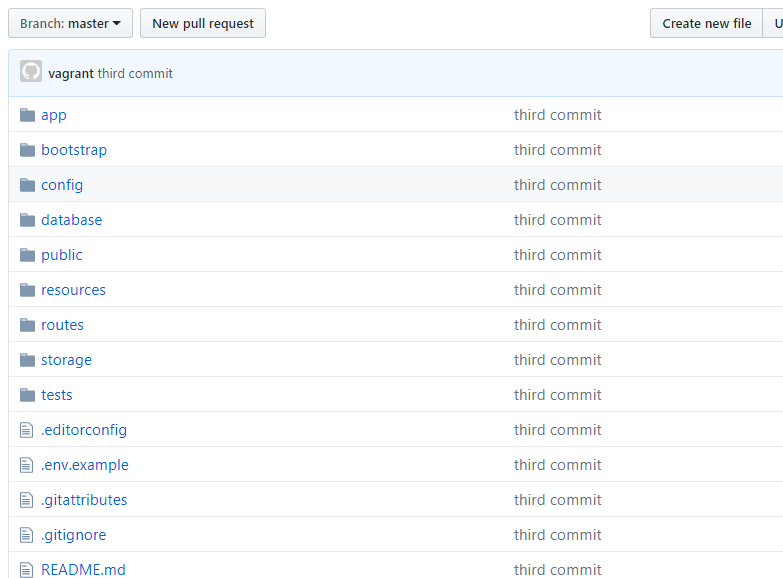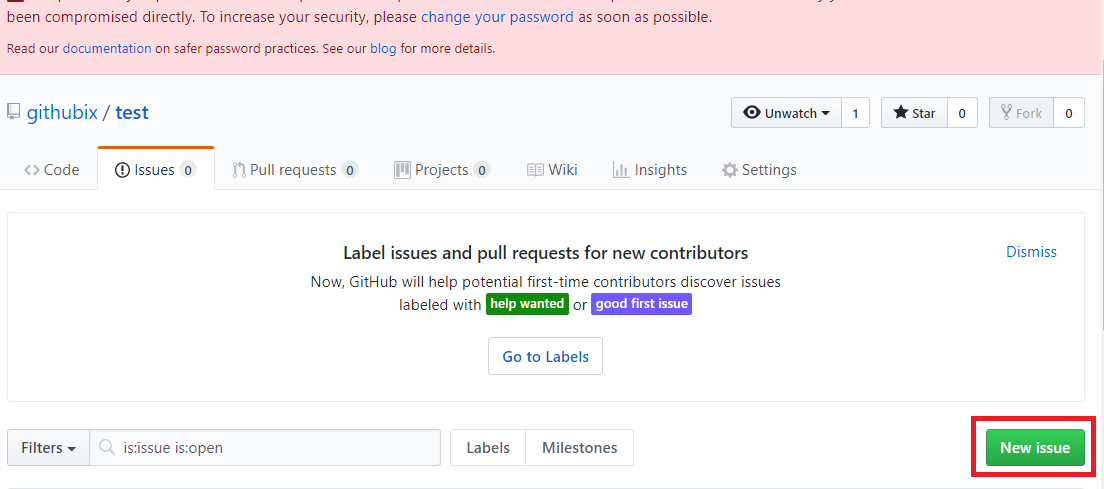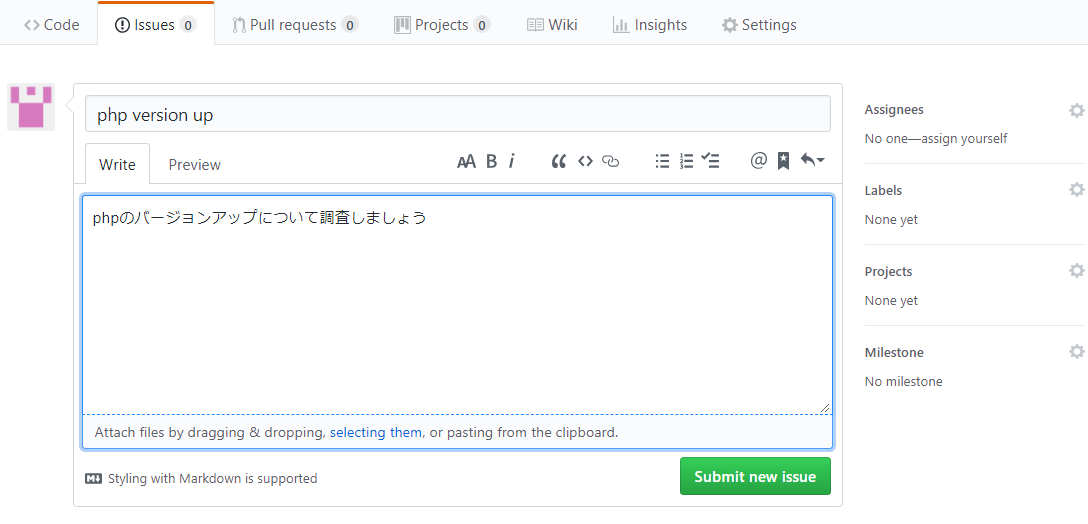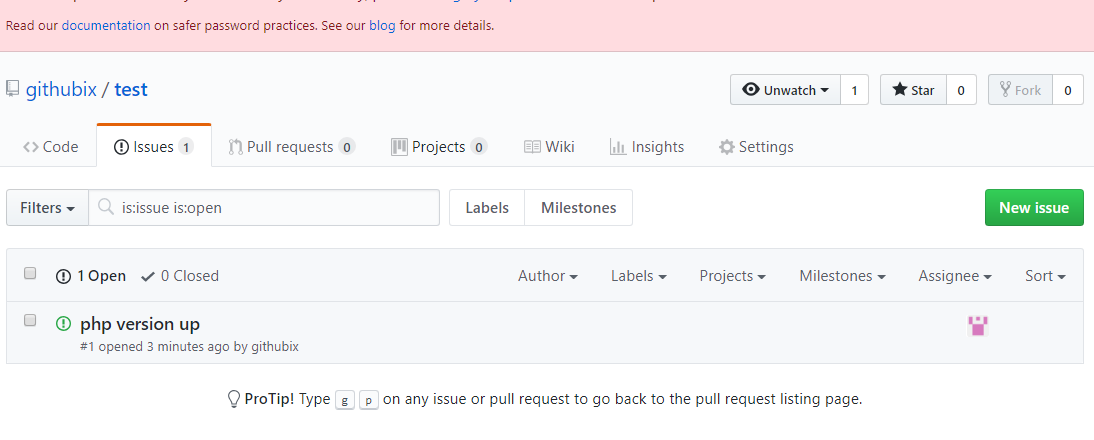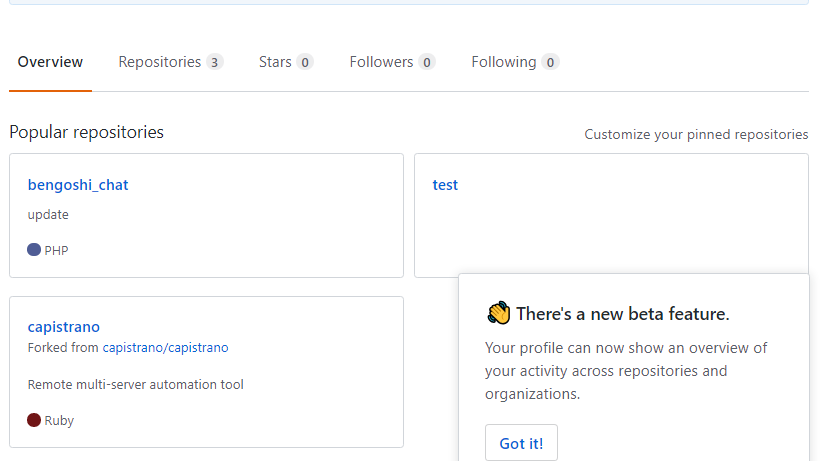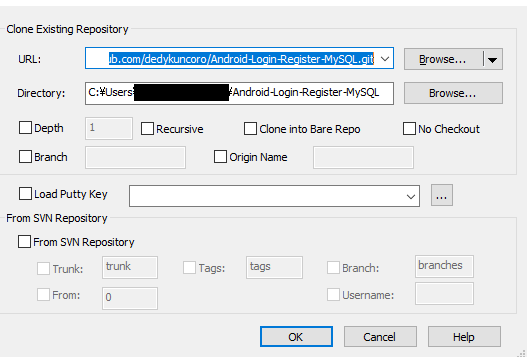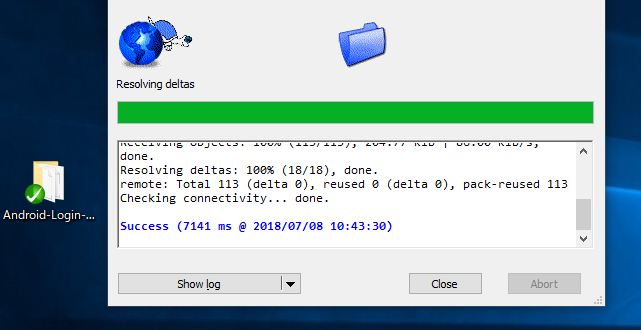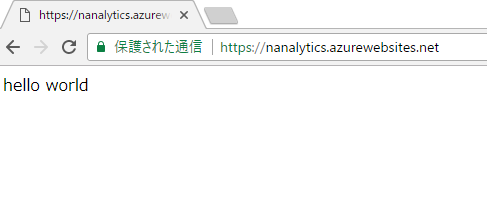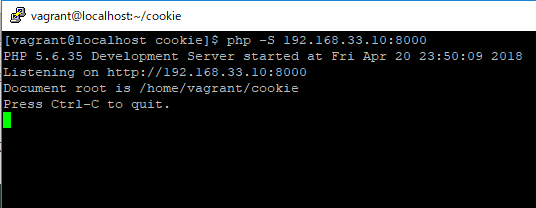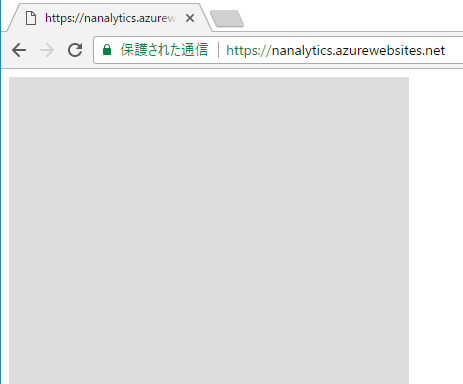git cloneする。
[vagrant@localhost local]$ git clone https://github.com/githubix/article.git
Initialized empty Git repository in /home/vagrant/local/article/.git/
remote: Enumerating objects: 141, done.
remote: Counting objects: 100% (141/141), done.
remote: Compressing objects: 100% (109/109), done.
remote: Total 141 (delta 12), reused 141 (delta 12), pack-reused 0
Receiving objects: 100% (141/141), 197.50 KiB | 72 KiB/s, done.
Resolving deltas: 100% (12/12), done.
[vagrant@localhost local]$ ls
article
[vagrant@localhost local]$ cd article
[vagrant@localhost article]$ ls
README.md bootstrap config phpunit.xml resources storage
app composer.json database public routes tests
artisan composer.lock package.json readme.md server.php webpack.mix.js
git checkout -b
git checkout コマンドに、パラメータでブランチ名を指定すれば、そのブランチに切り替える事ができる。
ブランチの作成と新しいブランチへの切り替えを同時に行うには、git checkout コマンドに -b スイッチをつけて実行
branch .. simply a lightweight movable pointer to one of commits.
git add ファイルやディレクトリをインデックスに登録.
developという新しいブランチを切る
[vagrant@localhost article]$ git checkout -b develop
Switched to a new branch ‘develop’
readmeを編集する。
README.md
# article second changed
indexとの差異を見る。
[vagrant@localhost article]$ git diff
diff –git a/readme.md b/readme.md
index b0affd5..e5dca01 100644
— a/readme.md
+++ b/readme.md
@@ -1,65 +1,2 @@
[vagrant@localhost article]$ git push origin develop
Password:
error: The requested URL returned error: 403 Forbidden while accessing https://hpscript@github.com/githubix/article.git/info/refs
あれ、手順が違うか。。。forkしてないからか。。
forkして、pushする。
[vagrant@localhost article]$ git push origin develop
Password:
Counting objects: 5, done.
Compressing objects: 100% (2/2), done.
Writing objects: 100% (3/3), 289 bytes, done.
Total 3 (delta 1), reused 0 (delta 0)
remote: Resolving deltas: 100% (1/1), completed with 1 local object.
remote:
remote: Create a pull request for ‘develop’ on GitHub by visiting:
remote: https://github.com/hpscript/article/pull/new/develop
remote:
To https://hpscript@github.com/hpscript/article.git
* [new branch] develop -> develop
おおおおお、compare&prがでました。
なんかわかってきた~
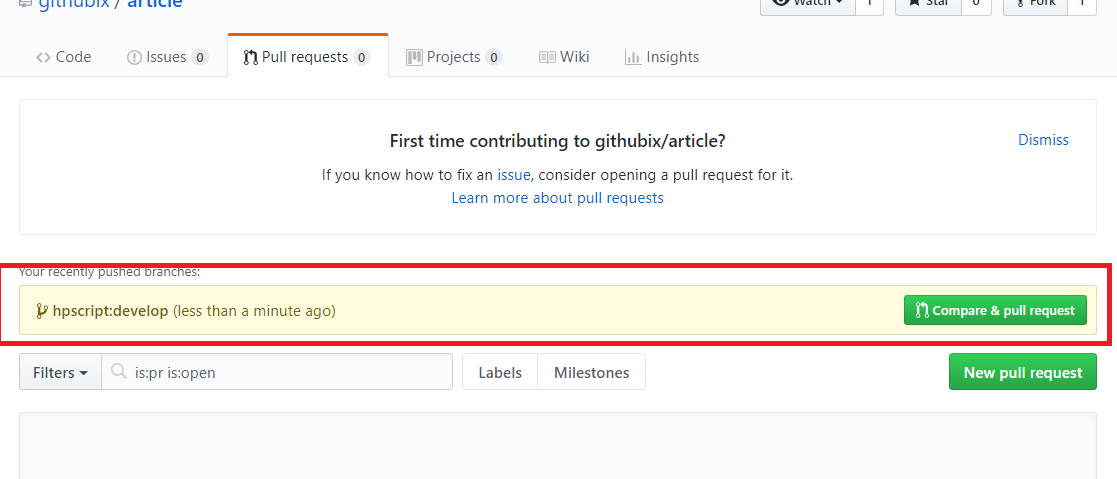
pull requestのメッセージが届く。
なるほどなるほど。
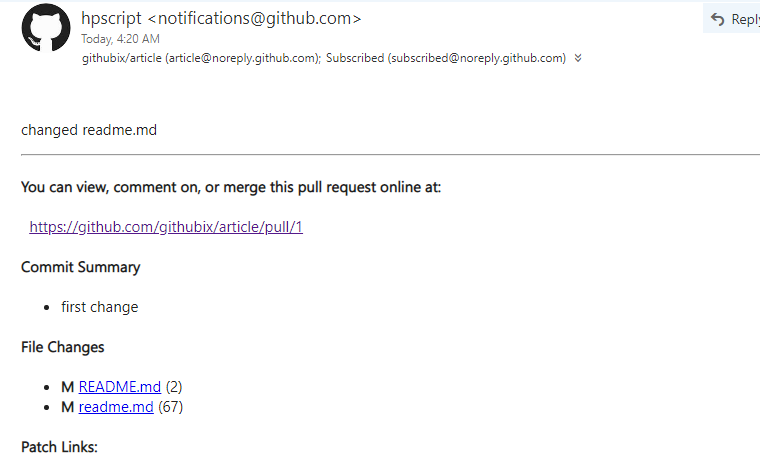
margeする。
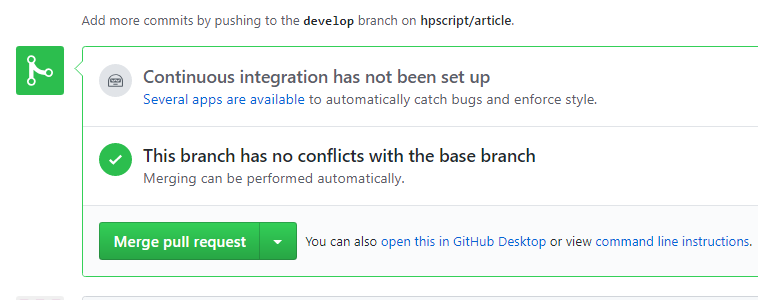
変更が保存されました。なるほど~ 変更内容をgithubから自動的にawsにデプロイするにはどうすればいいんだ?
要確認ですな。