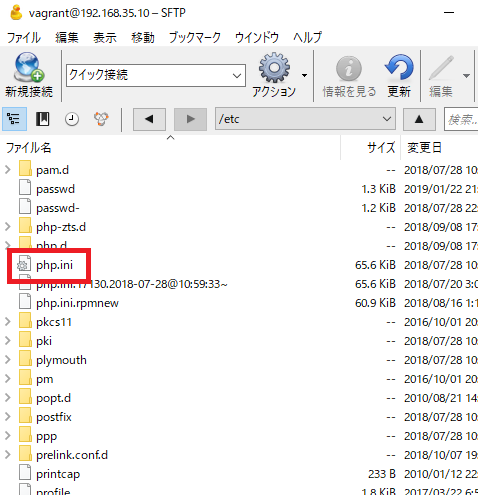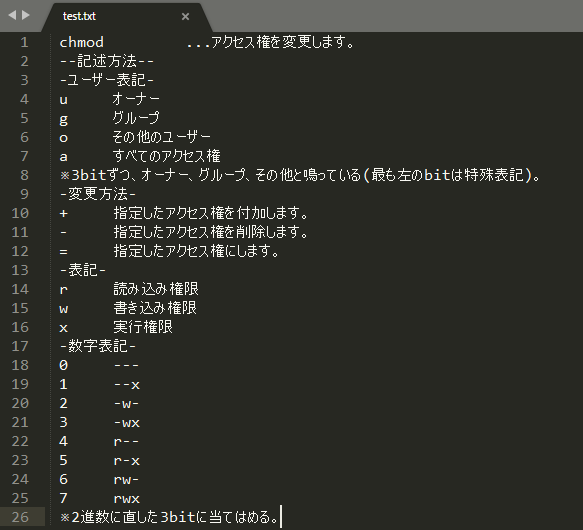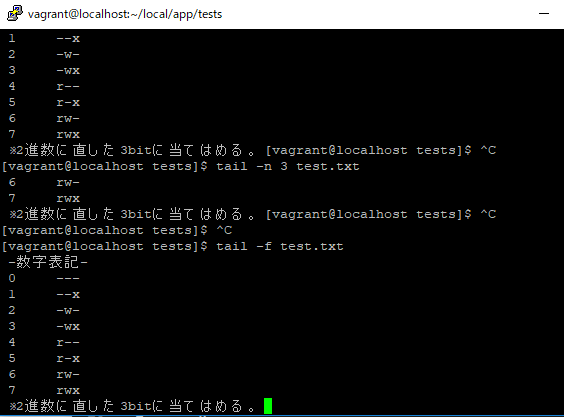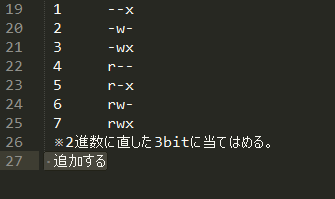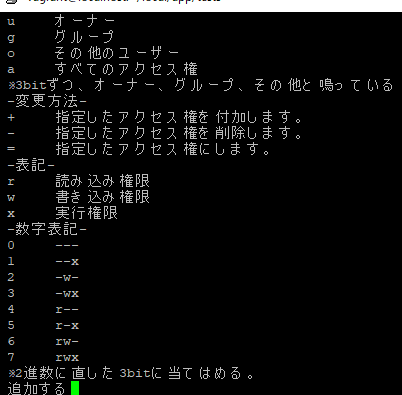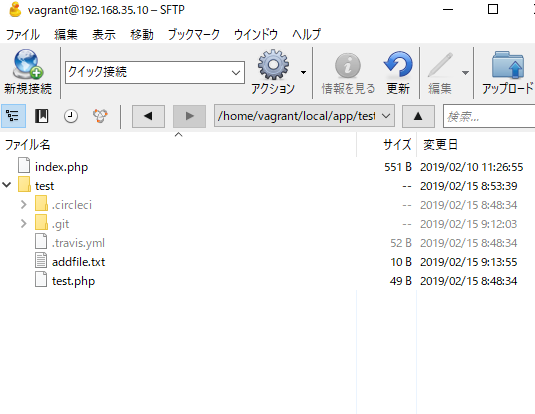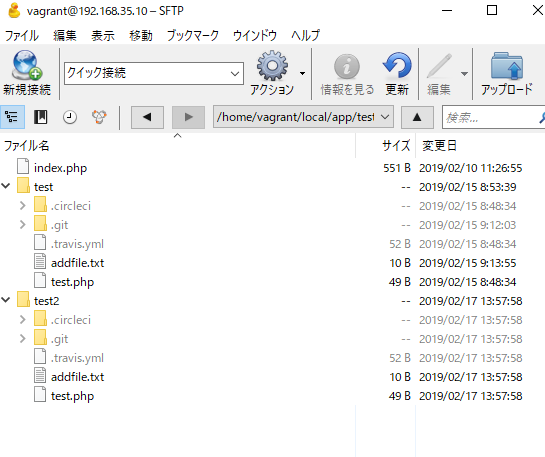just write php.ini
phpinfo();
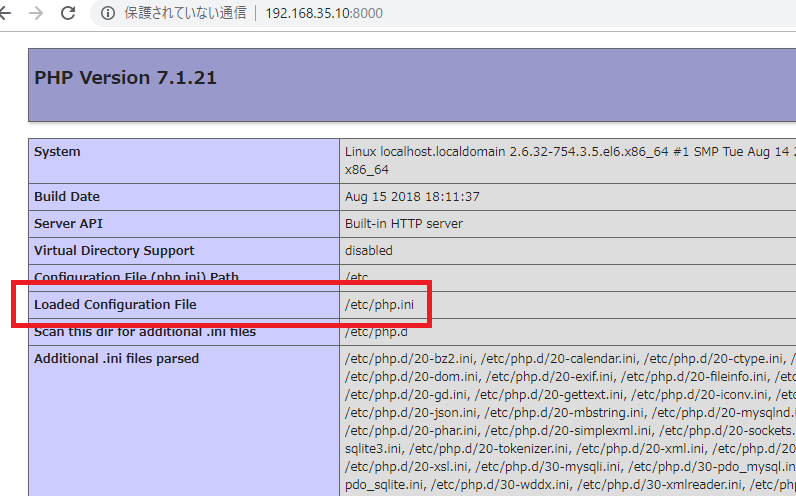
which says “/etc/php.ini”
php command: php -i
[vagrant@localhost ~]$ php -i | grep php.ini Configuration File (php.ini) Path => /etc Loaded Configuration File => /etc/php.ini
php –ini
[vagrant@localhost ~]$ php --ini Configuration File (php.ini) Path: /etc Loaded Configuration File: /etc/php.ini Scan for additional .ini files in: /etc/php.d Additional .ini files parsed: /etc/php.d/20-bz2.ini, /etc/php.d/20-calendar.ini, /etc/php.d/20-ctype.ini, /etc/php.d/20-curl.ini, /etc/php.d/20-dom.ini, /etc/php.d/20-exif.ini, /etc/php.d/20-fileinfo.ini, /etc/php.d/20-ftp.ini, /etc/php.d/20-gd.ini, /etc/php.d/20-gettext.ini, /etc/php.d/20-iconv.ini, /etc/php.d/20-intl.ini, /etc/php.d/20-json.ini, /etc/php.d/20-mbstring.ini, /etc/php.d/20-mysqlnd.ini, /etc/php.d/20-pdo.ini, /etc/php.d/20-phar.ini, /etc/php.d/20-simplexml.ini, /etc/php.d/20-sockets.ini, /etc/php.d/20-sqlite3.ini, /etc/php.d/20-tokenizer.ini, /etc/php.d/20-xml.ini, /etc/php.d/20-xmlwriter.ini, /etc/php.d/20-xsl.ini, /etc/php.d/30-mysqli.ini, /etc/php.d/30-pdo_mysql.ini, /etc/php.d/30-pdo_sqlite.ini, /etc/php.d/30-wddx.ini, /etc/php.d/30-xmlreader.ini, /etc/php.d/40-zip.ini
locate php.ini
[vagrant@localhost ~]$ locate php.ini -bash: locate: コマンドが見つかりません
find
[vagrant@localhost ~]$ sudo find / -name php.ini /home/vagrant/app/translation/php-docs-samples/appengine/php55/wordpress/files/p hp.ini /home/vagrant/app/translation/php-docs-samples/appengine/php55/http/php.ini /home/vagrant/app/translation/php-docs-samples/appengine/php55/phpmyadmin/php.in i /home/vagrant/app/translation/php-docs-samples/appengine/php55/grpc/php.ini /home/vagrant/app/translation/php-docs-samples/appengine/php72/wordpress/files/p hp.ini /home/vagrant/app/translation/php-docs-samples/appengine/php72/trace/php.ini /home/vagrant/app/translation/php-docs-samples/appengine/php72/errorreporting/ph p.ini /home/vagrant/app/translation/php-docs-samples/appengine/php72/grpc/php.ini /home/vagrant/app/translation/php-docs-samples/appengine/flexible/wordpress/file s/php.ini /home/vagrant/app/translation/php-docs-samples/appengine/flexible/memcache/php.i ni /etc/php.ini
すげーーーーーーー