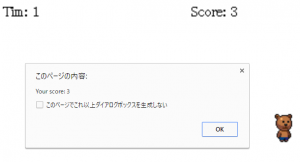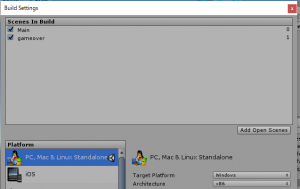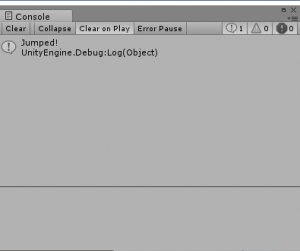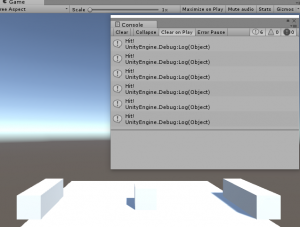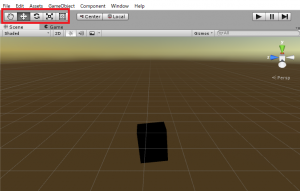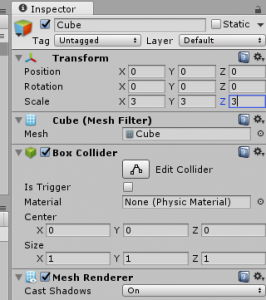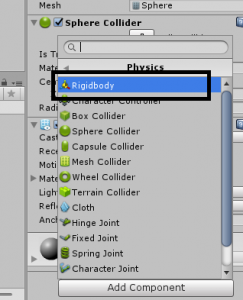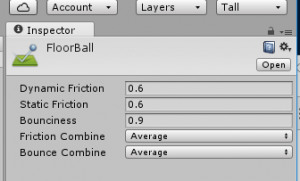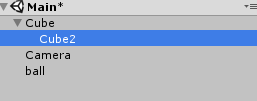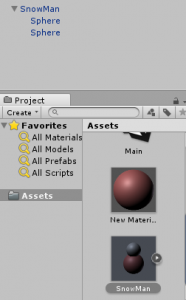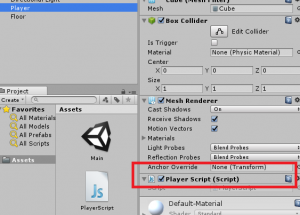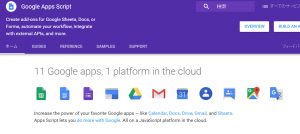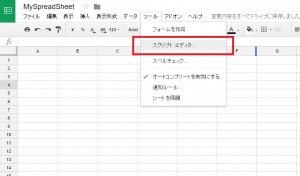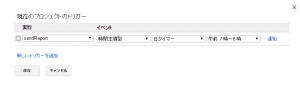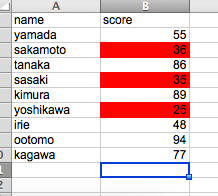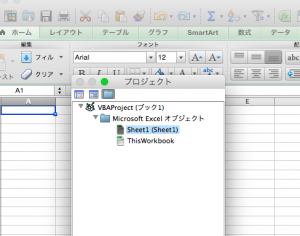x軸y軸をランダムに表示させて、touchstartで、位置とスコアを変えていくゲームスクリプトです。
enchant();
window.onload = function(){
var core = new Core(320, 320);
core.preload('chara1.png');
core.fps = 15;
var score = 0;
var timeLeft = 5 * core.fps;
core.onload = function(){
var bear = new Sprite(32, 32);
bear.x = rand(320);
bear.y = rand(320);
bear.frame = 0;
bear.image = core.assets['chara1.png'];
bear.on('touchstart', function(){
score++;
scoreLabel.text = 'Score: ' + score;
this.x = rand(320);
this.y = rand(320);
});
var scoreLabel = new Label('Score: 0');
scoreLabel.x = 200;
scoreLabel.y = 5;
var timeLabel = new Label('Time: 0');
timeLabel.x = 5;
timeLabel.y = 5;
core.on('enterframe', function(){
timeLeft--;
timeLabel.text = 'Time: ' + timeLeft;
if (timeLeft <= 0){
alert('Your score: ' + score);
this.stop();
}
});
core.rootScene.addChild(scoreLabel);
core.rootScene.addChild(timeLabel);
core.rootScene.addChild(bear);
core.rootScene.addChild(bear);
}
core.start();
}
function rand(n){
return Math.floor(Math.random() * (n+1));
}
<!DOCTYPE html>
<html>
<head>
<meta charset="UTF-8">
<meta http-equiv="x-ua-compatible" content="IE=Edge">
<meta name="viewport" content="width=device-width, user-scalable=no">
<meta name="apple-mobile-web-app-capable" content="yes">
<script type="text/javascript" src="enchant.js"></script>
<script type="text/javascript" src="main.js"></script>
<style type="text/css">
body {
margin: 0;
padding: 0;
}
</style>
</head>
<body>
</body>
</html>