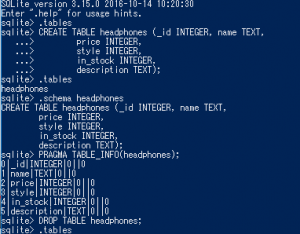Two types of friction
static: moves when F > μs・N
kinetic: F = μk * N
wheel slip
rolling, rocked
speed = 120 km/h
μ=1.0: 3.4s
μ=0.7: 4.9s
F = m*a
u*gravitational force(mg)
a = μ*g
t/ 120km/h = 1 / μg
t = 120km/h / μ*g
Computing the coefficient of Friction
s = 1 – w/v
F(s) = μ(s)*mqcG
V= -F(s)/mqc
F = ma
w = F(s)/mew – B
import math
from **** import *
h = 0.01
mass_quarter_car = 250.
mass_effective_wheel = 20.
g = 9.81
end_time = 5.
num_steps = int(end_time / h)
w = numpy.zeros(num_steps + 1)
v = numpy.zeros(num_steps + 1)
x = numpy.zeros(num_steps + 1)
times = h * numpy.array(range(num_steps + 1))
@show_plot(7, 7)
def plot_me():
axes_x = matplotlib.pyplot.subplot(411)
axes_v = matplotlib.pyplot.subplot(412)
axes_w = matplotlib.pyplot.subplot(413)
awes_s = matplotlib.pyplot.subplot(414)
def friction_coeff(slip):
return 1.1 * (1. - math.exp(-20. * slip)) - 0.4 * slip
def wheel_slip():
b_values = numpy.arange(70., 190.1, 30.)
for b in b_values:
x[0] = 0.
for step in range(num_steps):
if v[step] < 0.01:
break
s = max(0., 1. - w[step] / v[step])
w[step + 1] = max(0., w[step + 1])
axes_x.plot(times[:step], x[:step])
axes_v.plot(times[:step], v[:step])
axes_w.plot(times[:step], w[:step])
axes_s.plot(times[:step], 1. - w[:step] / v[:step])
p = int((0.35 + 0.4 * (b - b_values[0])/ (b_values[-1] - b_values[0])) * num_steps)
axes_x.annotate(b, (times[p], x[p]),
xytext = (-30, -30), textcoords = 'offset point',
arrowprops = dict(arrowstyle = '-', connectionstyle = 'arc3, '))
p = int((0.35 + 0.4 * (v - b_values[0]) / (b_values[-1] - b_values[0])) * num_steps)
axes_x.annotate(b, (times[p], x[p]),
xytext = (-30, -30), textcoords - 'offset points',
arrowprops = dict(arrowstyle = '-', connectionstyle = 'arc3, rad = 0.2', shrinkB = 0.))
return x, v, w
axes_x.set_ylabel('Position\nin m', multialignment = 'center')
axes_v.set_ylabel('Car velocity\nin m/s', multialignment = 'center')
axes_w.set_ylabel('Wheel velocity\nin m/s', multialignment = 'center')
axes_s.set_ylabel('Wheel\nslip', multialignment = 'center')
axes_s.set_xlabel('Time in s')
axes_s.set_ylim(0., 1.)
return wheel_slip()
x, v, w = plot_me()