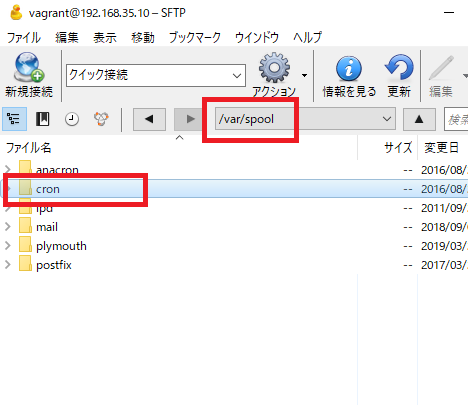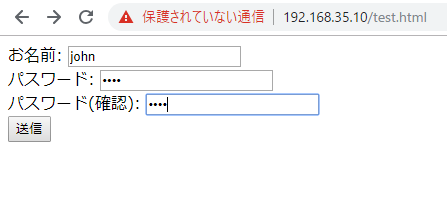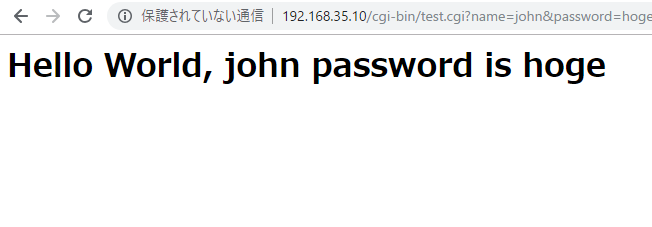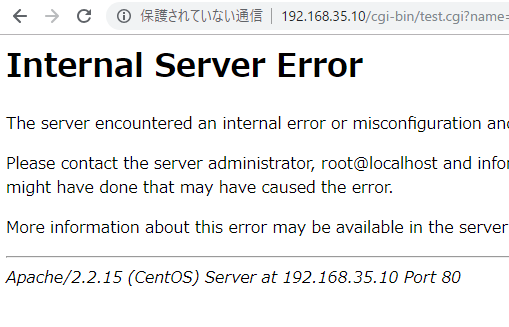diffをした時に、違いのみ表示する。
[vagrant@localhost test]$ cat test.html
1 8411 東証1部 (株)みずほフィナンシャルグループ 03/28 1 71.1 -0.18% -0.3 96,741,900
2 8306 東証1部 (株)三菱UFJフィナンシャル・グループ 03/28 5 50.5 -0.56% -3.1 41,004,400
3 1357 東証ETF (NEXT FUNDS) 日経ダブルインバース上場投信 0 3/28 1,205 +2.99% +35 34,491,855
4 3765 東証1部 ガンホー・オンライン・エンターテイメント(株) 0 3/28 410 -3.53% -15 28,158,000
5 9437 東証1部 (株)NTTドコモ 03/28 2,417 -1.31% – 32 22,719,600 [vagrant@localhost test]$ ls
test.html work
[vagrant@localhost test]$ cp test.html copy.html
[vagrant@localhost test]$ ls
copy.html test.html work
[vagrant@localhost test]$ vi copy.html
[vagrant@localhost test]$ diff -y test.html copy.html
1 8411 東証1部 (株)みずほフィナンシャルグループ | 1 8 411 東証1部 みずほフィナンシャルグループ 03/28
2 8306 東証1部 (株)三菱UFJフィナンシャル・グルー 2 8 306 東証1部 (株)三菱UFJフィナンシャル・グルー
3 1357 東証ETF (NEXT FUNDS) 日経ダブルインバース上場 3 1 357 東証ETF (NEXT FUNDS) 日経ダブルインバース上場
4 3765 東証1部 ガンホー・オンライン・エンターテイメ 4 3 765 東証1部 ガンホー・オンライン・エンターテイメ
5 9437 東証1部 (株)NTTドコモ 03/28 2,417 \ 5 9 437 東証1部 (株)NTTドコモ 03/28 2,417
[vagrant@localhost test]$ diff -y –suppress-common-lines test.html copy.html
1 8411 東証1部 (株)みずほフィナンシャルグループ | 1 8411 東証1部 みずほフィナンシャルグループ 03/28
5 9437 東証1部 (株)NTTドコモ 03/28 2,417 \ 5 9437 東証1部 (株)NTTドコモ 03/28 2,417
ほう、なるほど~