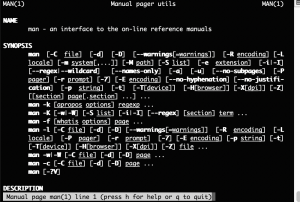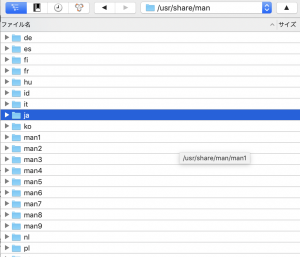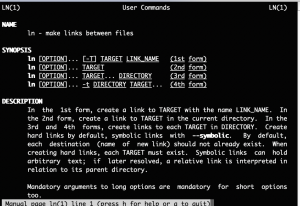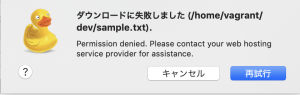ubuntu18.04でtasksel install lamp-serverでmysqlを入れ、パスワードの設定をしたが、アクセスできない時
$ sudo mysql -u root
mysql> update user set authentication_string=password(“password”) where User=’root’;
$ mysql -u root -p
Enter password:
ERROR 1698 (28000): Access denied for user ‘root’@’localhost’
むむむむ?
MySQL 5.7では認証にauth_socket plugin(MySQL :: Security in MySQL :: 6.1.11 Socket Peer-Credential Pluggable Authentication) というものを使っていて、これを使っているとパスワードではアクセスできず、MySQLのユーザー名と、システムのユーザー名が一致しているときのみアクセスできる
mysql> SELECT User, Host, plugin FROM mysql.user;
+——————+———–+———————–+
| User | Host | plugin |
+——————+———–+———————–+
| root | localhost | auth_socket |
| mysql.session | localhost | mysql_native_password |
| mysql.sys | localhost | mysql_native_password |
| debian-sys-maint | localhost | mysql_native_password |
+——————+———–+———————–+
4 rows in set (0.00 sec)
mysql> UPDATE user SET plugin=’mysql_native_password’ WHERE User=’root’;
Query OK, 1 row affected (0.01 sec)
Rows matched: 1 Changed: 1 Warnings: 0
mysql> FLUSH PRIVILEGES;
Query OK, 0 rows affected (0.00 sec)
$ mysql -u root -p