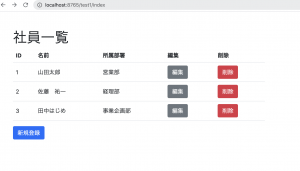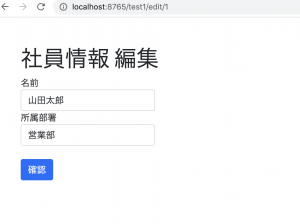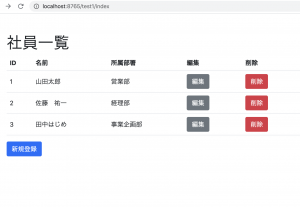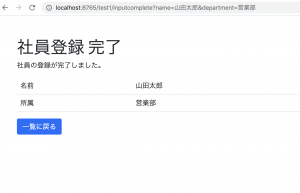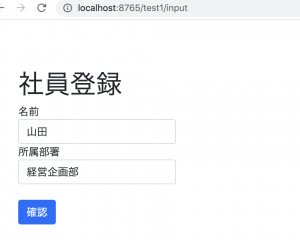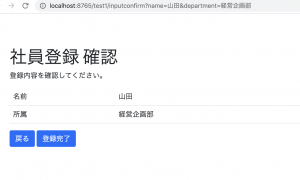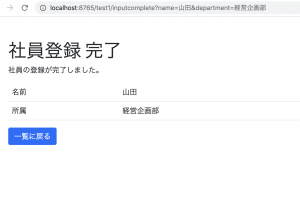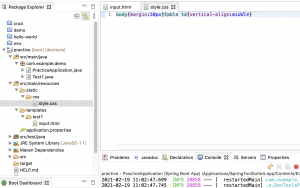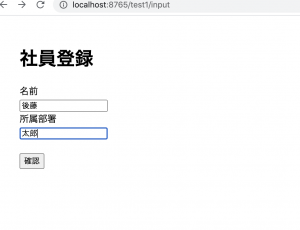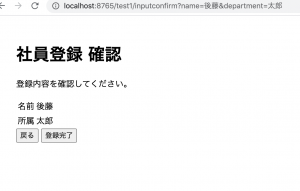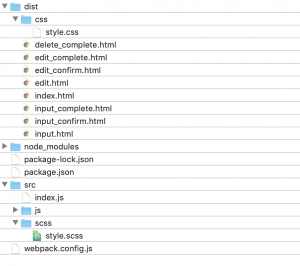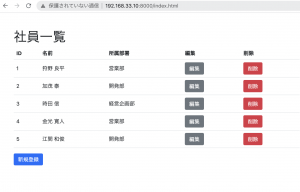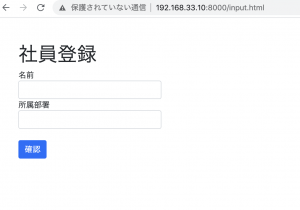画面遷移としては、編集->編集確認->編集完了
edit_confirm.html
<form class="" method="get" action="/test1/editcomplete">
<input type="hidden" name="id" th:value="${id}">
<input type="hidden" name="name" th:value="${name}">
<input type="hidden" name="department" th:value="${department}">
<table class="table">
<tr><td>名前</td><td th:text="${name}"></td></tr>
<tr><td>所属</td><td th:text="${department}"></td></tr>
</table>
<button type="button" class="btn btn-primary" onclick="location.href='/test1/index'">戻る</button>
<button type="submit" class="btn btn-primary">編集完了</button>
</form>
MainController.java
@GetMapping("editconfirm")
public String editconfirm(
@RequestParam(name = "id") Integer id,
@RequestParam(name = "name") String name,
@RequestParam(name = "department") String department,
Model model) {
model.addAttribute("id", id);
model.addAttribute("name", name);
model.addAttribute("department", department);
return "test1/edit_confirm";
}
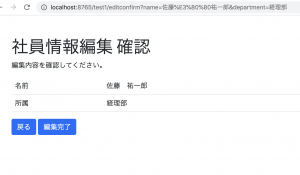
ここまでは何も考えずにいける
updateする為にnameとdepartment以外にidも加える
UsersRepository.java
L エンティティの値をupdate
public Users update(Users users) throws DataAccessException {
// SQL文を作成
String sql = ""
+ "UPDATE users SET name = ?, department = ?"
+ " WHERE" + " id = ?";
jdbcTemplate.update(sql, users.getName(),users.getDepartment(),users.getId());
return users;
}
MainController.java
@GetMapping("editcomplete")
public String editcomplete(
@RequestParam(name = "id") Integer id,
@RequestParam(name = "name") String name,
@RequestParam(name = "department") String department,
Model model) {
Users users = new Users();
users.setId(id);
users.setName(name);
users.setDepartment(department);
usersRepository.update(users);
model.addAttribute("name", name);
model.addAttribute("department", department);
return "test1/edit_complete";
}
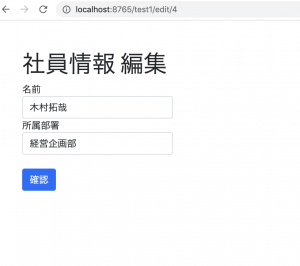
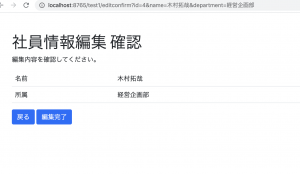
updateされました。
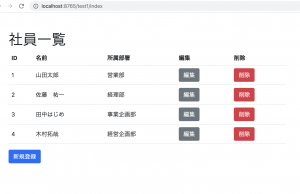
よしゃああああああああああああああああああああああああ
SpringBootもCRUまできた。残りはDやな。