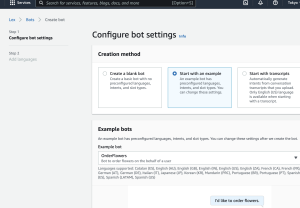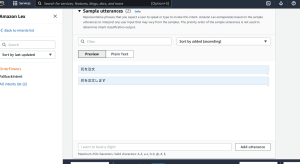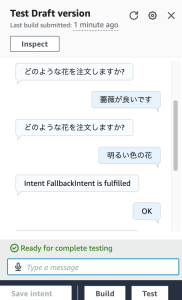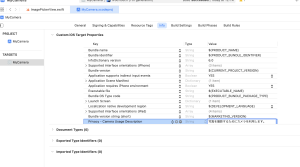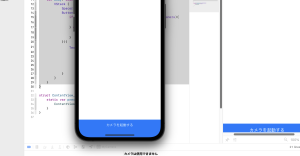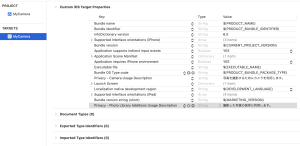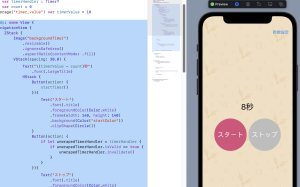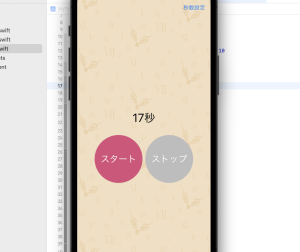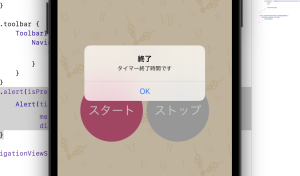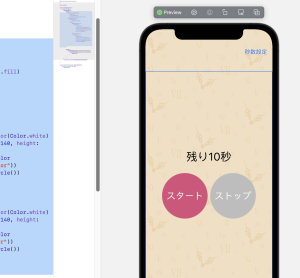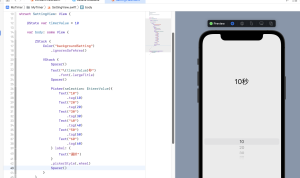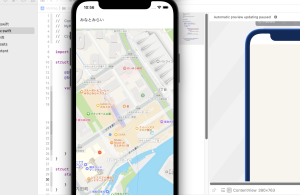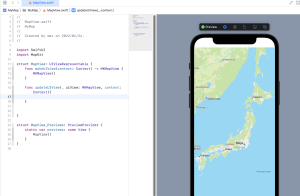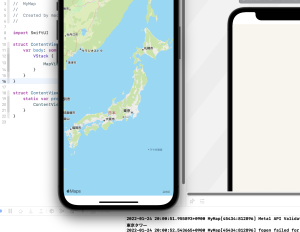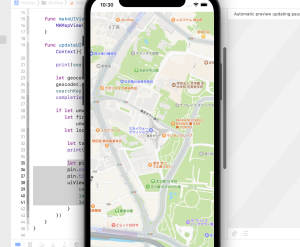EffectView.swift
struct EffectView: View {
@Binding var isShowSheet: Bool
let captureImage: UIImage
@State var showImage: UIImage?
@State var isShowActivity = false
var body: some View {
VStack {
Spacer()
if let unwrapShowImage = showImage {
Image(uiImage: unwrapShowImage)
.resizable()
.aspectRatio(contentMode: .fit)
}
Spacer()
Button(action: {}){
Text("エフェクト")
.frame(maxWidth: .infinity)
.frame(height: 50)
.multilineTextAlignment(.center)
.background(Color.blue)
.foregroundColor(Color.white)
}
.padding()
Button(action: {}){
Text("閉じる")
.frame(maxWidth: .infinity)
.frame(height: 50)
.multilineTextAlignment(.center)
.background(Color.blue)
.foregroundColor(Color.white)
}
.padding()
}
.onAppear {
showImage = captureImage
}
}
}
struct EffectView_Previews: PreviewProvider {
static var previews: some View {
EffectView(
isShowSheet: Binding.constant(true),
captureImage: UIImage(named: "preview_use")!)
}
}
CoreImageに多数の編集機能がある
なるほど、カメラ機能の実装はiPhone端末がないとダメだな