tarとはtape archiveの略
複数ファイルを一つにまとめて格納するアーカイブ(書庫)ファイルの形式の一つ
同形式のファイルの操作を行うためのUNIX系OS標準のコマンドおよびプログラムの名前
[Docker] ECRで環境変数を使用する
Dockerfile
FROM php:7.0-apache COPY . /var/www/html
<?php
echo getenv('HOGE');
### build
$ sudo docker build -t envhoge .
### ECRへpush
$ aws ecr get-login-password –region ap-northeast-1 | sudo docker login –username AWS –password-stdin ******.dkr.ecr.ap-northeast-1.amazonaws.com
$ sudo docker tag envhoge:latest ******.dkr.ecr.ap-northeast-1.amazonaws.com/hpscript:latest
$ sudo docker push ******.dkr.ecr.ap-northeast-1.amazonaws.com/hpscript:latest
### ECS task definition
task definitionで環境変数を設定する
HOGE: “環境変数のテスト”
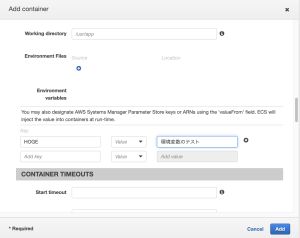
ENVIRONMENT VARIABLEにセットされていることを確認
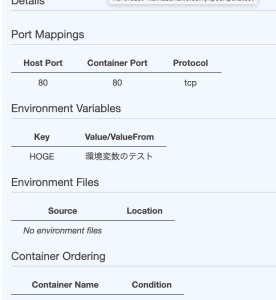
### Serviceを起動
task definitionで定義した値が表示されていることを確認
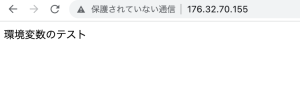
なるほどー、環境変数を外だしすることができるのね…
実際にやってみると理解が違うな
Docker・PHPで環境変数を使用する
Dockerfile
FROM php:7.0-apache ENV HOGE "hoge"
index.php
<?php
echo getenv('HOGE');
$ sudo docker build -t envhoge .
$ sudo docker run -dit –name myapp -p 8080:80 envhoge
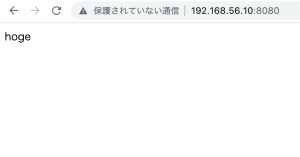
うむ、使い方はわかった。
あとはECRでどう使うかやな
CakePHPでのAWS-SDK-PHP実装の手順
1. composer require aws/aws-sdk-php で、cakephpルートディレクトリでインストール
2. IAM資格情報をenvファイルに追記
3. S3Clinetコンポーネント生成
4. componentの中で、initialize, getList, putFile, getFile, moveFileなどの関数を書く
参考サイト: https://www.ritolab.com/entry/104
なるほど、わかったようなわからんような…
aws-sdk-phpでs3のファイルを更新したい
$ curl -sS https://getcomposer.org/installer | php
$ php composer.phar require aws/aws-sdk-php
ファイルの読み込み
require_once “vendor/autoload.php”;
$bucket = ‘hoge’;
$key = ”;
$secret = ”;
$file = “test.txt”;
$s3client = new Aws\S3\S3Client([
‘credentials’ => [
‘key’ => $key,
‘secret’ => $secret,
],
‘region’ => ‘ap-northeast-1’,
‘version’ => ‘latest’,
]);
$s3client->registerStreamWrapper();
$stream = fopen(‘s3://hoge/test.txt’, ‘r’);
if (FALSE === $stream){
exit(“Failed to open”);
}
while (!feof($stream)){
echo fread($stream, 1024);
}
fclose($stream);
[/code]
S3のファイルの追記
require_once "vendor/autoload.php";
$bucket = 'hoge';
$key = 'hogehoge';
$secret = 'ccccc';
$file = "aaa.txt";
$s3client = new Aws\S3\S3Client([
'credentials' => [
'key' => $key,
'secret' => $secret,
],
'region' => 'ap-northeast-1',
'version' => 'latest',
]);
$s3client->registerStreamWrapper();
$stream = fopen('s3://'. $bucket .'/test/' . $file, 'a');
fwrite($stream, 'hogehoge2' . PHP_EOL);
fclose($stream);
できるか不安だったけど、割と簡単に実装できて安堵
[Docker] ホストマシンのvolume mountの設定方法
ホストマシンとコンテナのボリュームをマウント
e.g.
ホストマシンの ~/work と コンテナ内の /myapp を同期させる
~/work/file1.txt
/myapp/file2.txt
ファイル名が同じだった場合、ホストマシンがコンテナを上書きする
### Dockerにおけるマウント指定
Dockerによる環境構築をする際、ボリュームをマウントする方法はDockerfile, Composeファイル、コマンドラインの3つがある
### 1. Dockerfileによるマウント
Dockerfile内でVOLUME命令を書く。この命令では、引数としてコンテナ側のディレクトリしか指定することはできない
VOLUME /myapp
Dockerfile
FROM debian RUN mkdir /myapp && \ echo "Hello, World" > /myapp/file.txt VOLUME /myapp
$ sudo docker build -t hello .
$ sudo docker run -it hello bash
# cat /myapp/file.txt
Hello, World
Dockerfileにボリュームのマウント設定をする際は、ホストマシンのディレクトリを指定することができない
### 2. docker-composeによるマウント
composeファイルでは、ホストマシンのディレクトリも指定することができる
volumes: - ./work:/myapp
– ホストマシンのディレクトリ: Composeファイルから見た相対パスもしくは絶対パス
– コンテナのディレクトリ: 絶対パス
$ tree
.
├── docker-compose.yml
└── test
└── file.txt
$ cat test/file.txt
hello shinbashi!
docker-compose.yml
version: '3'
services:
web:
image: debian
volumes:
- ./test:/myapp
$ sudo docker-compose run web bash
Creating network “entrypoint_default” with the default driver
root@e8b020e943ae:/# cat /myapp/file.txt
hello shinbashi!
root@e8b020e943ae:/#
### DockerfileとComposeファイルを同じディレクトリに作成
$ tree
.
├── Dockerfile
├── docker-compose.yml
└── test
└── file.txt
dockerfile
FROM debian RUN mkdir /myapp && \ echo "It's a beautiful day." > /myapp/another_file.txt
docker-compose.yml
version: '3'
services:
web:
build: .
volumes:
- ./test:/myapp
なるほどー、少し見えなかったものが見えてきた
[Docker] ADDとCOPYの違い
### ADD
– リモートからもファイル追加できる
– 圧縮ファイルが自動解凍
### COPY
– リモートからのファイル追加はできない
– 圧縮ファイルは自動解凍されない
FROM alpine # auto unarchive ADD add.txt.gz /tmp # Can add from remote ADD https://github.com/github/fetch/blob/master/README.md /tmp # Not auto unarchive COPY copy.txt.gz /tmp
なるほど、mountするときは、Add . /tmp を使って、buildする際は COPY を使うのか
少しずつ繋がっていく感じか…
[Docker] ENTRYPOINTは「必ず実行」、CMDは「デフォルト引数」
$ docker run -it centos
bashが起動する理由は、公式イメージで、/bin/bashを実行する命令があるため
CMD [“/bin/bash”]
引数の指定があれば、その引数の実行が優先される
$ docker run -it centos /bin/sh
### ENTRYPOINTが入った場合
FROM centos:latest ENTRYPOINT ["ping", "-c", "3", "1.1.1.1"]
なるほど、ENTRYPOINTとCMDの違いがなんとなくわかったわ
ENTRYPOINTって言うと、なんか最初の引数みたいだけど、PID1の実行コマンドなのね。
奥が深いにゃー
[Docker] CMD命令とENTRYPOINT命令
CMD命令とENTRYPOINT命令はコンテナ内で実行するPID1のプロセスを指定するもの
このイメージは一体何をするのか、何のためのイメージなのかを決定づける命令
FROM debian:9 CMD ping
$ sudo docker build -t myimage .
$ sudo docker run –rm –name myimage myimage
$ sudo docker run myimage date
CMD命令とは
PID1として実行するプロセスのコマンドを指定できる
※PID1とはinitプロセスであり、起動した時に最初に実行するコマンド
そのコマンドは docker run ${image} ${引数} の引数で上書きできる
### ENTRYPOINT命令のきそ
FROM debian:9 ENTRYPOINT ["ping"]
$ sudo docker build -t myimage .
$ sudo docker run –rm –name myimage myimage 8.8.8.8
PING 8.8.8.8 (8.8.8.8) 56(84) bytes of data.
64 bytes from 8.8.8.8: icmp_seq=2 ttl=61 time=398 ms
64 bytes from 8.8.8.8: icmp_seq=3 ttl=61 time=67.5 ms
64 bytes from 8.8.8.8: icmp_seq=4 ttl=61 time=50.9 ms
EXEC形式で書くと、引数を渡すことができる
$ docker container run –entrypoint date myimage
エントリーポイントを上書きできる
### CMD命令とENTRYPOINT命令の組み合わせ
FROM debian:9 CMD ["8.8.8.8"] ENTRYPOINT ["ping"]
$ sudo docker build -t myimage .
$ sudo docker run –rm –name myimage myimage
これで動く
ENTRYPOINT命令はPID1プロセスのコマンド
CMD命令はコマンドのデフォルト引数を指定できる
–entrypointで上書きできる
これは凄い、1ヶ月くらいやってもまだ理解したとは言い難い
PID1プロセスが大事なのはわかった
[Docker] ShellとExec形式
Shell形式
– 利点: 記述が簡単、シェル変数展開が利用できる
– 欠点: /bin/sh -c を渡して実行するため、イメージに /bin/sh が含まれてなければならない
Exce形式
– 利点: イメージに /bin/sh が必要ないため、イメージサイズと攻撃面を削減できる
– 欠点: 記述が面倒で、シェル変数展開できない
### Shell形式
Dockefile
FROM busybox ENV COUNT 3 CMD /bin/ping -c $COUNT 8.8.8.8
$ sudo docker build -t test .
$ sudo docker run –rm –name test test
FROM busybox AS source FROM scratch COPY --from=source /bin/busybox /bin/pin ENV COUNT 3 CMD /bin/ping -c $COUNT 8.8.8.8
### Exec形式
Exec形式は、指定のコマンドを直接実行するもの
Shell形式である必要はないが、JSOフォーマットで記述しないといけない
FROM busybox CMD ["/bin/ping", "-c", "3", "8.8.8.8"]
FROM busybox AS source FROM scratch COPY --from=source /bin/busybox /bin/pin CMD ["/bin/ping", "-c", "3", "8.8.8.8"]
EXECだとシェル変数展開ができないが、/bin/shは必要ないのね
ShellとExec形式の2種類があるってことはわかった。
