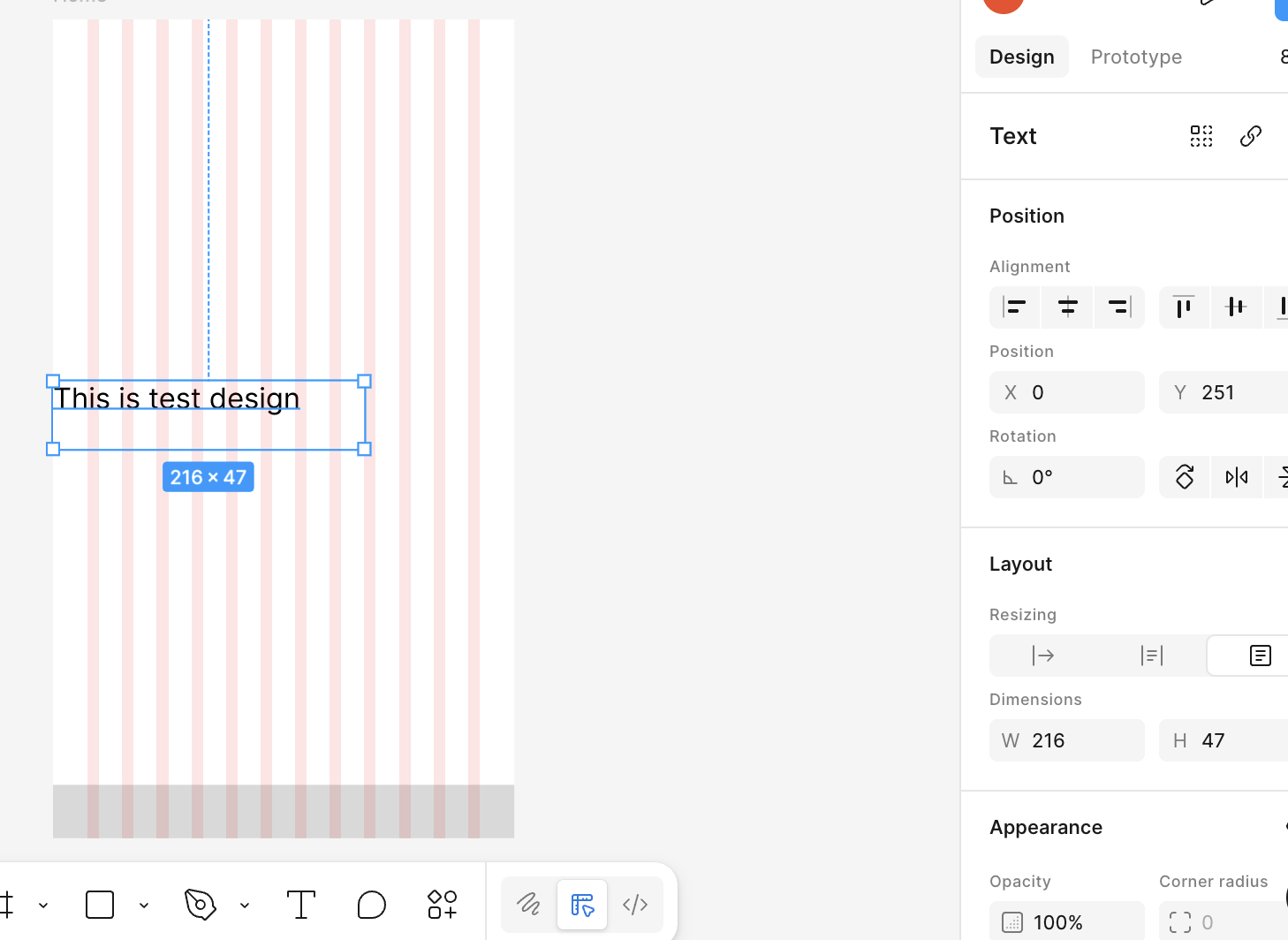LLMの「会話ログ分析(chat log analysis)」は、AIの品質改善・ユーザー理解・安全性検証などに直結する重要な工程
LLMの会話ログ分析は、次の3段階で行うのが一般的
1️⃣ データ収集・整形
2️⃣ 定量分析(メトリクス)
3️⃣ 定性分析(内容・品質)
1️⃣ データ収集・整形
ログは通常、以下のような形式で保存される:
JSONL(1行ごとに1チャット)
PostgreSQL / BigQuery(大規模ログ)
ログ収集基盤(例:Datadog, ElasticSearch)
2️⃣ 定量分析(メトリクス)
数値的に「モデルがどのくらい良かったか」を分析
品質 BLEU / ROUGE / BERTScore 生成文と理想解の一致度
自然さ perplexity / fluency 文章の滑らかさ
応答速度 latency 応答にかかった時間
満足度 thumbs up/down, rating ユーザーのフィードバック
業務指標 解決率 / 再質問率 実務上の有効性
Pythonの分析例
import pandas as pd
df = pd.read_csv("chat_logs.csv")
# 応答時間の平均
print("平均応答時間:", df["latency"].mean())
# 再質問率(ユーザーが同じ質問を繰り返した回数)
repeat_rate = df[df["input_text"].duplicated()].shape[0] / len(df)
print("再質問率:", repeat_rate)
# フィードバックスコア
positive_rate = (df["feedback"] == "👍").mean()
print("満足度:", positive_rate)
3️⃣ 定性分析(内容・品質)
数値だけでは分からない「中身の良し悪し」を人が確認します。
分析方法:
要約分析:どんなテーマの質問が多いか(例:経費、勤怠、福利厚生)
回答品質の分類:正確・不正確・曖昧など
トーン分析:丁寧/フレンドリー/冷たいなど
ハルシネーション(幻覚)検出:根拠のない出力があるか
from openai import OpenAI
client = OpenAI()
log = "ユーザー: 経費申請の期限は?\nAI: 翌月15日までに提出してください。"
prompt = f"次のAI回答は正確ですか? Yes/Noで答えてください。\n\n{log}"
resp = client.chat.completions.create(
model="gpt-4o-mini",
messages=[{"role": "user", "content": prompt}]
)
print(resp.choices[0].message.content)
モデル品質評価 BLEU, ROUGE, GPT-based eval
カスタマーサポート分析 意図分類、トピッククラスタリング
改善ポイント抽出 ネガティブフィードバック解析
安全性検証 不適切発言検出、機密情報流出検出
運用指標 応答時間、利用回数、解決率