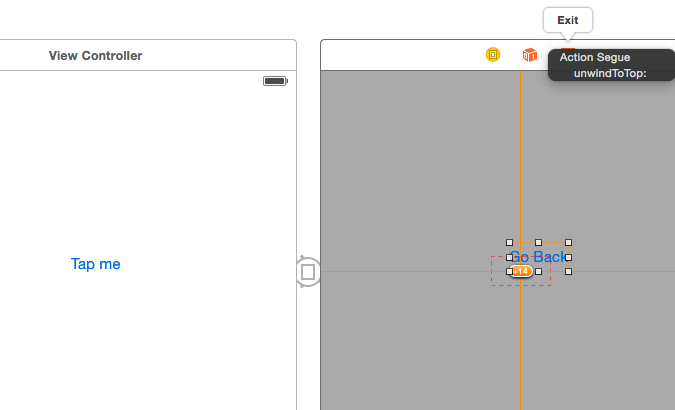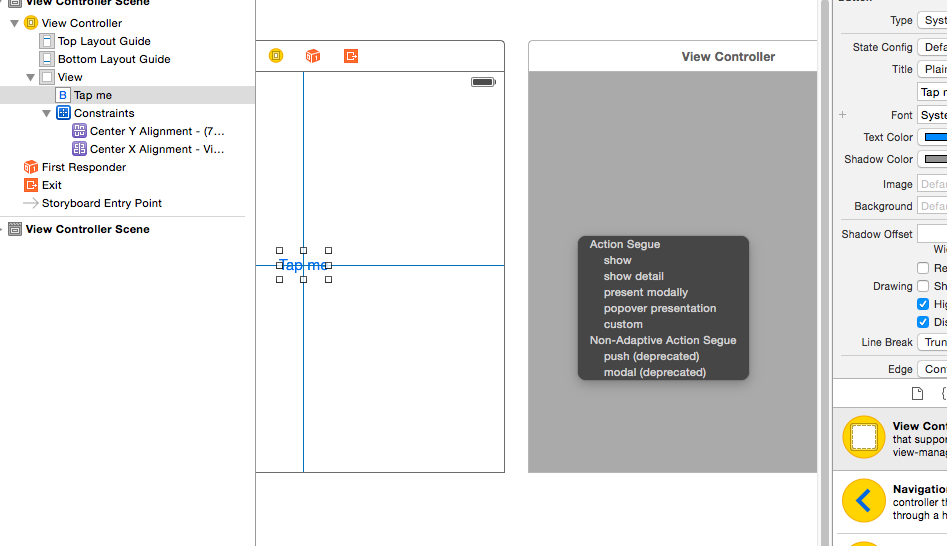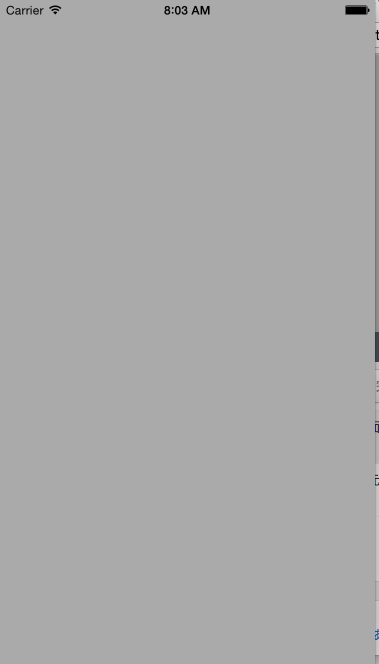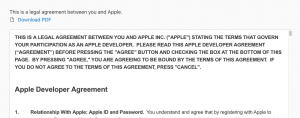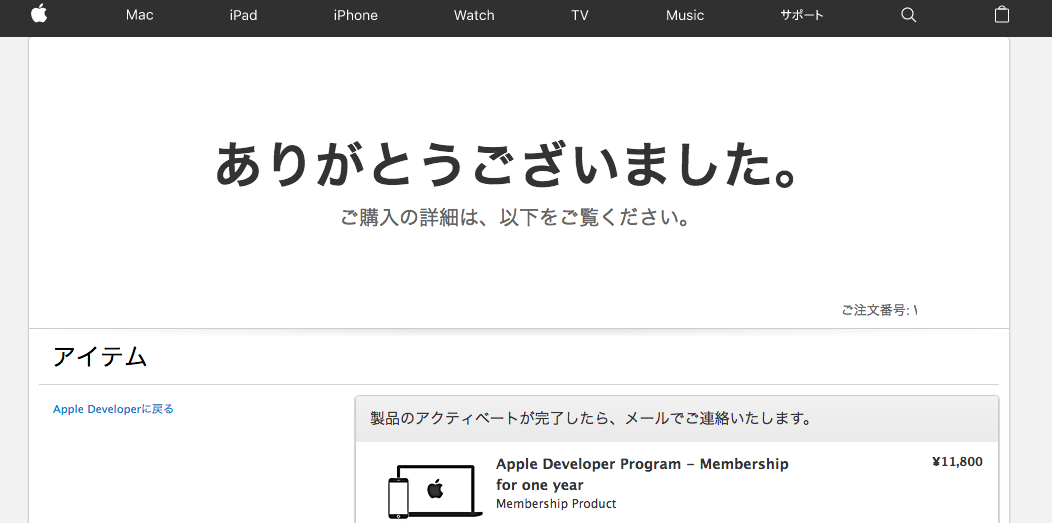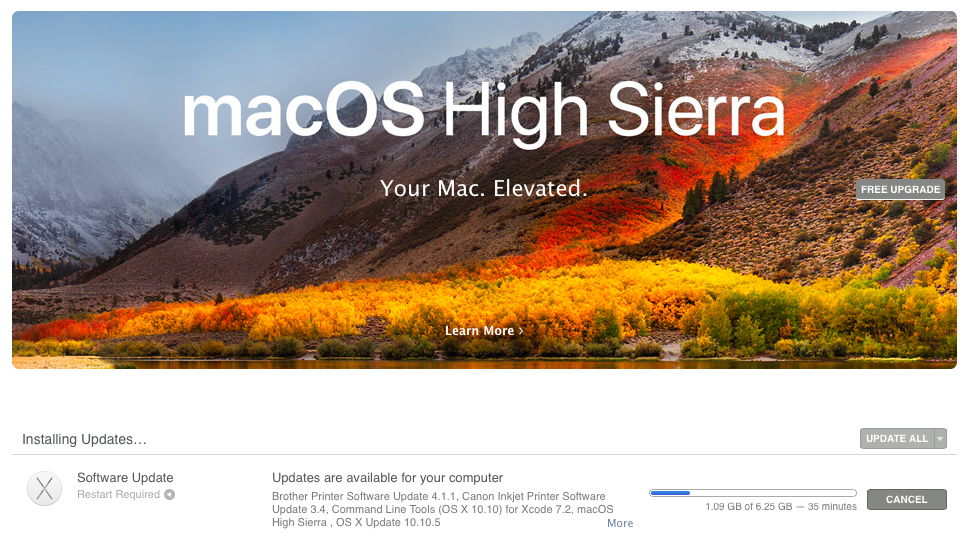class ViewController: UIViewController {
@IBOutlet weak var myLabel: UILabel!
@IBAction func changeLabel(sender: AnyObject) {
myLabel.text = "you changed me"
}
override func viewDidLoad() {
super.viewDidLoad()
// Do any additional setup after loading the view, typically from a nib.
}
override func didReceiveMemoryWarning() {
super.didReceiveMemoryWarning()
// Dispose of any resources that can be recreated.
}
}
ああああ、mac買い換えて〜
誰か譲ってくれないかな