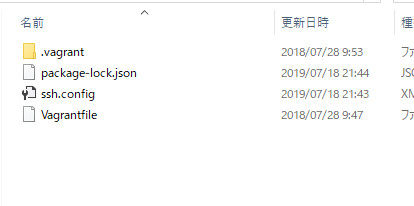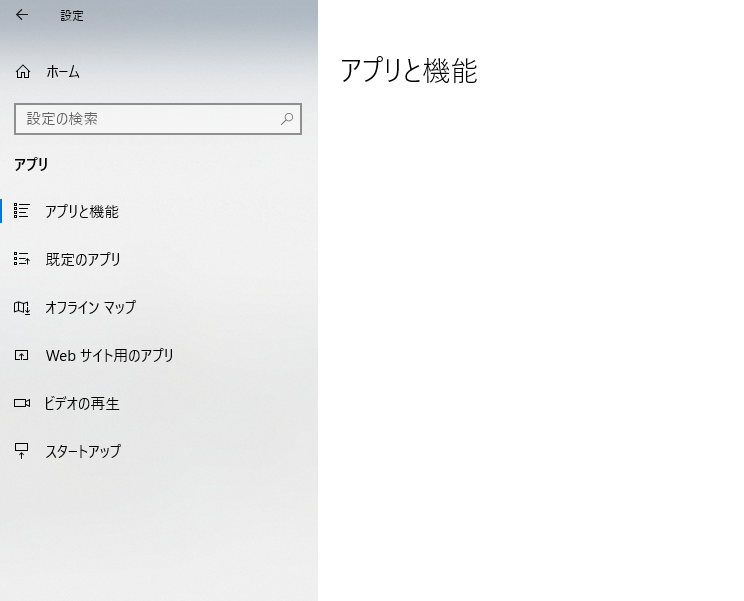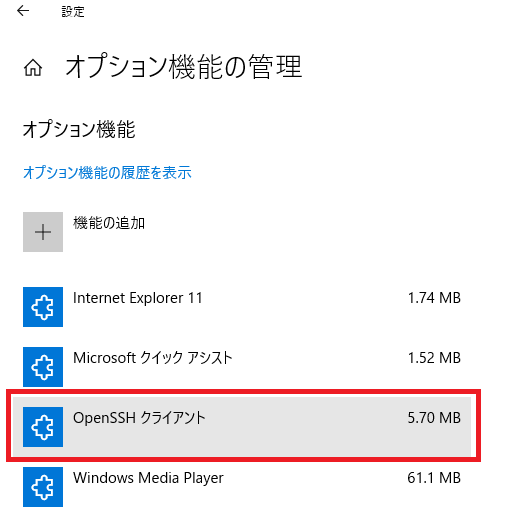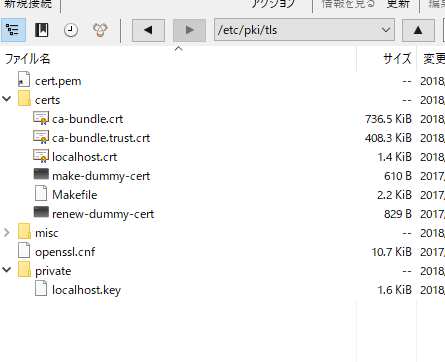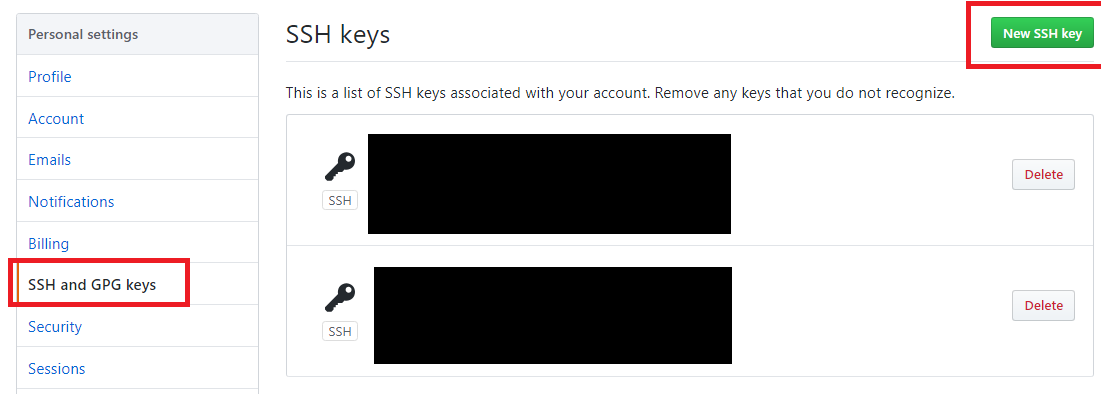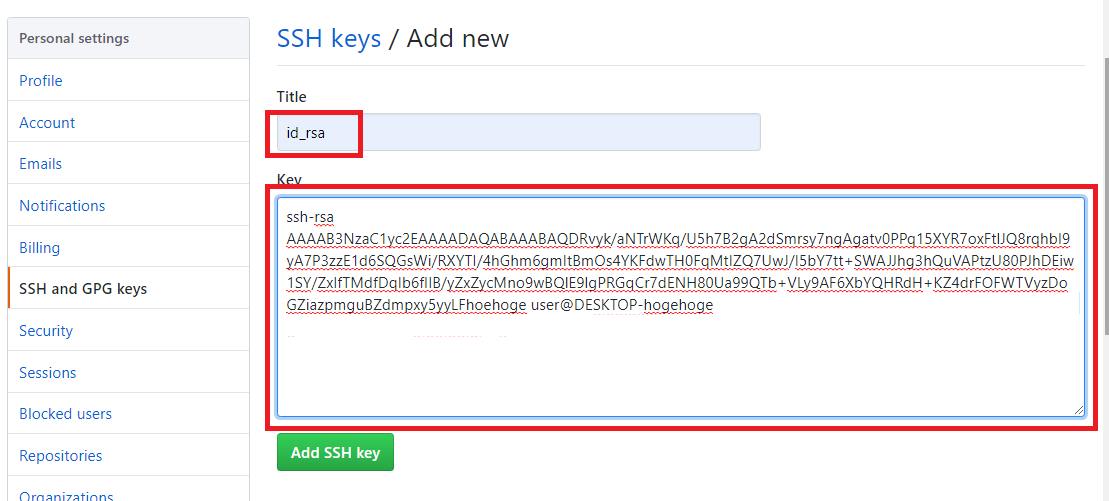OpenSSH(Open Secure Shell) is software for using the SSH protocol, including an SSH server and an SSH client. OpenSSH is developed by the OpenBSD project and released under the BSD license. There are several other implementations of SSH, including the original SSH implementation SSH Tectia, but as of 2008, OpenSSH is the most used SSH implementation in the world.
Windows 10に OpenSSHが正式に組み込まれて使用できるとのこと。
アプリと機能を開きます。
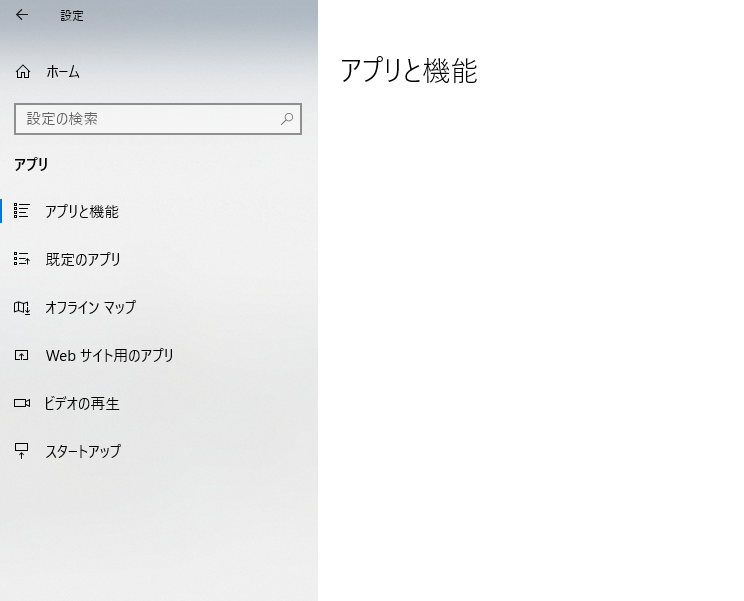
オプション機能の管理→OpenSSHクライアント
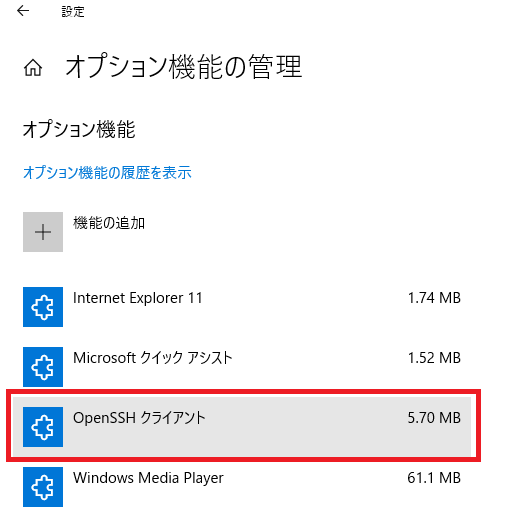
あ、既にインストールされていますね。
続いて、Windows PowerShellを開きます。
> ssh localhost
ssh: connect to host localhost port 22: Connection refused
> New-NetFirewallRule -Protocol TCP -LocalPort 22 -Direction Inbound -Action Allow – DisplayName SS
H
New-NetFirewallRule : 引数 ‘-‘ を受け入れる位置指定パラメーターが見つかりません。
発生場所 行:1 文字:1
+ New-NetFirewallRule -Protocol TCP -LocalPort 22 -Direction Inbound -A …
+ ~~~~~~~~~~~~~~~~~~~~~~~~~~~~~~~~~~~~~~~~~~~~~~~~~~~~~~~~~~~~~~~~~~~~~
+ CategoryInfo : InvalidArgument: (:) [New-NetFirewallRule]、ParameterBindingException
+ FullyQualifiedErrorId : PositionalParameterNotFound,New-NetFirewallRule
> New-NetFirewallRule -Protocol TCP -LocalPort 22 -Direction Inbound -Action Allow -DisplayName SSH
New-NetFirewallRule : アクセスが拒否されました。
発生場所 行:1 文字:1
+ New-NetFirewallRule -Protocol TCP -LocalPort 22 -Direction Inbound -A …
+ ~~~~~~~~~~~~~~~~~~~~~~~~~~~~~~~~~~~~~~~~~~~~~~~~~~~~~~~~~~~~~~~~~~~~~
+ CategoryInfo : PermissionDenied: (MSFT_NetFirewallRule:root/standardcimv2/MSFT_NetFirewallRule) [New-Ne
tFirewallRule], CimException
+ FullyQualifiedErrorId : Windows System Error 5,New-NetFirewallRule
アクセスが拒否されました。
なんでやー