ウェブブラウザやモバイルアプリケーションにシンプルなAPI経由でリアルタイム通信を提供するオープンソースPJ
https://webrtc.org/
-Supported Browsers & Platforms
Firefox, Opera, Android, iOS
使用するAPI
– MediaStream
– PeerConnection
– DataChannel
P2P、Node.js、WebSocket
あれ??? これもしかして、、、
ソフトウェアエンジニアの技術ブログ:Software engineer tech blog
随机应变 ABCD: Always Be Coding and … : хороший
ウェブブラウザやモバイルアプリケーションにシンプルなAPI経由でリアルタイム通信を提供するオープンソースPJ
https://webrtc.org/
-Supported Browsers & Platforms
Firefox, Opera, Android, iOS
使用するAPI
– MediaStream
– PeerConnection
– DataChannel
P2P、Node.js、WebSocket
あれ??? これもしかして、、、
The “SCP” command is an abbreviation of “Secure Copy”, and it uses ssh to encrypt the communication between the remote host and the local host, and then copy and send the file.
What is SFTP?
A protocol that encrypts information transferred by FTP using “SSH(Secure Shell)”.
SSH?
A protocol that encrypts all information communicated when operating a remote server from a terminal.
“SSH” can be used with “OpenSSH” software etc. It is installed by default in Linux. Windows can also be used with “Cygwin”, “WinSCP”, or “Git Bash” bundled with Git. In any case, an environment where “SSH” can be used is required.
あれ、なんや、基本っぽいな。
Originally, if either is a primary aircraft, the other must be a secondary aircraft, but both are primary aircraft.
In this way, a situation where multiple primary machine exist when a cluster is split is called split brain. If data is updated in this state, data inconsistencies may occur.
Why does split brain occur?
-> Split brain is mainly caused by network failure between the first and second units.
The DNS name server holds the correspondence bewteen domain names and host names and IP addresses as a databases. The data processed by this database is called a “resource record”.
The structure and format of this database and resource record depend on the DNS server. The most famous DNS server software “BIND” holds a database called “zone file” as a text file. In BIND, resource records such as correspondence between host name and IP addresses are described in zone files.
– A
– CNAME
– MX (mail exchange)
– NS (name server)
– SOA (start of authority)
The correspondence bewteen domain names and IP addresses does not have to be one to one. Multiple IP addresses can be associated with one domain name. In this case, plurality of IP addresses will be described in one A record.
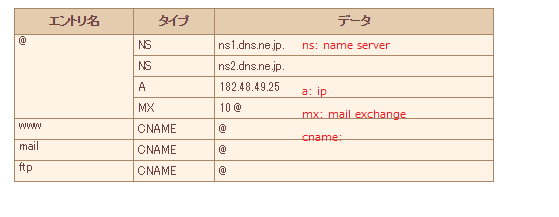
AWS Route 53
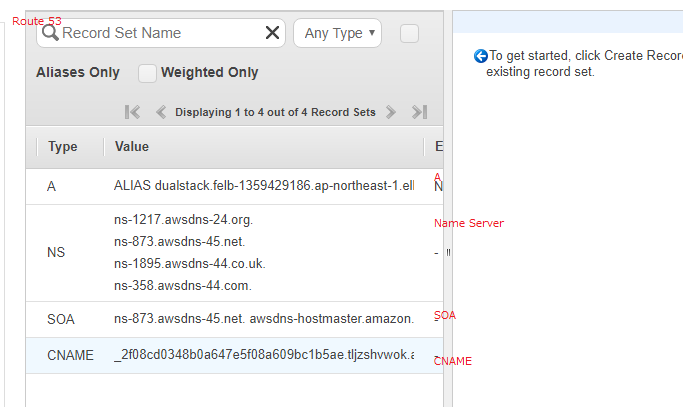
AWSの場合、Aレコードがipアドレスではありませんね。Name Serverも.org, .net, co.uk, comの4つが登録されています。
EtherVPNってなに?
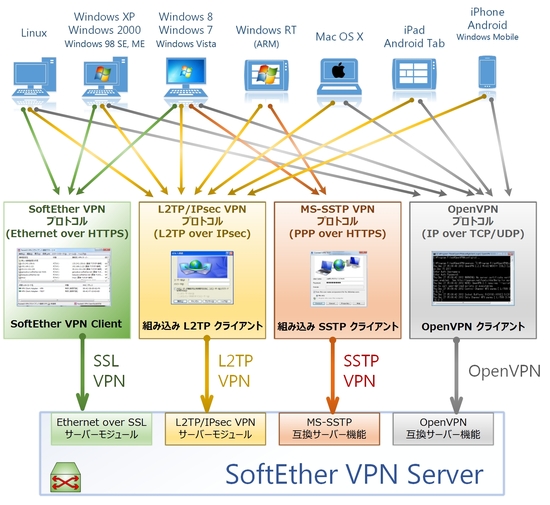
> SoftEther VPN (“SoftEther” は 「ソフトウェアによるイーサネット」を意味します) は、世界中で最も強力で使用が簡単な、複数 VPN プロトコルに対応した VPN ソフトウェアの 1 つです。SoftEther VPN は Windows、Linux、Mac、FreeBSD および Solaris 上で動作します。
>リモートアクセス VPN と 拠点間接続 VPN を簡単に構築できます。
>HTTP プロトコルを用いて SSL-VPN を伝送するため、NAT やファイアウォールを通過 できます。
>大変画期的な VPN over ICMP および VPN over DNS 機能。
なるほど、VPN接続ってことか。よりセキュアな接続をしたい時などに使いたいってことかしらね。
– TCP 20: FTP
– TCP 21: FTP
– TCP 22: SSH
– TCP 23: Telnet
– TCP 25: SMTP
– UDP 53: DNS
– UDP 67: DHCP(server)
– UDP 68: DHCP(client)
– TCP 80: HTTP
– TCP 110: POP3
– UDP 123: NTP
– TCP 443: HTTPS
– WELL KNOWN PORT NUMBER 0-1023
When connecting to MySQL from the command line, you can specify the port number to connect to.
Use the -P option to specify a port number.
When port number specification is omitted (connected to default port number 3306)
[vagrant@localhost ~]$ mysql -u root -p
Enter password:
When specifying port number explicitly
[vagrant@localhost ~]$ mysql -u root -p -P 3306
Enter password:
Welcome to the MySQL monitor. Commands end with ; or \g.
Your MySQL connection id is 13
Server version: 5.6.44 MySQL Community Server (GPL)
Copyright (c) 2000, 2019, Oracle and/or its affiliates. All rights reserved.
Oracle is a registered trademark of Oracle Corporation and/or its
affiliates. Other names may be trademarks of their respective
owners.
Type ‘help;’ or ‘\h’ for help. Type ‘\c’ to clear the current input statement.
mysql> Ctrl-C — exit!
Aborted
Currently, the 4th generation LTE is the mainstream, but if 5G is realized, it will be possible to transmit about 10 times faster than LTE. In addtion, devices that can be connected simultaneously are 100 times faster than LTE, and the delay is about 1/10 of LTE.
5G is linked with new radio technology “5G NR(New Radio)” and advanced LTE to form a network, and can handle a wide frequency band.
With the spread of AI, IoT, etc., communication traffic is expected to increase further in the future, and it is expected that the realization of 5G will cope with the increased amount of information.
FTP stands for File Transfer Protocol. This is a way to transfer files between network machines. The protocol defines a client(whose commands are provided by this module) and a server(which is not implemented in this module).
Communication is always initiated from the client. The server than responds with a message and a status code (and possibly data).
The FTP protocol allows you to send and retrieve files to the server. Each transfer includes local files (on the client) and remote files (on the server). In this module, if only one is specified, the same file name will used both locally and remotely. This means that if you do not specify a local file name, transferring remote file path to file will try to put the file in local path to file.
[vagrant@localhost test]$ php -S 192.168.35.10:8000
[Fri Apr 5 08:52:04 2019] Failed to listen on 192.168.35.10:8000 (reason: Address already in use)
netstat -anl
[vagrant@localhost test]$ netstat -anl
Active Internet connections (servers and established)
Proto Recv-Q Send-Q Local Address Foreign Address State
tcp 0 0 127.0.0.1:25 0.0.0.0:* LISTEN
tcp 0 0 192.168.35.10:8000 0.0.0.0:* LISTEN
tcp 0 0 0.0.0.0:111 0.0.0.0:* LISTEN
tcp 0 0 0.0.0.0:37780 0.0.0.0:* LISTEN
tcp 0 0 0.0.0.0:22 0.0.0.0:* LISTEN
tcp 0 64 192.168.35.10:22 192.168.35.1:54547 ESTABLISHED
tcp 0 0 192.168.35.10:22 192.168.35.1:54544 ESTABLISHED
tcp 0 3520 192.168.35.10:22 192.168.35.1:50521 ESTABLISHED
tcp 0 0 192.168.35.10:22 192.168.35.1:51478 ESTABLISHED
tcp 0 0 192.168.35.10:22 192.168.35.1:51485 ESTABLISHED
tcp 0 0 192.168.35.10:8000 192.168.35.1:54691 TIME_WAIT
tcp 0 0 192.168.35.10:8000 192.168.35.1:54692 TIME_WAIT
tcp 0 0 ::1:25 :::* LISTEN
tcp 0 0 :::443 :::* LISTEN
tcp 0 0 :::3306 :::* LISTEN
tcp 0 0 :::111 :::* LISTEN
tcp 0 0 :::8080 :::* LISTEN
tcp 0 0 :::80 :::* LISTEN
tcp 0 0 :::39668 :::* LISTEN
tcp 0 0 :::22 :::* LISTEN
udp 0 0 0.0.0.0:68 0.0.0.0:*
udp 0 0 0.0.0.0:42054 0.0.0.0:*
udp 0 0 127.0.0.1:967 0.0.0.0:*
udp 0 0 0.0.0.0:111 0.0.0.0:*
udp 0 0 0.0.0.0:944 0.0.0.0:*
udp 0 0 :::33848 :::*
udp 0 0 :::56935 :::*
udp 0 0 :::5353 :::*
udp 0 0 :::111 :::*
udp 0 0 :::944 :::*
Active UNIX domain sockets (servers and established)
Proto RefCnt Flags Type State I-Node Path
unix 13 [ ] DGRAM 8502 /dev/log
unix 2 [ ACC ] STREAM LISTENING 11210 public/cleanup
unix 2 [ ACC ] STREAM LISTENING 6744 @/com/ubuntu/upstart
unix 2 [ ACC ] STREAM LISTENING 11270 private/tlsmgr
unix 2 [ ACC ] STREAM LISTENING 11274 private/rewrite
unix 2 [ ACC ] STREAM LISTENING 11278 private/bounce
unix 2 [ ACC ] STREAM LISTENING 11282 private/defer
unix 2 [ ACC ] STREAM LISTENING 11286 private/trace
unix 2 [ ACC ] STREAM LISTENING 11290 private/verify
unix 2 [ ACC ] STREAM LISTENING 11294 public/flush
unix 2 [ ACC ] STREAM LISTENING 11298 private/proxymap
unix 2 [ ACC ] STREAM LISTENING 11302 private/proxywrite
unix 2 [ ACC ] STREAM LISTENING 11306 private/smtp
unix 2 [ ACC ] STREAM LISTENING 11310 private/relay
unix 2 [ ACC ] STREAM LISTENING 11314 public/showq
unix 2 [ ACC ] STREAM LISTENING 11318 private/error
unix 2 [ ACC ] STREAM LISTENING 11322 private/retry
unix 2 [ ACC ] STREAM LISTENING 11326 private/discard
unix 2 [ ACC ] STREAM LISTENING 11330 private/local
unix 2 [ ACC ] STREAM LISTENING 11334 private/virtual
unix 2 [ ACC ] STREAM LISTENING 11338 private/lmtp
unix 2 [ ACC ] STREAM LISTENING 11342 private/anvil
unix 2 [ ACC ] STREAM LISTENING 11346 private/scache
unix 2 [ ] DGRAM 7122 @/org/kernel/udev/udevd
unix 2 [ ACC ] STREAM LISTENING 9985 /var/lib/mysql/mysql.sock
unix 2 [ ACC ] STREAM LISTENING 8580 /var/run/rpcbind.sock
unix 3 [ ] STREAM CONNECTED 72333
unix 3 [ ] STREAM CONNECTED 72332
unix 2 [ ] DGRAM 72329
unix 3 [ ] STREAM CONNECTED 72251
unix 3 [ ] STREAM CONNECTED 72250
unix 2 [ ] DGRAM 72247
unix 2 [ ] DGRAM 71574
unix 3 [ ] STREAM CONNECTED 66767
unix 3 [ ] STREAM CONNECTED 66766
unix 2 [ ] DGRAM 66763
unix 3 [ ] STREAM CONNECTED 63845
unix 3 [ ] STREAM CONNECTED 63844
unix 2 [ ] DGRAM 63841
unix 3 [ ] STREAM CONNECTED 63730
unix 3 [ ] STREAM CONNECTED 63729
unix 2 [ ] DGRAM 63726
unix 2 [ ] DGRAM 40479
unix 2 [ ] STREAM CONNECTED 18047
unix 2 [ ] STREAM CONNECTED 16398
unix 2 [ ] DGRAM 12216
unix 2 [ ] DGRAM 11375
unix 3 [ ] STREAM CONNECTED 11349
unix 3 [ ] STREAM CONNECTED 11348
unix 3 [ ] STREAM CONNECTED 11345
unix 3 [ ] STREAM CONNECTED 11344
unix 3 [ ] STREAM CONNECTED 11341
unix 3 [ ] STREAM CONNECTED 11340
unix 3 [ ] STREAM CONNECTED 11337
unix 3 [ ] STREAM CONNECTED 11336
unix 3 [ ] STREAM CONNECTED 11333
unix 3 [ ] STREAM CONNECTED 11332
unix 3 [ ] STREAM CONNECTED 11329
unix 3 [ ] STREAM CONNECTED 11328
unix 3 [ ] STREAM CONNECTED 11325
unix 3 [ ] STREAM CONNECTED 11324
unix 3 [ ] STREAM CONNECTED 11321
unix 3 [ ] STREAM CONNECTED 11320
unix 3 [ ] STREAM CONNECTED 11317
unix 3 [ ] STREAM CONNECTED 11316
unix 3 [ ] STREAM CONNECTED 11313
unix 3 [ ] STREAM CONNECTED 11312
unix 3 [ ] STREAM CONNECTED 11309
unix 3 [ ] STREAM CONNECTED 11308
unix 3 [ ] STREAM CONNECTED 11305
unix 3 [ ] STREAM CONNECTED 11304
unix 3 [ ] STREAM CONNECTED 11301
unix 3 [ ] STREAM CONNECTED 11300
unix 3 [ ] STREAM CONNECTED 11297
unix 3 [ ] STREAM CONNECTED 11296
unix 3 [ ] STREAM CONNECTED 11293
unix 3 [ ] STREAM CONNECTED 11292
unix 3 [ ] STREAM CONNECTED 11289
unix 3 [ ] STREAM CONNECTED 11288
unix 3 [ ] STREAM CONNECTED 11285
unix 3 [ ] STREAM CONNECTED 11284
unix 3 [ ] STREAM CONNECTED 11281
unix 3 [ ] STREAM CONNECTED 11280
unix 3 [ ] STREAM CONNECTED 11277
unix 3 [ ] STREAM CONNECTED 11276
unix 3 [ ] STREAM CONNECTED 11273
unix 3 [ ] STREAM CONNECTED 11272
unix 3 [ ] STREAM CONNECTED 11269
unix 3 [ ] STREAM CONNECTED 11268
unix 3 [ ] STREAM CONNECTED 11266
unix 3 [ ] STREAM CONNECTED 11265
unix 3 [ ] STREAM CONNECTED 11209
unix 3 [ ] STREAM CONNECTED 11208
unix 3 [ ] STREAM CONNECTED 11206
unix 3 [ ] STREAM CONNECTED 11205
unix 2 [ ] DGRAM 11167
unix 2 [ ] DGRAM 8661
unix 3 [ ] STREAM CONNECTED 8461
unix 3 [ ] STREAM CONNECTED 8460
unix 3 [ ] DGRAM 7139
unix 3 [ ] DGRAM 7138
ん?listenになってる??ランダムでポートが使われているってこと??
「上記コマンドで該当のPIDをを見つけ、killすれば解決する?」
[vagrant@localhost test]$ lsof -i:192.168.35.10:8000
-bash: lsof: コマンドが見つかりません
なにいいいいいいいいいい