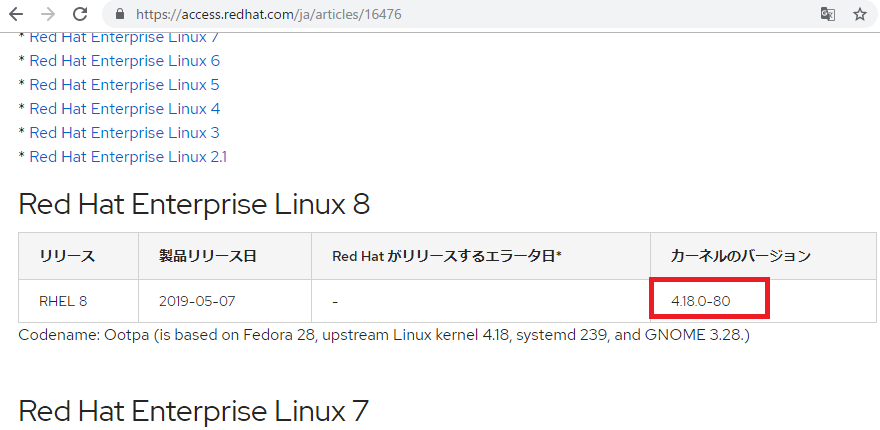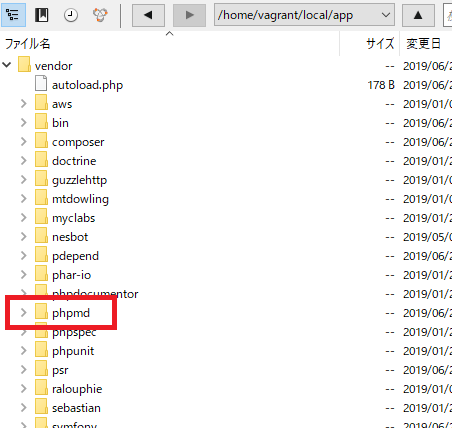[vagrant@localhost ~]$ sar -q
-bash: sar: コマンドが見つかりません
あれ?インストールされてない?
インストールします。
[vagrant@localhost ~]$ sudo yum install -y sysstat
[vagrant@localhost ~]$ sudo vi /etc/cron.d/sysstat
# Run system activity accounting tool every 10 minutes
*/10 * * * * root /usr/lib64/sa/sa1 1 1
# 0 * * * * root /usr/lib64/sa/sa1 600 6 &
# Generate a daily summary of process accounting at 23:53
53 23 * * * root /usr/lib64/sa/sa2 -A
え、デフォルトでOK?
[vagrant@localhost ~]$ sudo service sysstat start
Calling the system activity data collector (sadc)…
[vagrant@localhost ~]$ sar
Linux 2.6.32-754.14.2.el6.x86_64 (localhost.localdomain) 2019年06月25日 _x86_64_ (1 CPU)
23時42分13秒 LINUX RESTART
[vagrant@localhost ~]$ sar -q
Linux 2.6.32-754.14.2.el6.x86_64 (localhost.localdomain) 2019年06月25日 _x86_64_ (1 CPU)
23時42分13秒 LINUX RESTART
おお、なんか来た。
[vagrant@localhost ~]$ sar -P ALL
Linux 2.6.32-754.14.2.el6.x86_64 (localhost.localdomain) 2019年06月25日 _x86_64_ (1 CPU)
23時42分13秒 LINUX RESTART
[vagrant@localhost ~]$ sar 1 1 -u -P ALL
Linux 2.6.32-754.14.2.el6.x86_64 (localhost.localdomain) 2019年06月25日 _x86_64_ (1 CPU)
23時43分53秒 CPU %user %nice %system %iowait %steal %idle
23時43分54秒 all 0.00 0.00 0.00 0.00 0.00 100.00
23時43分54秒 0 0.00 0.00 0.00 0.00 0.00 100.00
平均値: CPU %user %nice %system %iowait %steal %idle
平均値: all 0.00 0.00 0.00 0.00 0.00 100.00
平均値: 0 0.00 0.00 0.00 0.00 0.00 100.00
お、なんかCPU使用率が見えるっぽいですな。
[vagrant@localhost ~]$ sar 1 1 -q
Linux 2.6.32-754.14.2.el6.x86_64 (localhost.localdomain) 2019年06月25日 _x86_64_ (1 CPU)
23時44分46秒 runq-sz plist-sz ldavg-1 ldavg-5 ldavg-15
23時44分47秒 0 227 0.04 0.16 0.09
平均値: 0 227 0.04 0.16 0.09
[vagrant@localhost ~]$ sar 1 1 -q
Linux 2.6.32-754.14.2.el6.x86_64 (localhost.localdomain) 2019年06月25日 _x86_64_ (1 CPU)
23時45分04秒 runq-sz plist-sz ldavg-1 ldavg-5 ldavg-15
23時45分05秒 0 227 0.03 0.15 0.09
平均値: 0 227 0.03 0.15 0.09
すご。