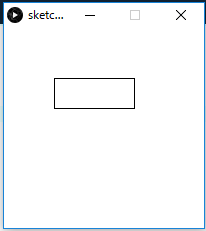条件分岐
int score = 35;
if (score > 80){
System.out.println("great");
} else if (score> 60){
System.out.println("good");
} else {
System.out.println("soso");
}
int score = 65;
String msg = score > 80 ? "great" : "soso...";
switch
String signal = "red";
switch (signal){
case "red":
System.out.println("stop!");
break;
case "blue":
System.out.println("go");
break;
case "yellow":
System.out.println("caution");
break;
default:
System.out.println("wrong signal");
break;
while, do while
int i = 0;
while (i < 10){
System.out.println(i);
i++;
}
int i = 0;
do {
System.out.println(i);
i++;
} while (i < 10);
for
for(int i = 0; i < 10; i++){
if (i == 5){
break;
}
System.out.println(i);
}
array
int[] sales;
sales = new int[3];
sales[0] = 100;
sales[1] = 200;
sales[2] = 300;
sales[1] = 1000;
System.out.println(sales[1]);
// int[] sales:
// sales = new int[](100, 200, 300);
int[] sales = {100, 200, 300}
要素の操作
int[] sales = {700, 300, 500};
for (int i = 0; i < sales.length; i++){
System.out.println(sales[i]);
}
int[] sales = {700, 300, 500};
for (int sale : sales){
System.out.println(sale);
}
参照型にはメモリ領域のバッチが入ります。文字列の場合は、変更不可となります。
int[] a = {3, 5, 7};
int[] b = a;
b[1] = 8;
System.out.println(a[1]);
System.out.println(b[1]);
String s = "hello";
String t = s;
t = "world";
メソッド
public static void sayHi(String name){
System.out.println("hi!" + name);
}
public static void main(String[] args){
sayHi("jack");
}
public static String sayHi(String name){
return "hi!" + name;
}
public static void main(String[] args){
String msg = sayHi("jack");
System.out.println(msg);
}
オーバーロード
public static void sayHi(){
System.out.printl("hi! nobody");
}
public static void main(String[] args){
sayHi("jack"); //引数
sayHi();
}