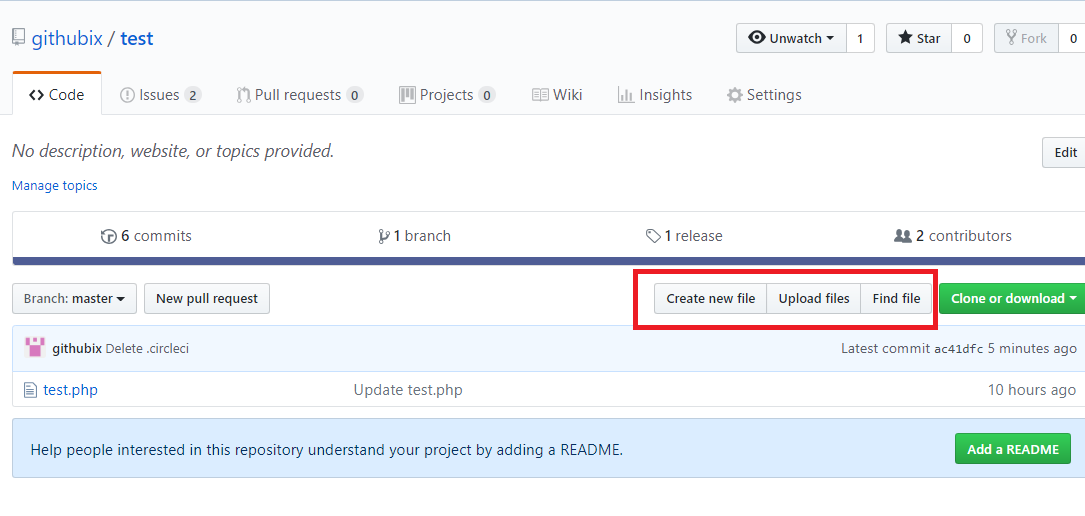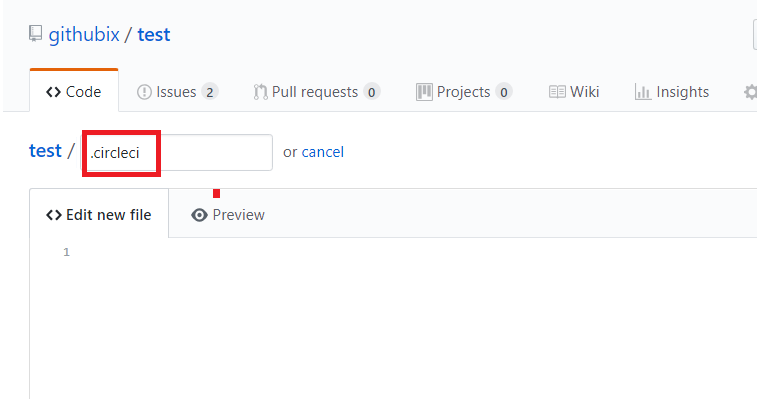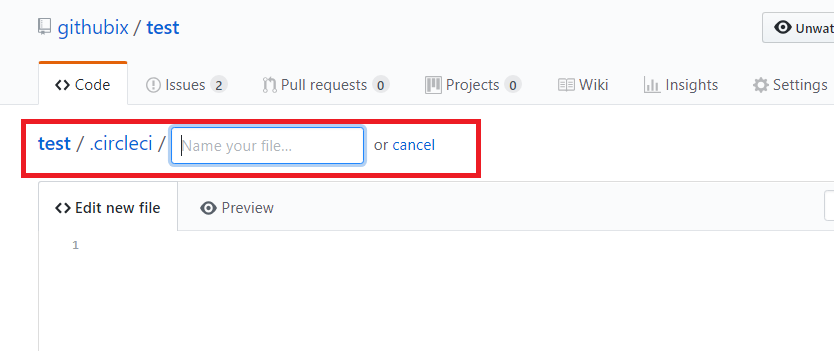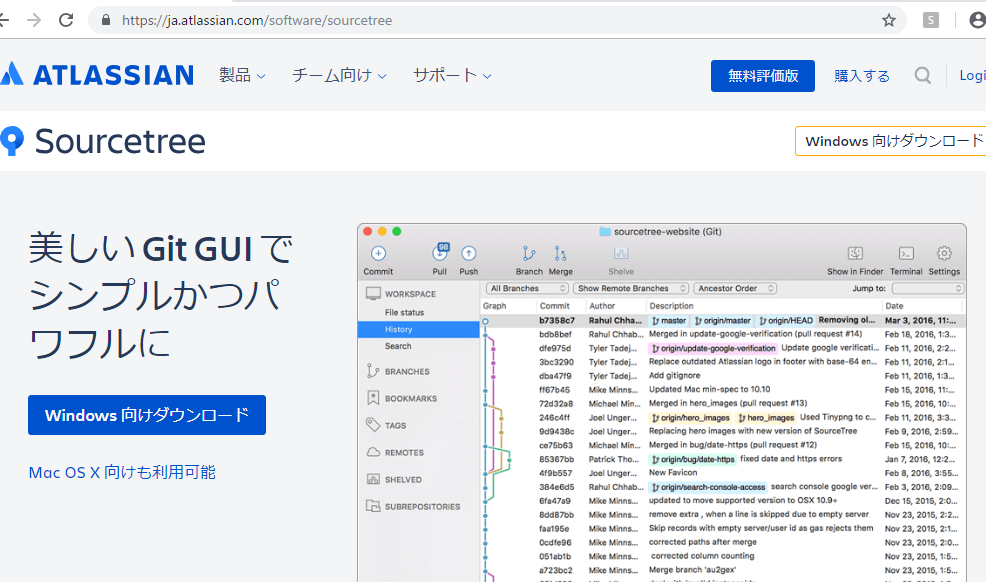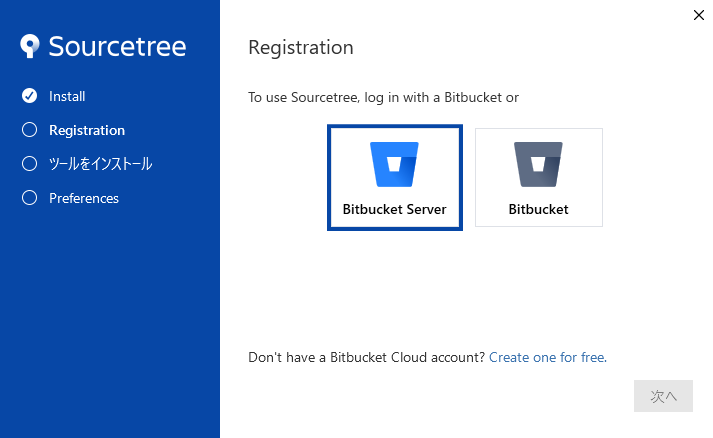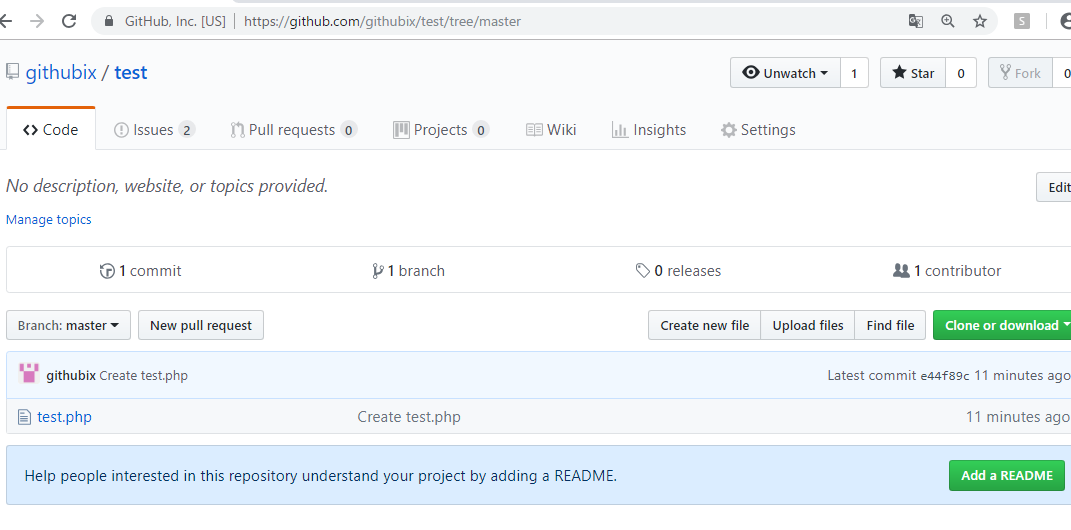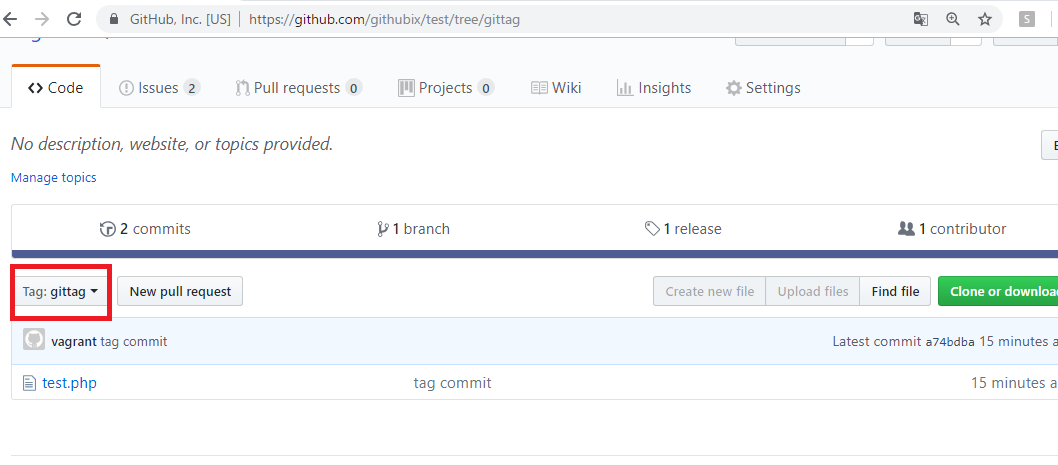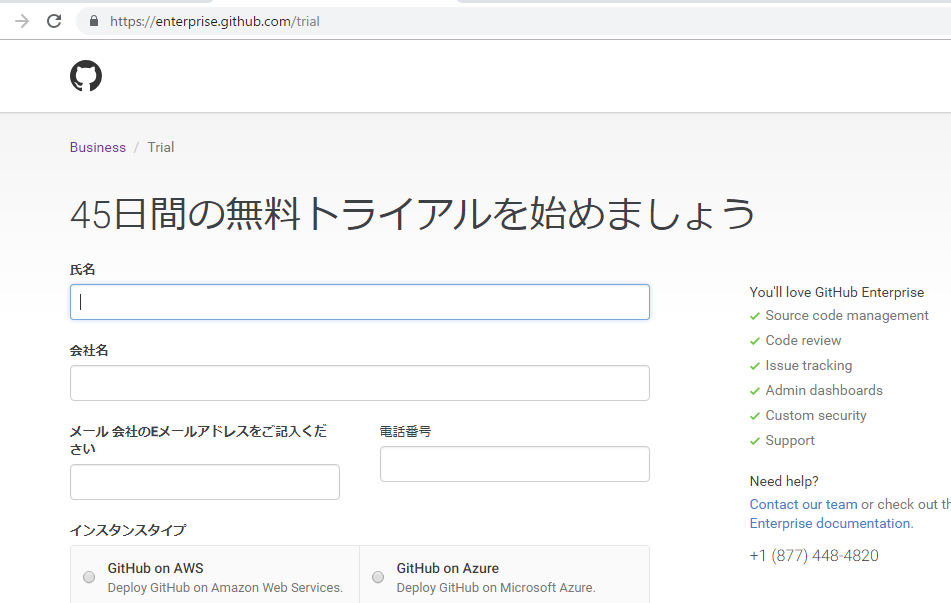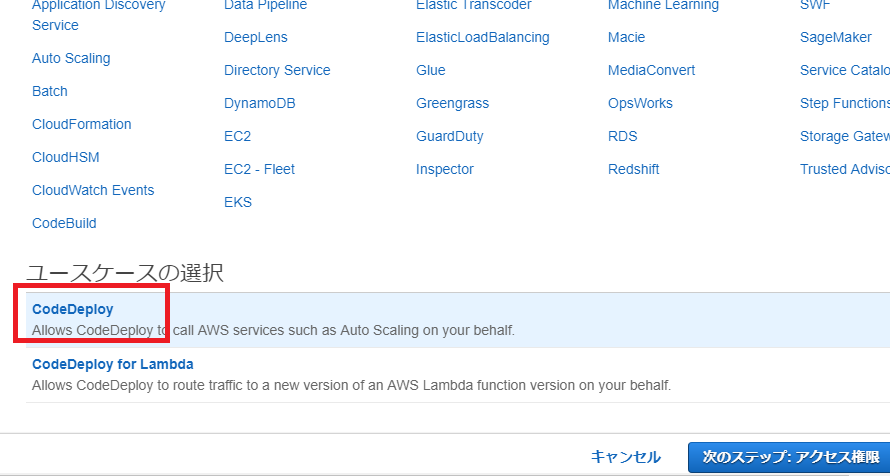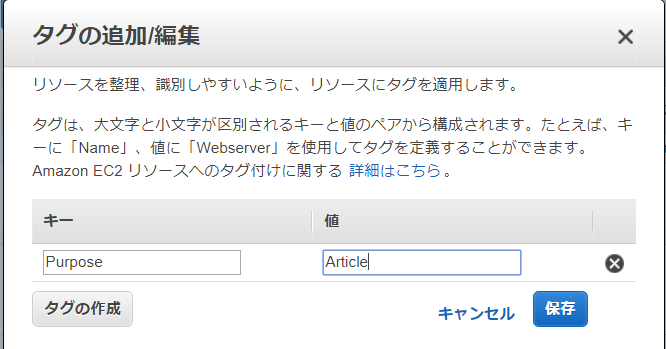ねーねー、これGit Tagらしいよ。

あー知ってる、知ってる、Git tagね。(やべ、全く知らねー。。)
ということでGit tagを学びたいと思います。
まず、gitの公式を見ます。
Git タグ
公式ページの見出しを拾うと、色々な機能や種類があることがわかります。
タグの一覧表示、タグの作成、注釈付きのタグ、署名付きのタグ、軽量版のタグ、タグの検証、後からのタグ付け、タグの共有
まず、Githubのレポジトリにファイルを作成します。適当にtest.phpとしておきます。
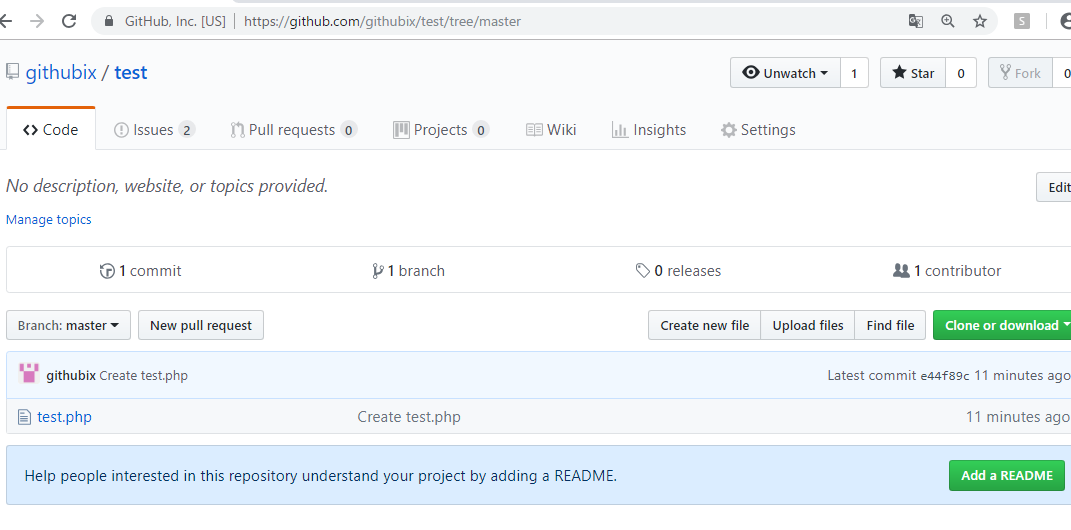
vagrantにgit cloneします。
[vagrant@localhost test]$ git clone https://github.com/githubix/test.git
Initialized empty Git repository in /home/vagrant/local/test/test/.git/
remote: Enumerating objects: 3, done.
remote: Total 3 (delta 0), reused 0 (delta 0), pack-reused 3
Unpacking objects: 100% (3/3), done.
1.git tagの一覧表示
コマンドラインでgit tagと打ちます。何も表示されません。タグはついていない状態です。
[vagrant@localhost test]$ git tag
git cloneしたファイルを適当に編集します。
echo "this is test<br>";
echo "addign git tag!";
2.git add .
[vagrant@localhost test]$ git add .
3.git commit -m “comment”
git commit します。
[vagrant@localhost test]$ git commit -m “tag commit”
[master a74bdba] tag commit
Committer: vagrant
Your name and email address were configured automatically based
on your username and hostname. Please check that they are accurate.
You can suppress this message by setting them explicitly:
git config –global user.name “Your Name”
git config –global user.email you@example.com
If the identity used for this commit is wrong, you can fix it with:
git commit –amend –author=’Your Name ‘
1 files changed, 2 insertions(+), 1 deletions(-)
4.git tag -a でタグ作成
git tag -a tagname -m “comment”でタグを生成します。
[vagrant@localhost test]$ git tag -a gittag -m “first tag”
5.git tagでタグ一覧表示
タグが生成されていることがわかります。
[vagrant@localhost test]$ git tag
gittag
6.リポジトリへpush
git remote set-url origin hogehogeとしてから、git pushします。
[vagrant@localhost test]$ git remote set-url origin https://githubix@github.com/githubix/test.git
[vagrant@localhost test]$ git push -u origin master
Password:
Counting objects: 5, done.
Compressing objects: 100% (2/2), done.
Writing objects: 100% (3/3), 291 bytes, done.
Total 3 (delta 0), reused 0 (delta 0)
To https://githubix@github.com/githubix/test.git
e44f89c..a74bdba master -> master
Branch master set up to track remote branch master from origin.
7.tag も git push
[vagrant@localhost test]$ git push origin gittag
Password:
Counting objects: 1, done.
Writing objects: 100% (1/1), 161 bytes, done.
Total 1 (delta 0), reused 0 (delta 0)
To https://githubix@github.com/githubix/test.git
* [new tag] gittag -> gittag
8.githubで確認
tagもpushされているのがわかります。
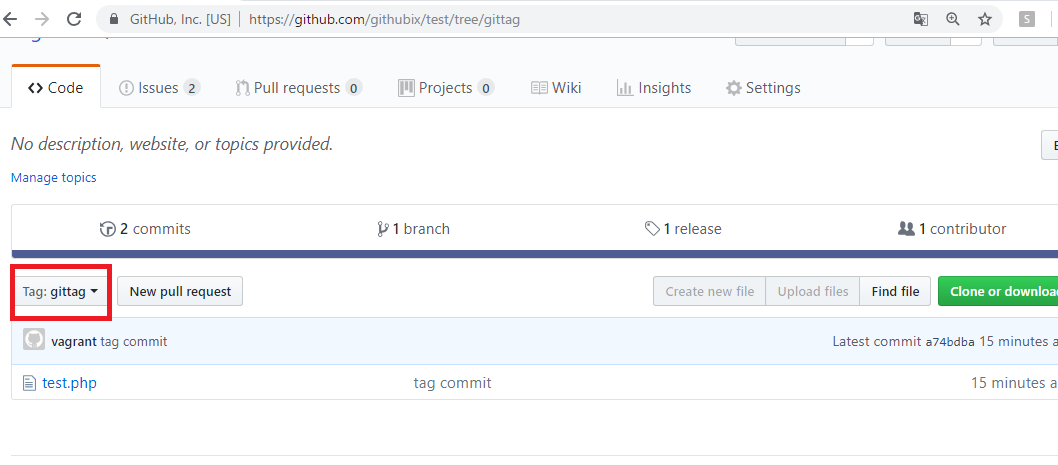
お疲れ様でしたー