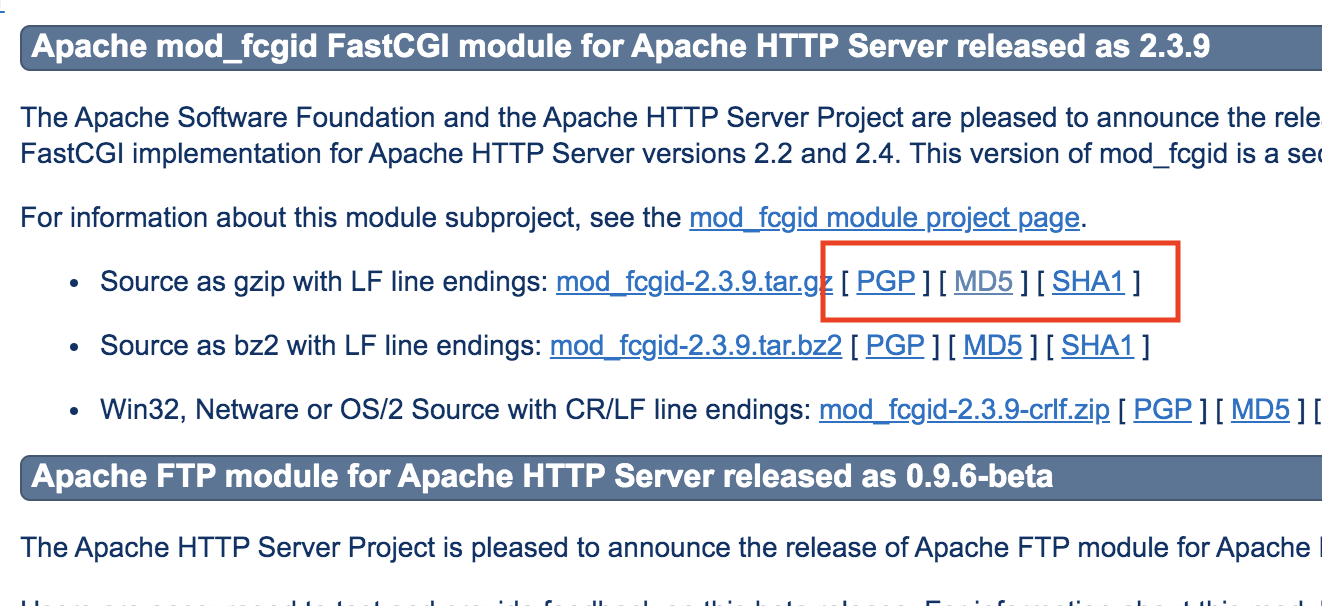5+20-4のような式をアセンブラで書く
.intel_syntax noprefix .global main main: mov rax, 5 add rax, 20 sub rax, 4 ret
$ cc -o tmp tmp.s
$ ./tmp
$ echo $?
21
これをCで書く
#include <stdio.h>
#include <stdlib.h> // strtol
int main(int argc, char **argv){
if(argc != 2){
fprintf(stderr, "引数の個数が正しくありません\n");
return 1;
}
char *p = argv[1];
printf(".intel_syntax noprefix\n");
printf(".global main\n");
printf("main:\n");
printf(" mov rax, %ld\n", strtol(p, &p, 10)); // ldはlong d, strtolは文字列をlongに変換
while(*p){
if(*p == '+'){
p++;
printf(" add rax, %d\n", strtol(p, &p, 10));
continue;
}
if(*p == '-'){
p++;
printf(" sub rax, %d\n", strtol(p, &p, 10));
continue;
}
fprintf(stderr, "予期しない文字です: '%c'\n", *p);
return 1;
}
printf(" ret\n");
return 0;
}
strtolは数値を読み込んだ後、第2引数のポインタをアップデートして、読み込んだ最後の文字の次の文字を指すように値を更新
$ make
$ ./9cc ‘5+20-4’
.intel_syntax noprefix
.global main
main:
mov rax, 5
add rax, 20
sub rax, 4
ret