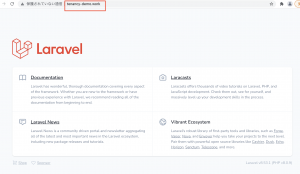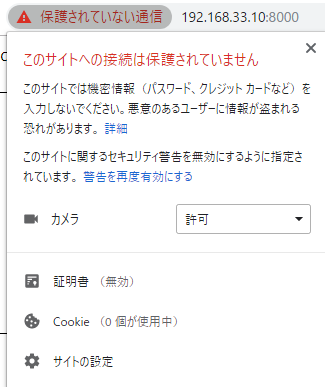### apache2 インストール
$ sudo apt update
$ sudo apt install apache2
$ sudo ufw app list
$ sudo ufw allow ‘Apache Full’
$ sudo ufw status
$ sudo systemctl status apache2
$ hostname -I
### mod_wsgi
$ apt-get install apache2-dev
$ pip3 install mod_wsgi
### settings.py
ALLOWED_HOSTS = ['*']
$ mod_wsgi-express module-config
LoadModule wsgi_module “/home/ubuntu/.local/lib/python3.8/site-packages/mod_wsgi/server/mod_wsgi-py38.cpython-38-x86_64-linux-gnu.so”
WSGIPythonHome “/usr”
### migrate
$ python3 manage.py makemigrations sales
$ python3 manage.py migrate
### apache設定
sudo vi /etc/apache2/sites-available/000-default.conf
LoadModule wsgi_module "/usr/lib/apache2/modules/mod_wsgi-py38.cpython-38-x86_64-linux-gnu.so"
WSGIScriptAlias / /var/www/hanbai/hanbai/wsgi.py
WSGIPythonHome "/usr"
WSGIPythonPath "/var/www/hanbai"
<VirtualHost *:80>
ServerAdmin webmaster@localhost
# DocumentRoot /var/www/hanbai
# WSGIScriptAlias / /var/www/hanbai/hanbai/wsgi.py
# WSGIPythonPath /var/www/hanbai/
<Directory /var/www/hanbai/hanbai/>
<Files wsgi.py>
Order deny,allow
AllowOverride None
require all granted
</Files>
</Directory>
</VirtualHost>
$ sudo /etc/init.d/apache2 restart
$ /var/log/apache2/error.log
[client 59.126.236.35:46554] from django.core.wsgi import get_wsgi_application
[Wed Oct 28 23:46:17.546723 2020] [wsgi:error] [pid 10444:tid 139970643724032] [client 59.126.236.35:46554] ModuleNotFoundError: No module named ‘django’
$ pip3 freeze | grep wsgi
mod-wsgi==4.7.1
WSGIPythonPath /var/www/hanbai:/home/ubuntu/.local/lib/python3.8/site-packages
何故だ。。Djangoをインストールした場所が悪かった?
もう一回やるか。。