{
"meta": {
"code": 200
},
"data": {
"attribution": null,
"tags": [
"hammocklife"
],
"type": "image",
"location": null,
"comments": {
"count": 3
},
"filter": "Sierra",
"created_time": "1461813314",
"link": "https://www.instagram.com/p/BEun3YZCJqqgzfiJgNmTfMTlR7GwJm5bDX4qlo0/",
"likes": {
"count": 5
},
"images": {
"low_resolution": {
"url": "https://scontent.cdninstagram.com/t51.2885-15/s320x320/e35/13102358_103255900087378_1394116402_n.jpg?ig_cache_key=MTIzODEwMjI3NzE0ODQxNjY4Mg%3D%3D.2",
"width": 320,
"height": 320
},
"thumbnail": {
"url": "https://scontent.cdninstagram.com/t51.2885-15/s150x150/e35/13102358_103255900087378_1394116402_n.jpg?ig_cache_key=MTIzODEwMjI3NzE0ODQxNjY4Mg%3D%3D.2",
"width": 150,
"height": 150
},
"standard_resolution": {
"url": "https://scontent.cdninstagram.com/t51.2885-15/s640x640/sh0.08/e35/13102358_103255900087378_1394116402_n.jpg?ig_cache_key=MTIzODEwMjI3NzE0ODQxNjY4Mg%3D%3D.2",
"width": 640,
"height": 640
}
},
"users_in_photo": [],
"caption": {
"created_time": "1461813314",
"text": "A moment when time stood still.",
"from": {
"username": "udacityandroid",
"profile_picture": "https://scontent.cdninstagram.com/t51.2885-19/10358350_509158375857070_780999097_a.jpg",
"id": "55555555",
"full_name": "udacityandroid"
},
"id": "17847091000097819"
},
"user_has_liked": false,
"id": "1238102277148416682_55555555",
"user": {
"username": "udacityandroid",
"profile_picture": "https://scontent.cdninstagram.com/t51.2885-19/10358350_509158375857070_780999097_a.jpg",
"id": "55555555",
"full_name": "udacityandroid"
}
}
}
Category: Android
Overview of JSON
Overview of JSON
JavaScript Object Notation
{
"size": 9.5,
"wide": true,
"country-of-origin" : "usa",
"style": {
"categories": ["boot", "winklepicker"],
"color": "black"
}
}
number, boolean, string
https://api.twitter.com/1.1/favorites/list.json?count=2&screen_name=episod
https://www.instagram.com/developer/endpoints/media/#get_media
list_item.xml
<?xml version="1.0" encoding="utf-8"?> <LinearLayout xmlns:android="http://schemas.android.com/apk/res/android" android:layout_width="match_parent" android:layout_height="wrap_content" android:gravity="center_vertical" android:orientation="horizontal" android:minHeight="?android:attr/listPreferredItemHeight" android:padding="16dp"> <ImageView android:id="@+id/list_item_icon" android:layout_width="50dp" android:layout_height="50dp" /> <LinearLayout android:layout_width="0dp" android:layout_height="wrap_content" andorid:layout_weight="1" android:orientation="vertical" android:padding="16dp"> <TextView android:id="@+id/version_name" android:layout_width="wrap_content" android:layout_height="wrap_content" /> <TextView android:id="@+id/version_name" android:layout_width="wrap_content" android:layout_height="wrap_content" /> </LinearLayout> </LinearLayout>
USGS earthquake API parameters
USGS earthquake API parameters
parameter name: description
mag: short for “magnitude”
place: where the earthquake occurred
time: when the earthquake occurred
felt: how strong this quake was felt
tsunami: was there a tsunami alert issued?
title: the title of the quake (mag + place)
coordinates: where the earthquake occured (long, lat, depth)
package com.example.android.quakereport;
import android.os.Bundle;
import android.support.v7.app.AppCompactActivity;
import android.widget.ArrayAdapter;
import android.widget.ListView;
import java.util.ArrayList;
public class EarthquakeActivity extends AppCompactActivity {
public static final String LOG_TAG = EarthquakeActivity.class.getName();
@Override
protected void onCreate(Bundle savedInstanceState){
super.onCreate(savedInstanceState);
setContentView(R.layout.earthquake_activity);
ArrayList<String> earthquakes = new ArrayList<>();
earthquakes.add("San Fransisco");
earthquakes.add("London");
earthquakes.add("Tokyo");
earthquakes.add("Mexico City");
earthquakes.add("Moscow");
earthquakes.add("Rio de Janeiro");
earthquakes.add("Paris");
ListView earthquakeListView = (ListView) findViewById(R.id.list);
ArrayAdapter<String> adapter = new ArrayAdapter<String>(
this, android.R.layout.simple_list_item_1, earthquakes);
earthquakeListView.setAdapter(adapter);
}
}
USGS spreadsheet format
https://earthquake.usgs.gov/earthquakes/feed/v1.0/csv.php
real-time data provided by USGS in spreadsheet format, most useful data in app.
date, latitude, longitude, depth, magnitude, place, type
For Developers API documentation
https://earthquake.usgs.gov/fdsnws/event/1/
Get geojson data from query and parameter
https://earthquake.usgs.gov/fdsnws/event/1/query?starttime=2017-04-29&endtime=2017-04-30&format=geojson
json pretty print
http://jsonprettyprint.com/
-time is unix timestamp
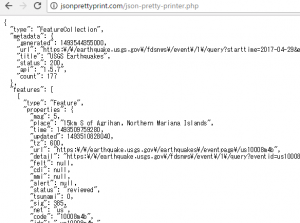
more than 4.5 magnitude
https://earthquake.usgs.gov/fdsnws/event/1/query?starttime=2017-04-29&endtime=2017-04-30&format=geojson&minmagnitude=4.5
Earthquake data api
Where are some possible places to find earthquake data?
-USGA is geological survey
https://earthquake.usgs.gov/fdsnws/event/1/
http://www.seismi.org/api/
https://earthquake.usgs.gov/
https://www.programmableweb.com/category/earthquakes/api
http://www.j-shis.bosai.go.jp/api-list
MediaPlayer resources
/**
* Clean up the media player by releasing its resources.
*/
private void releaseMediaPlayer(){
if (mMediaPlayer != null){
mMediaPlayer.release();
mMediaPlayer = null;
}
}
Activity Lifecycle
-create, started, resumed, (User is interacting with app) paused, stopped, destroyed
http://androidniceties.tumblr.com/
States of Media Player
Idle -> Prepared -> Started -> Pause -> Stopped
object data type, variable name = object data type. factory method name(input arguments);
static method
MediaPlayer.create(context, R.raw.song);
Non-static (regular) Method
myMediaPlayer.start();
listView.setAdapter(adapter);
listView.setOnItemClickListener(new AdapterView.OnItemClickListener(){
@Override
public void onItemClick(AdapterView<?> parent, View view, int position, long id){
mMediaPlayer = MediaPlayer.create(NumbersActivity.this, R.raw.number_one);
mMediaPlayer.start();
}
});
@Override
public String toString(){
return "Word{" +
"mDefaultTranslation='" + mDefaultTranslation + '\'' +
", mMiwokTranslation='" + mMiwokTranslation + '\'' +
", mAudioResourceId=" + mAudioResourceId +
", mImageResourceId=" + mImageResourceId +
'}';
}
Word word = words.get(position);
Log.v("NumbersActivity", "Current word: " + word);
mMediaPlayer = MediaPlayer.create(PhrasesActivity.this, word.getAudioResourceId());
mMediaPlayer.start();
}
});
Music Player App
activity_main.xml
<?xml version="1.0" encoding="utf-8" ?> <LinearLayout xmlns:android="http://schemas.android.com/apk/res/android" xmlns:tools="http://chemas.android.com/tools" android:layout_width="match_parent" android:layout_height="match_parent" android:background="@color/tan_background" android:orientation="vertical" tools:context="com.example.android.miwok.MainActivity"> <Button android:id="@+id/play_button" android:text="Play" android:layout_width="wrap_content" android:layout_height="wrap_content" /> <Button android:id="@+id/pause_button" android:text="Pause" android:layout_width="wrap_content" android:layout_height="wrap_content" /> </LinearLayout>
MainActivity.java
package com.example.android.musicplayer;
import
public class MainActivity extends AppCompactActivity {
private MediaPlayer mediaPlayer;
@Override
protected void onCreate(Bundle savedInstanceState){
super.onCreate(savedInstanceState);
setContentView(R.layout.activity_main);
mediaPlayer = MediaPlayer.create(this, R.raw.android_trailer);
Button playButton = (Button)findViewById(R.id.play_button);
playButton.setOnClickListener(new View.OnClickListener(){
@Override
public void onClick(View v){
mediaPlayer.start();
}
});
Button pauseButton = (Button)findViewById(R.id.play_button);
playButton.setOnClickListener(new View.OnClickListener(){
@Override
public void onClick(View v){
mediaPlayer.pause();
}
});
}
}
Plan to build the audio feature
android media player
https://developer.android.com/guide/topics/media/mediaplayer.html
Which step to accomplish
– modify list item layout to include a play button
– handle clicking on a list item to play an audio file
– add in all audio files
– modify word class to store audio resource ID
– play correct audio file per word
– visual plish
use media player api in sample app
