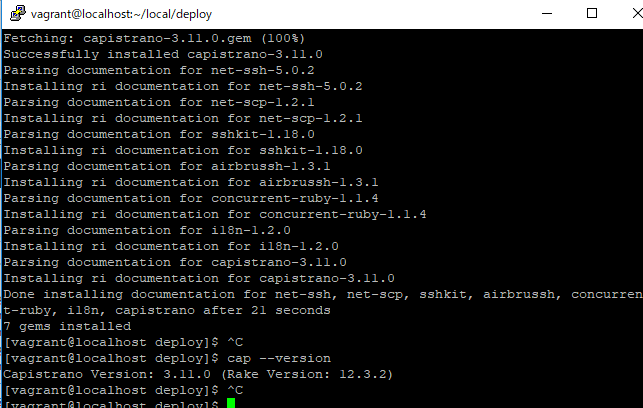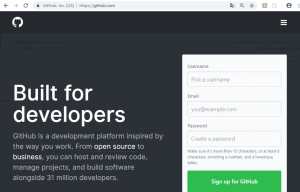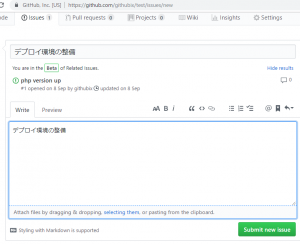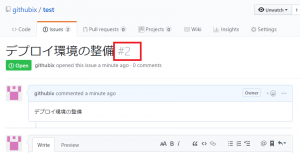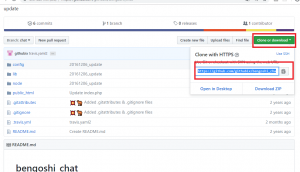まず、deploy のディレクトリに移動します。
cap install でcapistanoのファイルをインストールします
[vagrant@localhost deploy]$ cap install
mkdir -p config/deploy
create config/deploy.rb
create config/deploy/staging.rb
create config/deploy/production.rb
mkdir -p lib/capistrano/tasks
create Capfile
Capified
こんな感じでファイルが作られます。
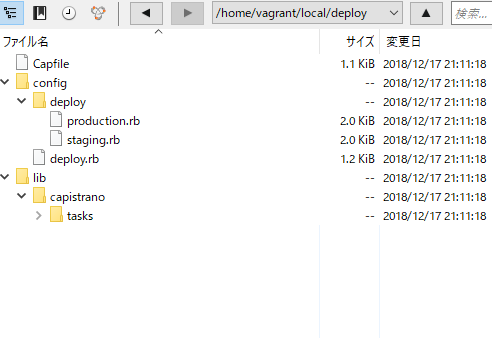
config/deploy.rb
# config valid for current version and patch releases of Capistrano
lock "~> 3.11.0"
set :application, "my_app_name"
set :repo_url, "git@example.com:me/my_repo.git"
# Default branch is :master
# ask :branch, `git rev-parse --abbrev-ref HEAD`.chomp
# Default deploy_to directory is /var/www/my_app_name
# set :deploy_to, "/var/www/my_app_name"
# Default value for :format is :airbrussh.
# set :format, :airbrussh
# You can configure the Airbrussh format using :format_options.
# These are the defaults.
# set :format_options, command_output: true, log_file: "log/capistrano.log", color: :auto, truncate: :auto
# Default value for :pty is false
# set :pty, true
# Default value for :linked_files is []
# append :linked_files, "config/database.yml"
# Default value for linked_dirs is []
# append :linked_dirs, "log", "tmp/pids", "tmp/cache", "tmp/sockets", "public/system"
# Default value for default_env is {}
# set :default_env, { path: "/opt/ruby/bin:$PATH" }
# Default value for local_user is ENV['USER']
# set :local_user, -> { `git config user.name`.chomp }
# Default value for keep_releases is 5
# set :keep_releases, 5
# Uncomment the following to require manually verifying the host key before first deploy.
# set :ssh_options, verify_host_key: :secure
set:application, set :repo_urlでgitのレポジトリを書く