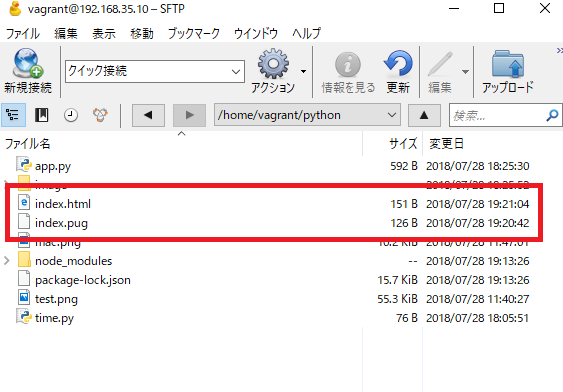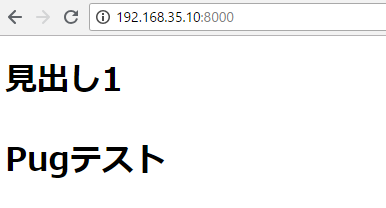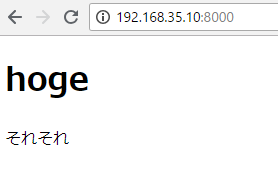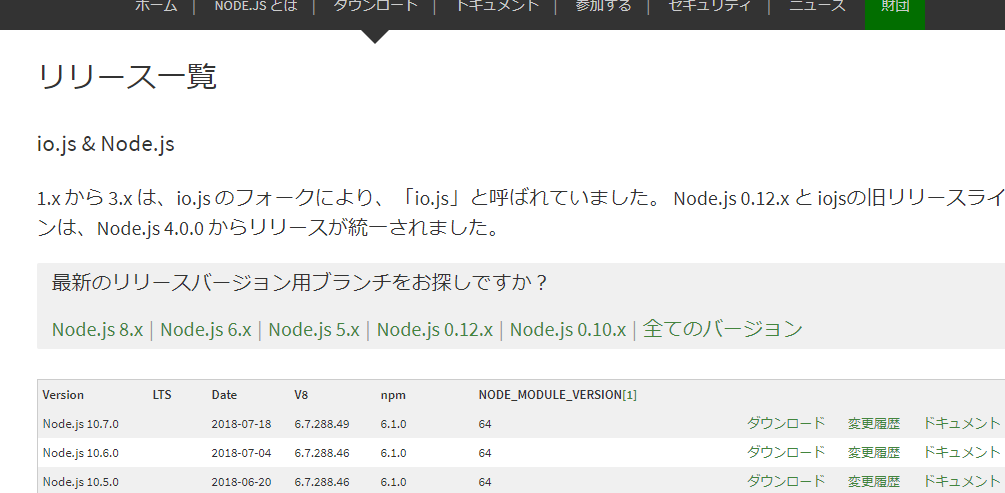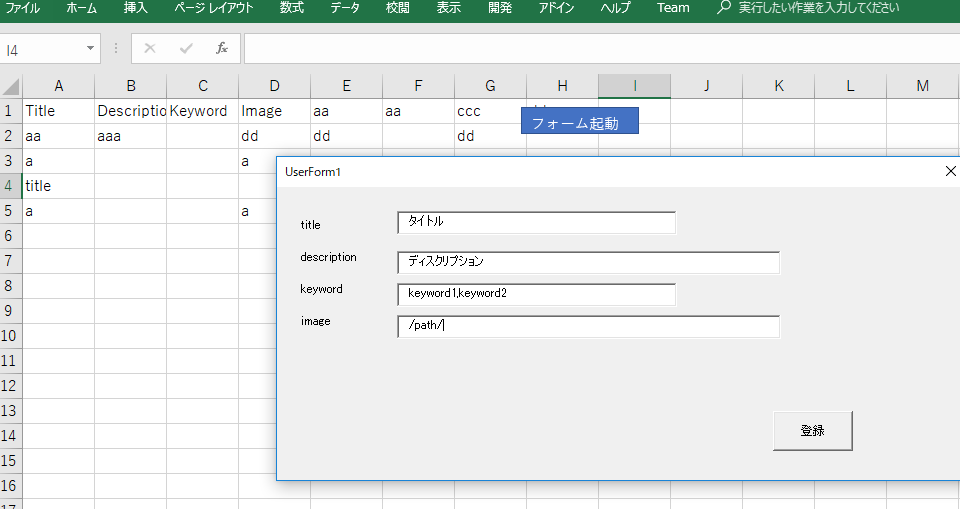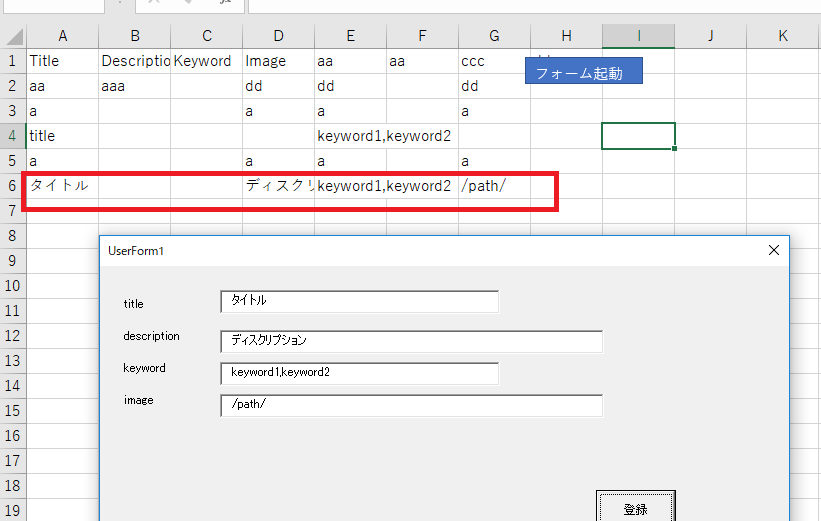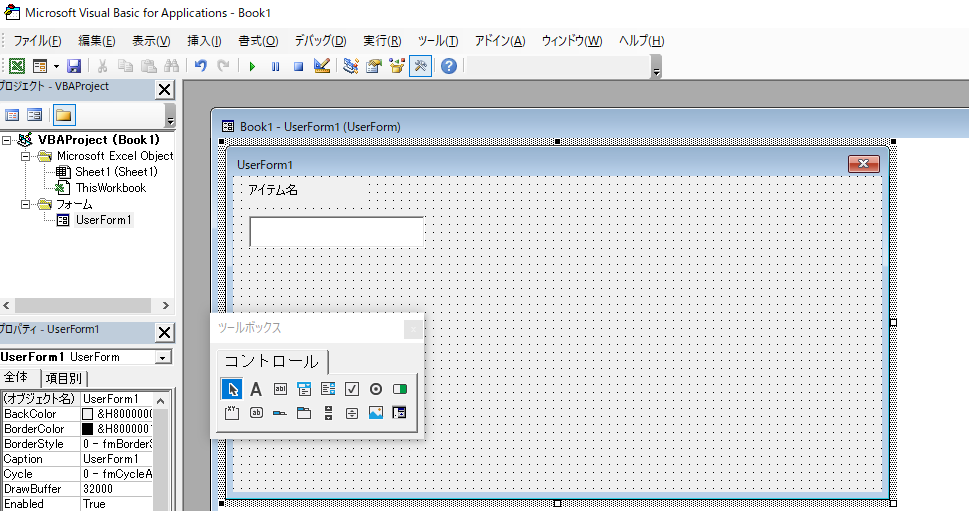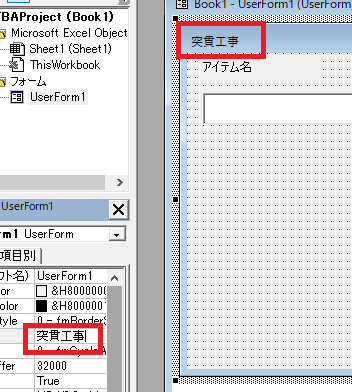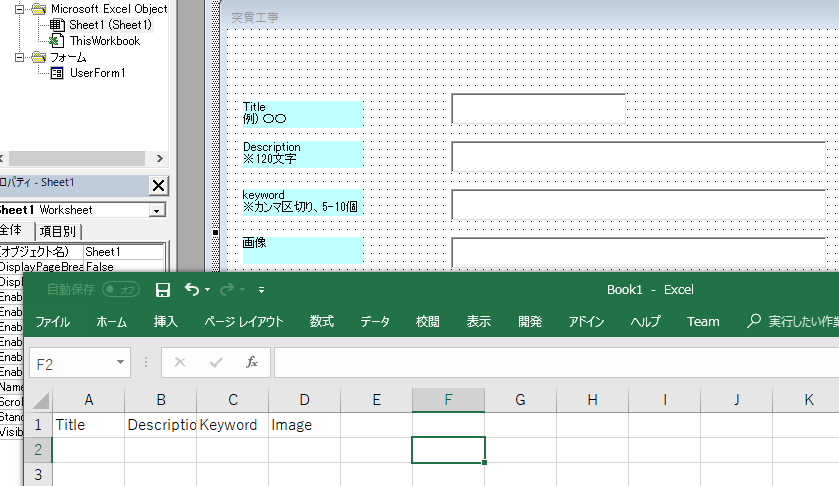npmのサイトに沿って進めます。node.jsは最新版が必要。先ほど10.7.0にupdateしたばかり。
https://www.npmjs.com/package/pug
[vagrant@localhost python]$ npm install pug
npm WARN saveError ENOENT: no such file or directory, open ‘/home/vagrant/python/package.json’
npm notice created a lockfile as package-lock.json. You should commit this file.
npm WARN enoent ENOENT: no such file or directory, open ‘/home/vagrant/python/package.json’
npm WARN python No description
npm WARN python No repository field.
npm WARN python No README data
npm WARN python No license field.
+ pug@2.0.3
added 62 packages from 140 contributors and audited 104 packages in 11.406s
found 0 vulnerabilities
[vagrant@localhost python]$ npm install pug-cli -g
/home/vagrant/.nvm/versions/node/v10.7.0/bin/pug -> /home/vagrant/.nvm/versions/node/v10.7.0/lib/node_modules/pug-cli/index.js
+ pug-cli@1.0.0-alpha6
added 73 packages from 140 contributors in 5.131s
なんじゃこりゃー
[vagrant@localhost python]$ pug –help
Usage: pug [options] [dir|file …]
Options:
-V, –version output the version number
-O, –obj JSON/JavaScript options object or file
-o, –out output the rendered HTML or compiled JavaScript to
-p, –path filename used to resolve includes
-b, –basedir path used as root directory to resolve absolute includes
-P, –pretty compile pretty HTML output
-c, –client compile function for client-side
-n, –name the name of the compiled template (requires –client)
-D, –no-debug compile without debugging (smaller functions)
-w, –watch watch files for changes and automatically re-render
-E, –extension specify the output file extension
-s, –silent do not output logs
–name-after-file name the template after the last section of the file path (requires –client and overriden by –name)
–doctype specify the doctype on the command line (useful if it is not specified by the template)
-h, –help output usage information
Examples:
# Render all files in the `templates` directory:
$ pug templates
# Create {foo,bar}.html:
$ pug {foo,bar}.pug
# Using `pug` over standard input and output streams
$ pug < my.pug > my.html
$ echo ‘h1 Pug!’ | pug
# Render all files in `foo` and `bar` directories to `/tmp`:
$ pug foo bar –out /tmp
# Specify options through a string:
$ pug -O ‘{“doctype”: “html”}’ foo.pug
# or, using JavaScript instead of JSON
$ pug -O “{doctype: ‘html’}” foo.pug
# Specify options through a file:
$ echo “exports.doctype = ‘html’;” > options.js
$ pug -O options.js foo.pug
# or, JSON works too
$ echo ‘{“doctype”: “html”}’ > options.json
$ pug -O options.json foo.pug