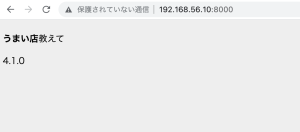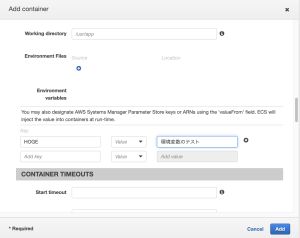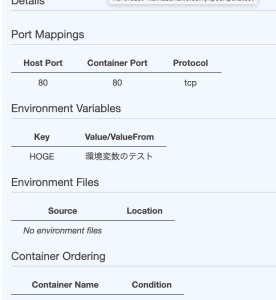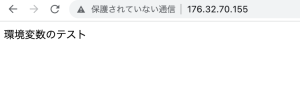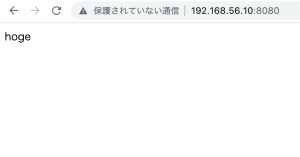トリガーイベント: S3へのファイル投入 ※management console上で操作する
def lambda_handler(event, context):
print("Lambdaが呼ばれました!")
input_bucket = event['Records'][0]['s3']['bucket']['name']
input_key = event['Records'][0]['s3']['object']['key']
print("bucket =", input_bucket)
print("key =", input_key)
testして、Deploy, cloudwatch logsで挙動を確認
import boto3
s3 = boto3.client('s3')
def read_file(bucket_name, file):
response = s3.get_object(Bucket=bucket_name, Key=file_key)
return response[u'Body'].read().decode('utf-8')
def upload_file(bucket_name, file_key, bytes):
out_s3 = boto3.resource('s3')
s3Obj = out_s3.Object(bucket_name, file_key)
res = s3Obj.put(Body = bytes)
return res
def lambda_handler(event, context):
print("Lambdaが呼ばれました!")
input_bucket = event['Records'][0]['s3']['bucket']['name']
input_key = event['Records'][0]['s3']['object']['key']
print("bucket =", input_bucket)
print("key =", input_key)
text = read_file(input_bucket, input_key)
output_key = "outputs/" + input_key
upload_file(input_bucket, output_key, bytes(text, 'UTF-8'))
なるほど、lamdbaの基本機能はなんとなく理解した