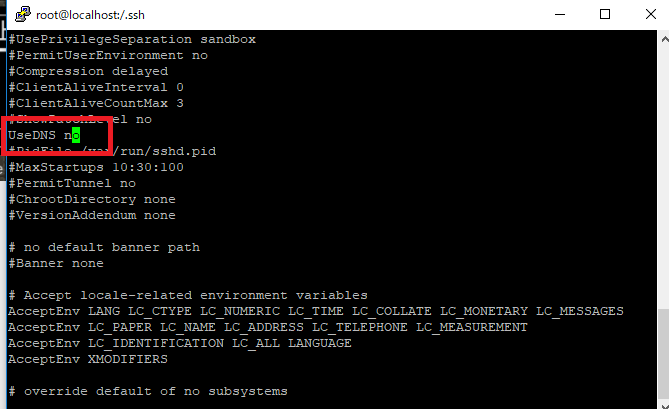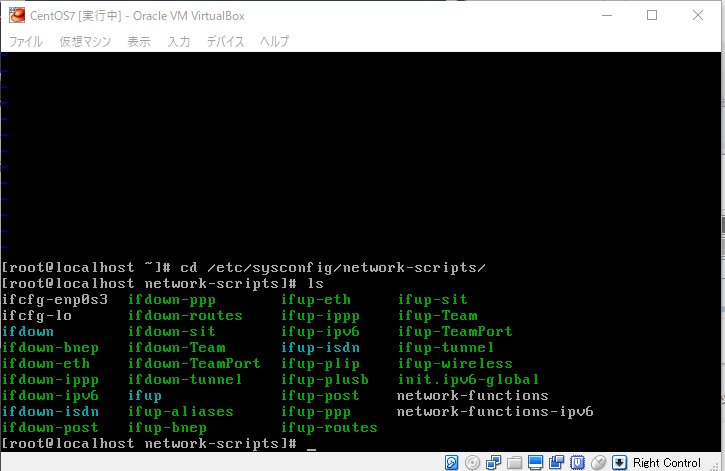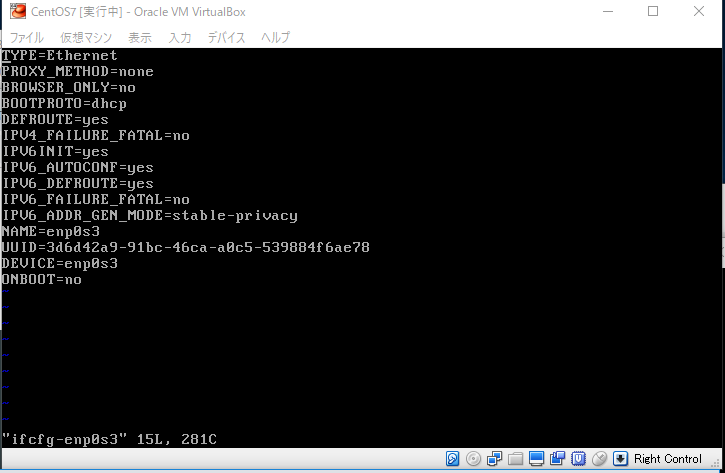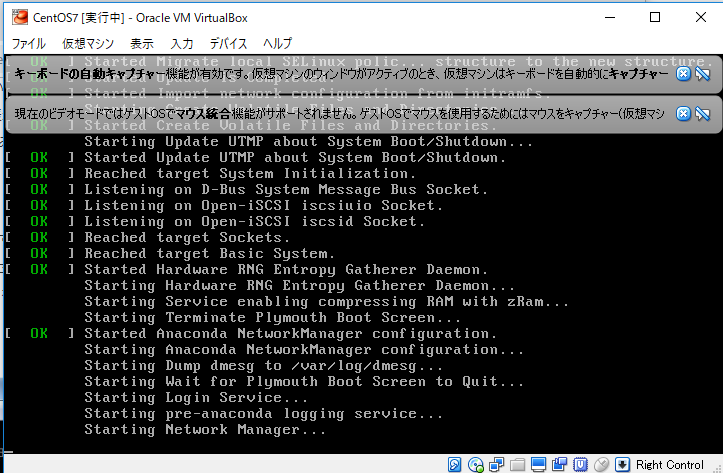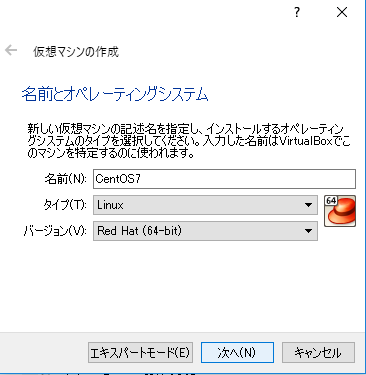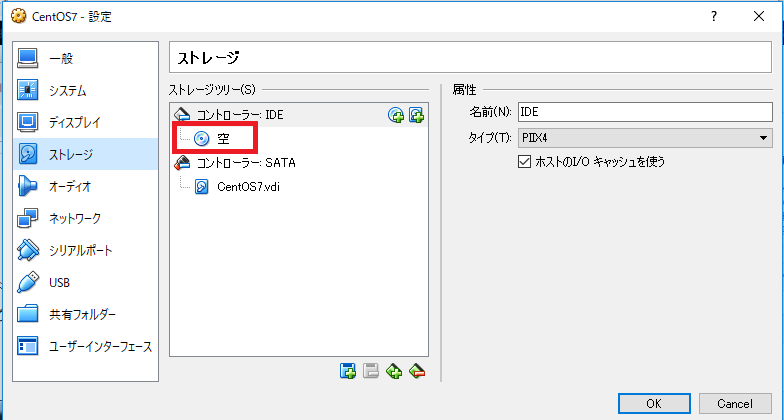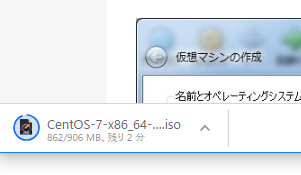selinuxとは
セキュリティ関連のLinuxカーネル制御機能。Linuxディストリビューションではなく、強制アクセス制御機能を加えるモジュール。
Security-Enhanced-Linuxの略称
SELinuxを利用すると細かいアクセス制御が可能になる。例えば、サービス毎に最小限の権限を与え管理することなどが可能になる
root権限ですら制限をかけることも可能
なるほど、awsのAMIみたいなもんか。
[vagrant@localhost ~]$ getenforce
Enforcing
詳細を見てみる
[root@localhost ~]# sestatus
SELinux status: enabled
SELinuxfs mount: /sys/fs/selinux
SELinux root directory: /etc/selinux
Loaded policy name: targeted
Current mode: enforcing
Mode from config file: enforcing
Policy MLS status: enabled
Policy deny_unknown status: allowed
Max kernel policy version: 31
statusがenabledになってますね。これを変更していきます。
vi /etc/sysconfig/selinux SELINUX=disabled [root@localhost ~]# getenforce Disabled