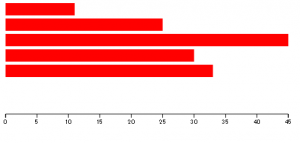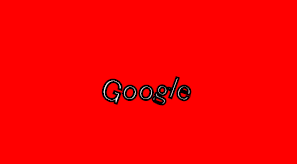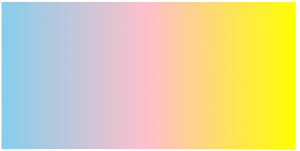<!DOCTYPE html>
<html lang="ja">
<head>
<meta charset="utf-8">
<title>D3.js</title>
<meta name="viewport" content="width=device-width, initial-scale=1">
<link rel="stylesheet" href="http://code.jquery.com/mobile/1.4.5/jquery.mobile-1.4.5.min.css" />
<script src="http://code.jquery.com/jquery-1.11.1.min.js"></script>
<script src="http://code.jquery.com/mobile/1.4.5/jquery.mobile-1.4.5.min.js"></script>
</head>
<body>
<div data-role="page">
<div data-role="header">
<h1>ホーム</h1>
</div>
<div data-role="content">
<p>こんにちは!</p>
</div>
<div data-role="footer">
<h4>copyright 2016</h4>
</div>
</div>
</body>
</html>
ページ内に複数ページ作成することも可能です。
<body>
<div data-role="page" id="home">
<div data-role="header">
<h1>ホーム</h1>
</div>
<div data-role="content">
<p>こんにちは!</p>
<p><a href="#home">ホーム</a></p>
<p><a href="#menu">メニュー</a></p>
</div>
<div data-role="footer">
<h4>copyright 2016</h4>
</div>
</div>
<div data-role="page" id="menu">
<div data-role="header">
<h1>メニュー</h1>
</div>
<div data-role="content">
<p>こんにちは!</p>
<p><a href="#home">ホーム</a></p>
<p><a href="#menu">メニュー</a></p>
</div>
<div data-role="footer">
<h4>copyright 2016</h4>
</div>
</div>
</body>
リンク設定
<div data-role="content">
<p>こんにちは!</p>
<p><a href="#home">ホーム</a></p>
<p><a href="#menu">メニュー</a></p>
<p><a href="http://google.com" rel="external">google</a></p>
<p><a href="a.html">a</a></p>
<p><a href="a.html" data-ajax="false">b</a></p>
</div>