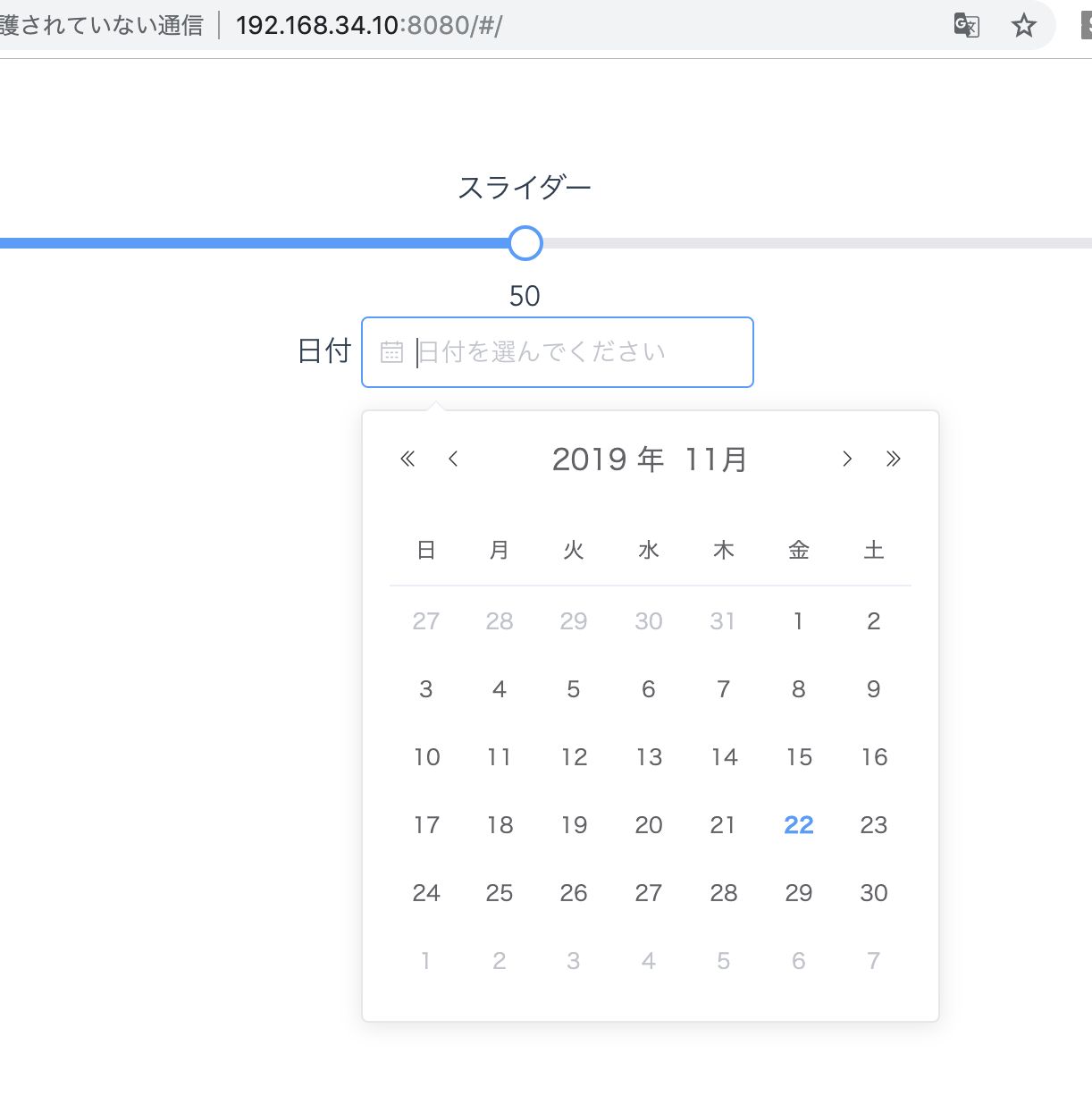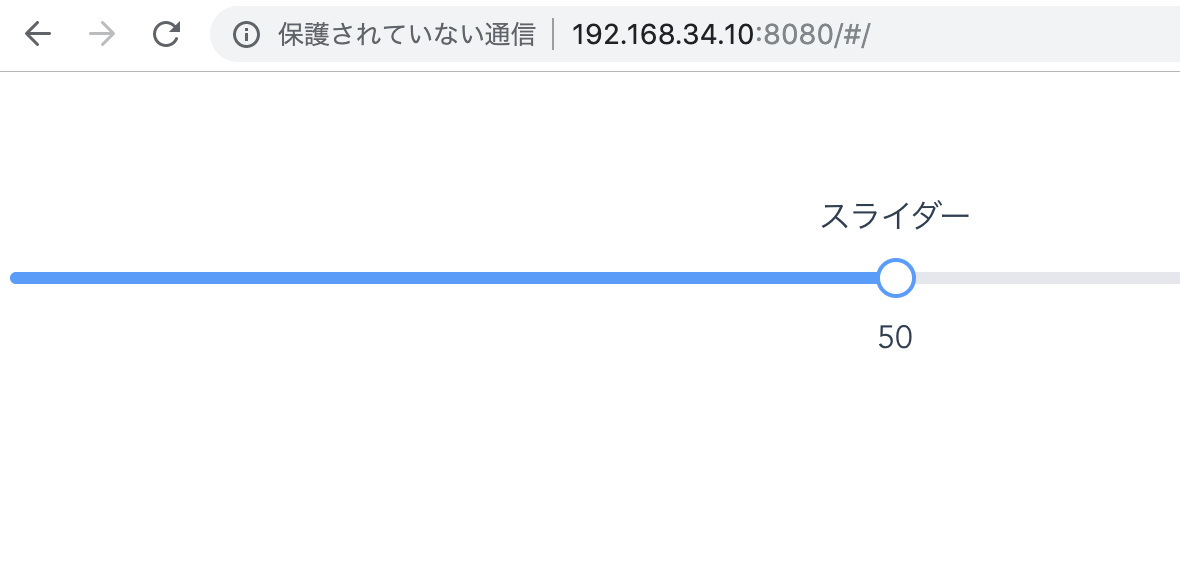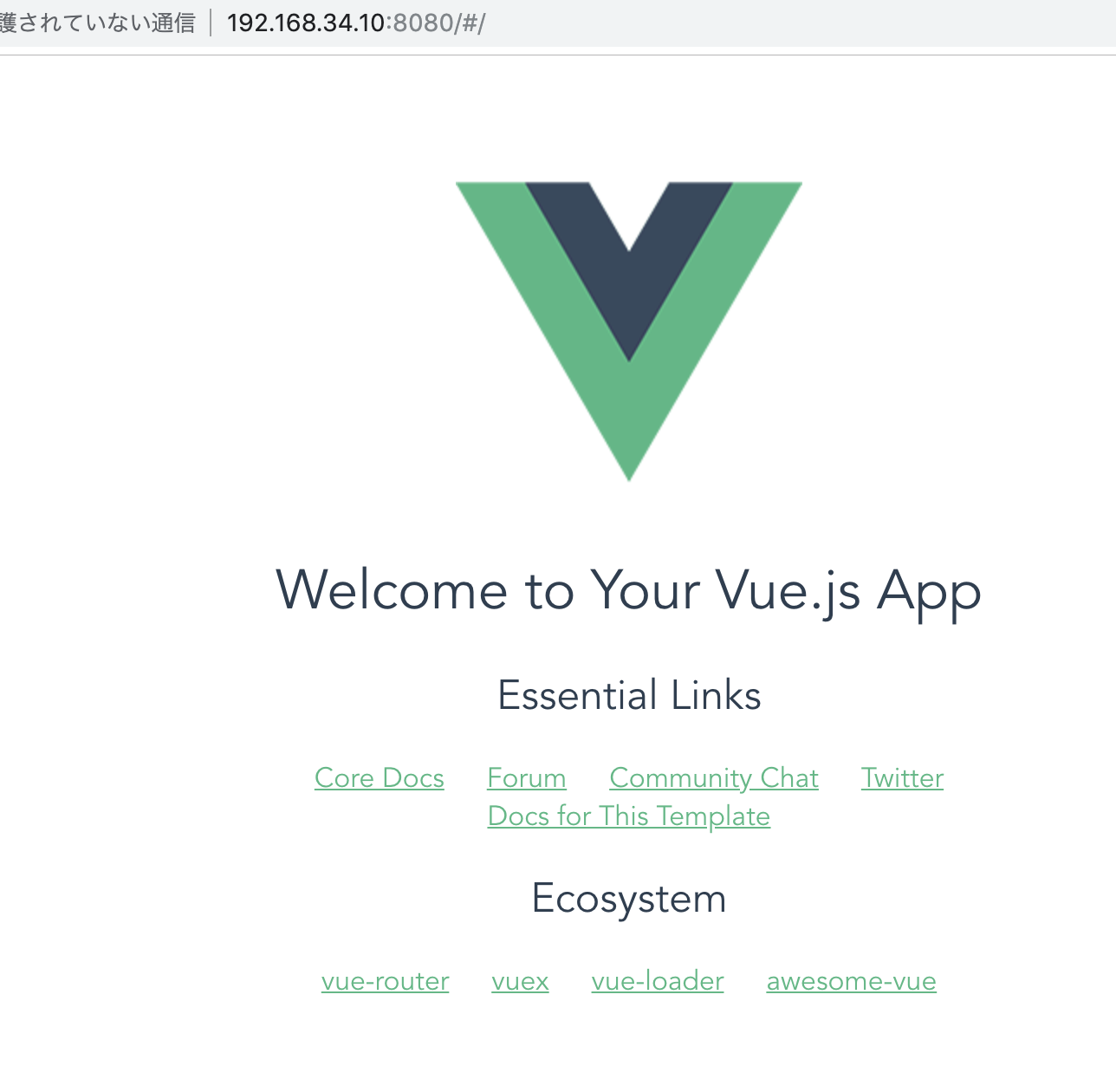vue-cliの中身を見ていきましょう
index.html
<!DOCTYPE html>
<html>
<head>
<meta charset="utf-8">
<meta name="viewport" content="width=device-width,initial-scale=1.0">
<title>test</title>
</head>
<body>
<div id="app"></div>
<!-- built files will be auto injected -->
</body>
</html>
main.js
import Vue from 'vue'
import App from './App'
import router from './router'
Vue.config.productionTip = false
/* eslint-disable no-new */
new Vue({
el: '#app',
router,
components: { App },
template: '<App/>'
})
あああああああ、react+webpackと同じような仕組みですね。
ん? これはviewの部分か?
App.vue
<template>
<div id="app">
<img src="./assets/logo.png">
<router-view/>
</div>
</template>
<script>
export default {
name: 'App'
}
</script>
<style>
#app {
font-family: 'Avenir', Helvetica, Arial, sans-serif;
-webkit-font-smoothing: antialiased;
-moz-osx-font-smoothing: grayscale;
text-align: center;
color: #2c3e50;
margin-top: 60px;
}
</style>
コンポーネントのルーティング
src/router/index.js
import Vue from 'vue'
import Router from 'vue-router'
import HelloWorld from '@/components/HelloWorld'
Vue.use(Router)
export default new Router({
routes: [
{
path: '/',
name: 'HelloWorld',
component: HelloWorld
}
]
})
src/components/Hello.vue
<template>
<div class="hello">
<h1>{{ msg }}</h1>
<h2>Essential Links</h2>
<ul>
<li>
<a
href="https://vuejs.org"
target="_blank"
>
Core Docs
</a>
</li>
<li>
<a
href="https://forum.vuejs.org"
target="_blank"
>
Forum
</a>
</li>
<li>
<a
href="https://chat.vuejs.org"
target="_blank"
>
Community Chat
</a>
</li>
<li>
<a
href="https://twitter.com/vuejs"
target="_blank"
>
Twitter
</a>
</li>
<br>
<li>
<a
href="http://vuejs-templates.github.io/webpack/"
target="_blank"
>
Docs for This Template
</a>
</li>
</ul>
<h2>Ecosystem</h2>
<ul>
<li>
<a
href="http://router.vuejs.org/"
target="_blank"
>
vue-router
</a>
</li>
<li>
<a
href="http://vuex.vuejs.org/"
target="_blank"
>
vuex
</a>
</li>
<li>
<a
href="http://vue-loader.vuejs.org/"
target="_blank"
>
vue-loader
</a>
</li>
<li>
<a
href="https://github.com/vuejs/awesome-vue"
target="_blank"
>
awesome-vue
</a>
</li>
</ul>
</div>
</template>
<script>
export default {
name: 'HelloWorld',
data () {
return {
msg: 'Welcome to Your Vue.js App'
}
}
}
</script>
<!-- Add "scoped" attribute to limit CSS to this component only -->
<style scoped>
h1, h2 {
font-weight: normal;
}
ul {
list-style-type: none;
padding: 0;
}
li {
display: inline-block;
margin: 0 10px;
}
a {
color: #42b983;
}
</style>
気を取り直してkeep going