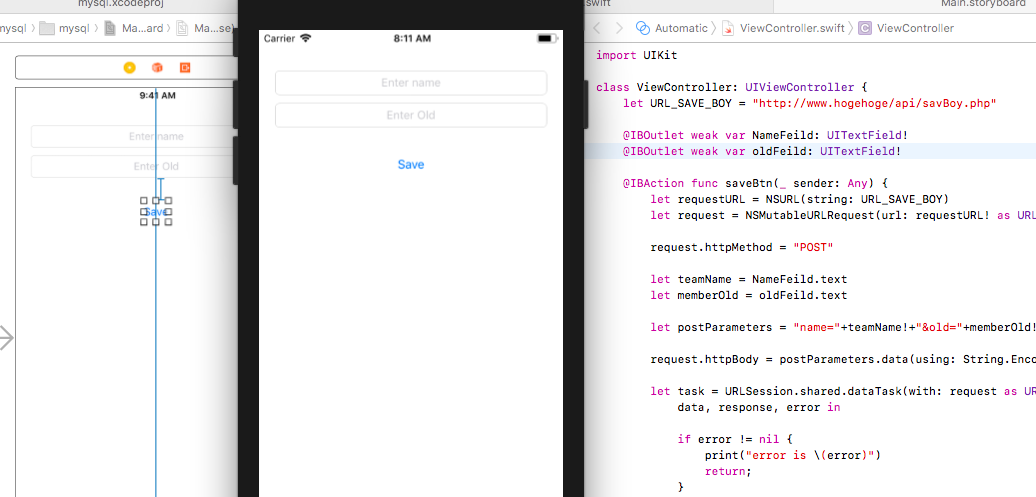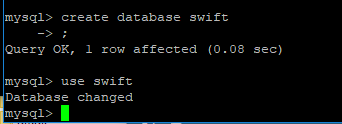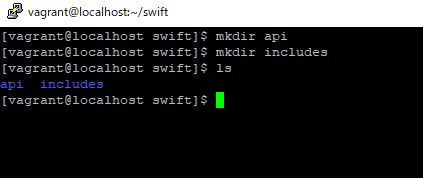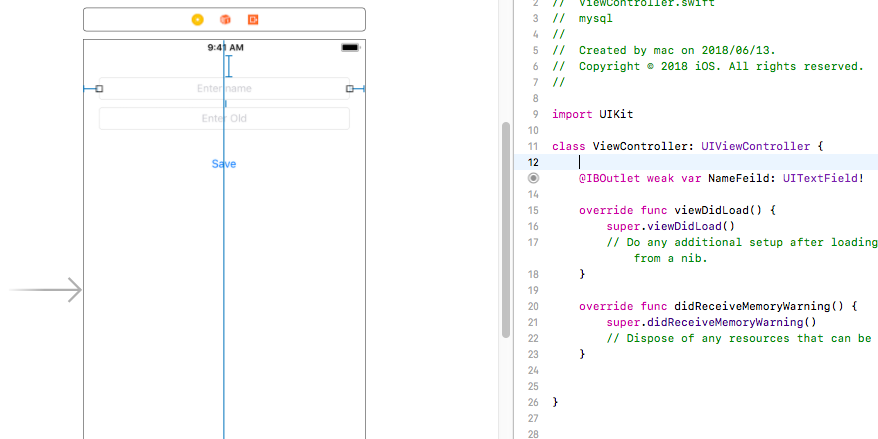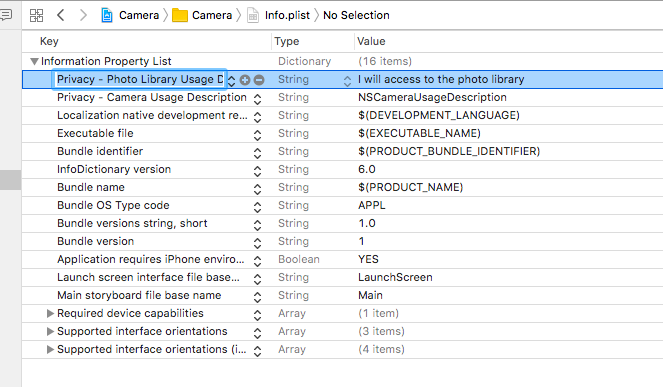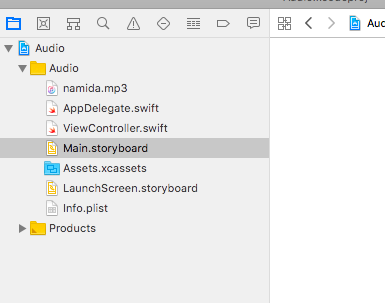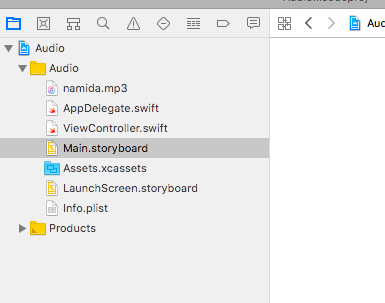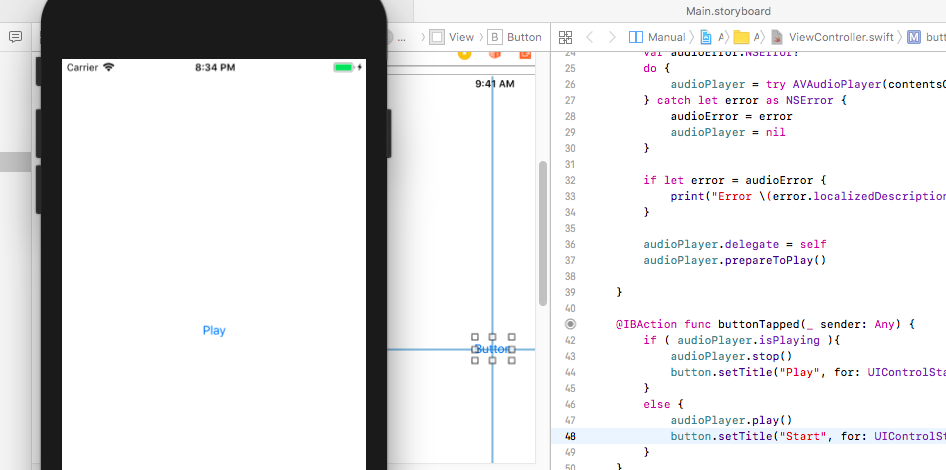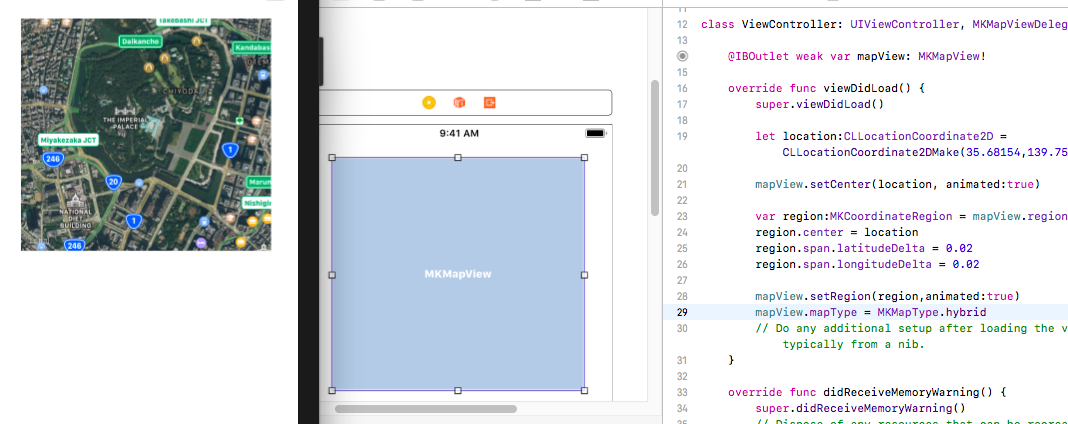URL.httpMethod = “POST”, postdata.data(using: String.Encoding.utf8) とします。
URLSession.shared.dataTask(with: request as URLRequest)
viewController.swift
let URL_SAVE_BOY = "http://www.hogehoge/api/savBoy.php"
@IBOutlet weak var NameFeild: UITextField!
@IBOutlet weak var oldFeild: UITextField!
@IBAction func saveBtn(_ sender: Any) {
let requestURL = NSURL(string: URL_SAVE_BOY)
let request = NSMutableURLRequest(url: requestURL! as URL)
request.httpMethod = "POST"
let teamName = NameFeild.text
let memberOld = oldFeild.text
let postParameters = "name="+teamName!+"&old="+memberOld!;
request.httpBody = postParameters.data(using: String.Encoding.utf8)
let task = URLSession.shared.dataTask(with: request as URLRequest){
data, response, error in
if error != nil {
print("error is \(error)")
return;
}
do {
let myJSON = try JSONSerialization.jsonObject(with: data!, options: .mutableContainers) as? NSDictionary
if let parseJSON = myJSON {
var msg : String!
msg = parseJSON["message"] as! String?
print(msg)
}
} catch {
print(error)
}
}
task.resume()
}