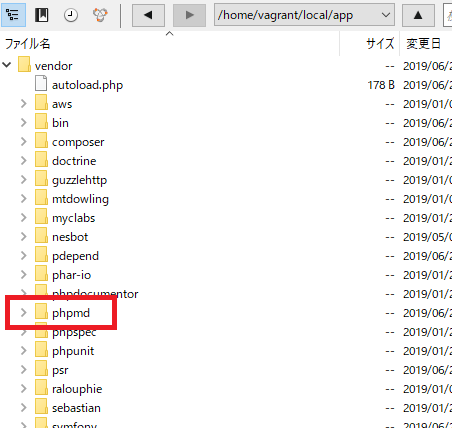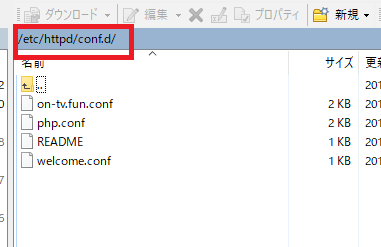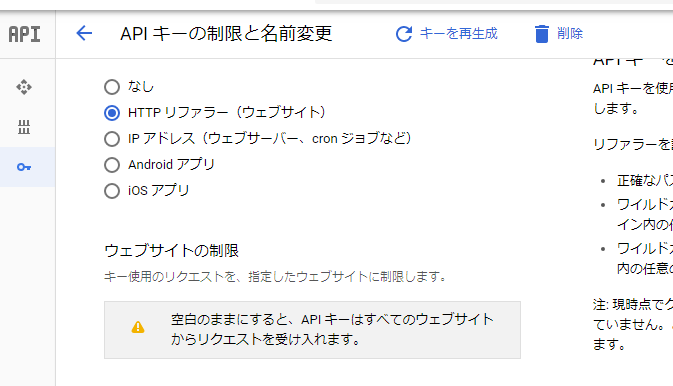“vmstat” is a command to display statistics of virtual memory, CPU, and disk I/O.
By default, the average value from startup(result) is displayed. You can display the value in real time by specifying the update interval like “vmstat 1”.
[vagrant@localhost ~]$ vmstat
procs ———–memory———- —swap– —–io—- –system– —–cpu—–
r b swpd free buff cache si so bi bo in cs us sy id wa st
1 1 584880 46328 36088 82136 20 21 94 28 46 97 0 0 97 3 0
procs -> process
r -> 実行中と実行待ち中のプロセス数
b -> 割り込み不可能なスリープ状態にあるプロセス数
memory -> memory
swpd -> 仕様中の仮想メモリの量
free -> 空きメモリの量
buff -> バッファとして使用しているメモリの量
cache -> キャッシュに使用している量
swap -> swap
si -> ディスクからスワップインしているメモリの量
so -> スワップアウトしている量
io -> input out
bi -> HDDのようなブロック型デバイスから受けっとたブロック数
bo -> ブロック型デバイスに送ったブロック数
system -> system
in -> 1秒あたりの割り込み回数
cs -> コンテクストスイッチの回数
CPU -> CPU
us -> カーネルコード以外の実行に使用した時間
sy -> カーネルコードの実行に使用した時間(システム時間)
id -> 空転していたアイドル時間
wa -> I/O待ち時間
st -> 仮想マシンから盗まれた時間
メモリの単位ってなんだ?kバイト?