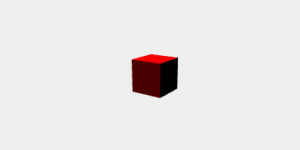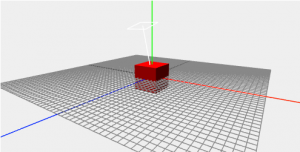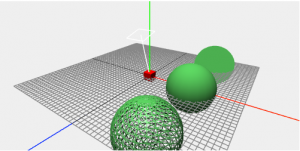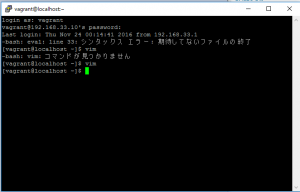tmux is a terminal multiplexer
What is a terminal multiplexer? It lets you switch easily between several programs in one terminal, detach them (they keep running in the background) and reattach them to a different terminal. And do a lot more.
[vagrant@localhost ~]$ sudo yum -y install tmux インストール: tmux.x86_64 0:1.6-3.el6 完了しました!
tmuxの起動
[vagrant@localhost ~]$ tmux new -s ProjectA
Ctrl+Bがデフォルトのコマンドプレフィックスキー
$ top $ ctl + b + d ->[detached]
attach
$tmux a -t ProjectA
session rename
Ctrl+b $
session list
[vagrant@localhost ~]$ tmux ls ProjectA: 1 windows (created Thu Nov 24 13:43:46 2016) [80x23]
session delete : tmux kill-serverで全て削除
[vagrant@localhost ~]$ tmux kill-session -t ProjectB [vagrant@localhost ~]$ tmux ls ProjectA: 1 windows (created Thu Nov 24 13:43:46 2016) [80x23] ProjectC: 1 windows (created Thu Nov 24 13:51:07 2016) [80x23]
ctl + b + ? コマンドキー一覧表示
ctl + b + : コマンドライン表示
ctl + b + t 時計モード
ctl + b + c 新しいwindow(bash)の起動、 ctl + b + 番号、もしくは、n(next), p(previous)でwindow変更
ctl + b + . window名をつける
ctl + b + w window一覧
ctl + b + f window検索
ctl + b + & window削除
ctl + b + ” 水平分割
ctl + b + % 横分割
ctl + b + o pane移動
ctl + b + q 番号指定で移動
clt + b + {} paneの位置移動
ctl + b + x paneの解除
ctl + b + ! windowを開く
paneのサイズ変更
ctl + b : -> :resize-pane -U 5
vi ~/.tmux.conf ファイルにショートカットキーの設定、prefix keyも変更可
set -g C-t unbind C-b bind C-t send-prefix \; display "configuration reloaded" bind r source-file ~/.tmux.conf set -g mode-keys vi bind -r H resize-pane -L 5 bind -r J resize-pane -D 5 bind -r K resize-pane -U 5 bind -r L resize-pane -R 5